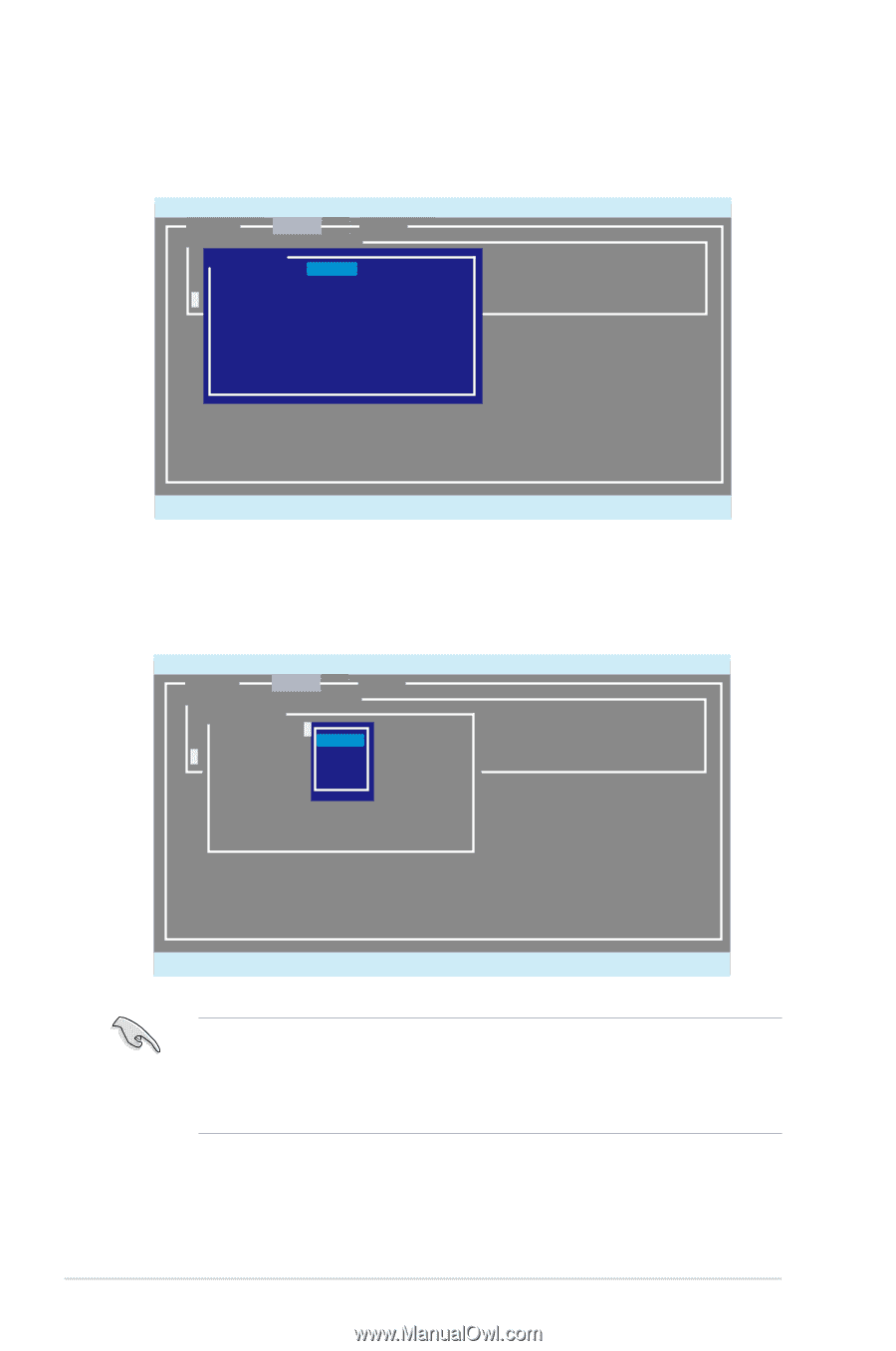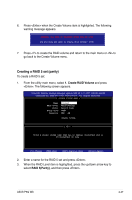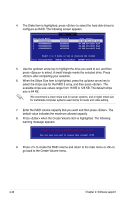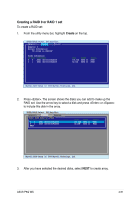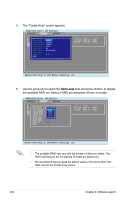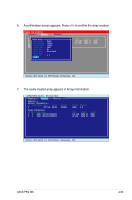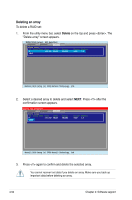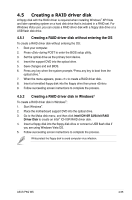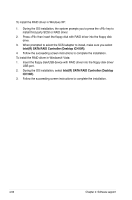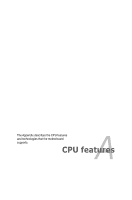Asus P5Q WS User Manual - Page 166
Raid Level
 |
UPC - 610839162819
View all Asus P5Q WS manuals
Add to My Manuals
Save this manual to your list of manuals |
Page 166 highlights
4. The "Create Array" screen appears. ENTER/SPACE:Select, ESC:Back/Exit [Adapter] [Create] [Delete] Select free disks to create IDCrePaotret A rDriasyk Name Size Speed Status * 0 R a0i d L eSvAeTlA : :HDRSA7I2D10010KLA330 164.6GB SATA II FREE * 4 M a1x S i zSeA(TMAB): :HD1S67425120610KLA330 82.3GB SATA II FREE Capacity(MB) : 164526 Stripe Size : 64KB Quick Init : No Cache Mode : Write Back Array Name : Disks ID : 0 1 NEXT Marvell BIOS Setup (c) 2006 Marvell Technology, Ltd. 5. Use the arrow key to select the Raid Level item and press to display the available RAID set. Select a RAID set and press to create. ENTER/SPACE:Select, ESC:Back/Exit [Adapter] [Create] [Delete] Select free disks to create IDCrePaotret A rDriasyk Name Size Speed Status * 0 R a0i d L eSvAeTlA : :HDRSA7I2D10010KLA330 164.6GB SATA II FREE * 4 M a1x S i zSeA(TMAB): :HD1S6*74R25A12I06D100KLA330 82.3GB SATA II FREE Capacity(MB) : 164R5A2I6D1 Stripe Size : 64KRBAID10 Quick Init : No RAID5 Cache Mode : Write Back Array Name : Disks ID : 0 1 NEXT Marvell BIOS Setup (c) 2006 Marvell Technology, Ltd. • The available RAID sets vary with the number of disks you select. The RAID sets that you are not allowed to create are grayed out. • We recommend that you keep the default values of the items other than Raid Level in the Create Array screen. 4-52 Chapter 4: Software support