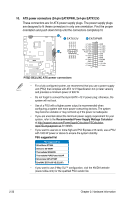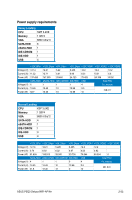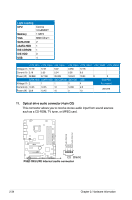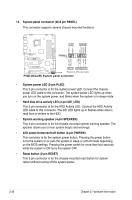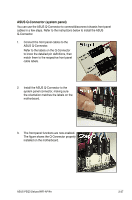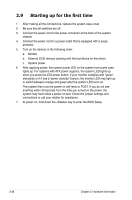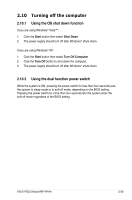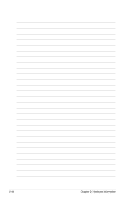Asus P5Q3 Deluxe WiFi-AP n User Manual - Page 61
ASUS Q-Connector system panel
 |
View all Asus P5Q3 Deluxe WiFi-AP n manuals
Add to My Manuals
Save this manual to your list of manuals |
Page 61 highlights
ASUS Q-Connector (system panel) You can use the ASUS Q-Connector to connect/disconnect chassis front panel cables in a few steps. Refer to the instructions below to install the ASUS Q-Connector. 1. Connect the front panel cables to the ASUS Q-Connector. Refer to the labels on the Q-Connector to know the detailed pin definitions, then match them to the respective front panel cable labels. 2. Install the ASUS Q-Connector to the system panel connector, making sure the orientation matches the labels on the motherboard. 3. The front panel functions are now enabled. The figure shows the Q-Connector properly installed on the motherboard. ASUS P5Q3 Deluxe/WiFi-AP@n 2-37
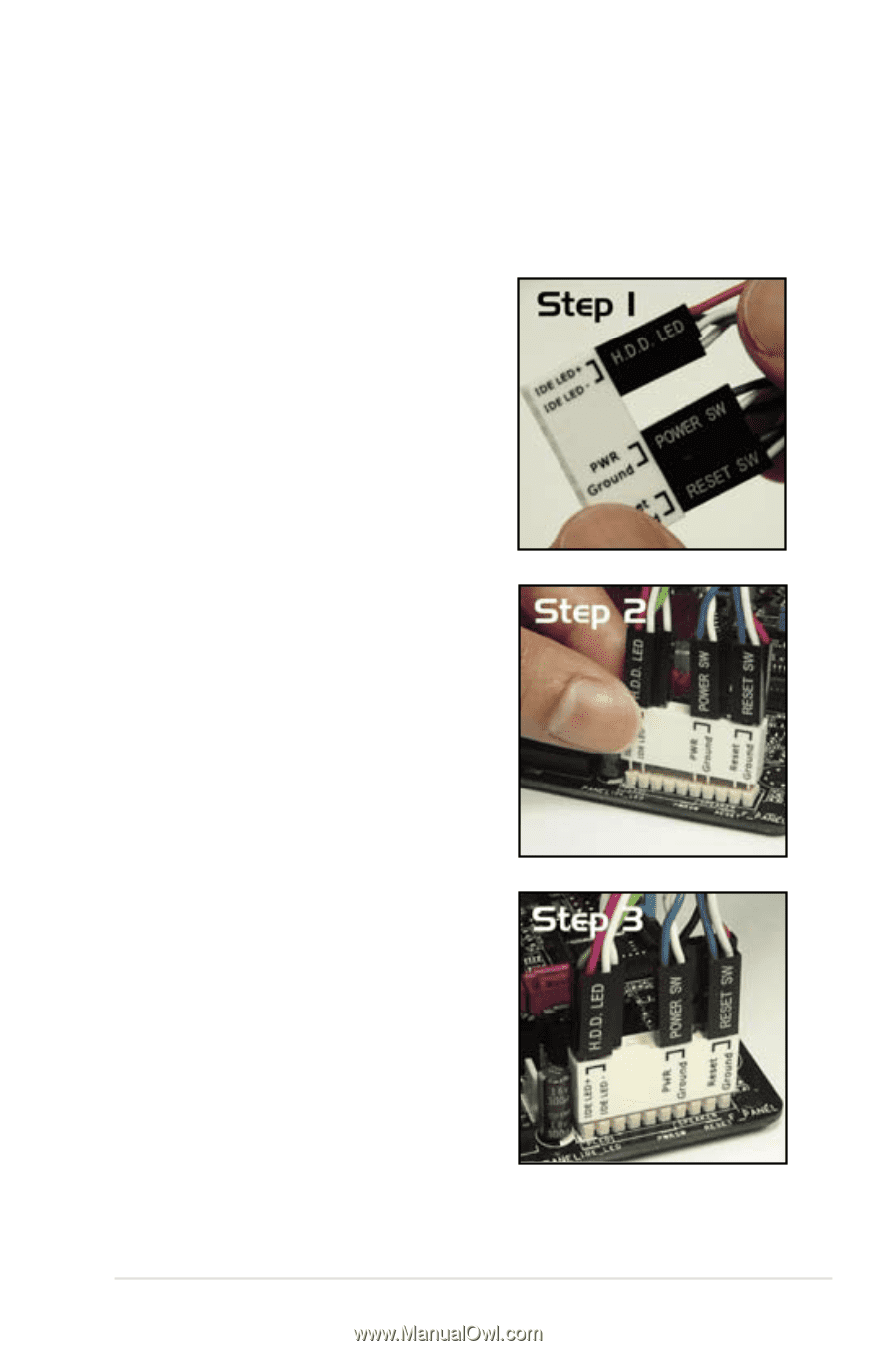
ASUS P5Q3 Deluxe/WiFi-AP@n
2-37
ASUS Q-Connector (system panel)
You can use the ASUS Q-Connector to connect/disconnect chassis front panel
cables in a few steps. Refer to the instructions below to install the ASUS
Q-Connector.
1.
Connect the front panel cables to the
ASUS Q-Connector.
Refer to the labels on the Q-Connector
to know the detailed pin definitions, then
match them to the respective front panel
cable labels.
2.
Install the ASUS Q-Connector to the
system panel connector, making sure
the orientation matches the labels on the
motherboard.
3.
The front panel functions are now enabled.
The figure shows the Q-Connector properly
installed on the motherboard.