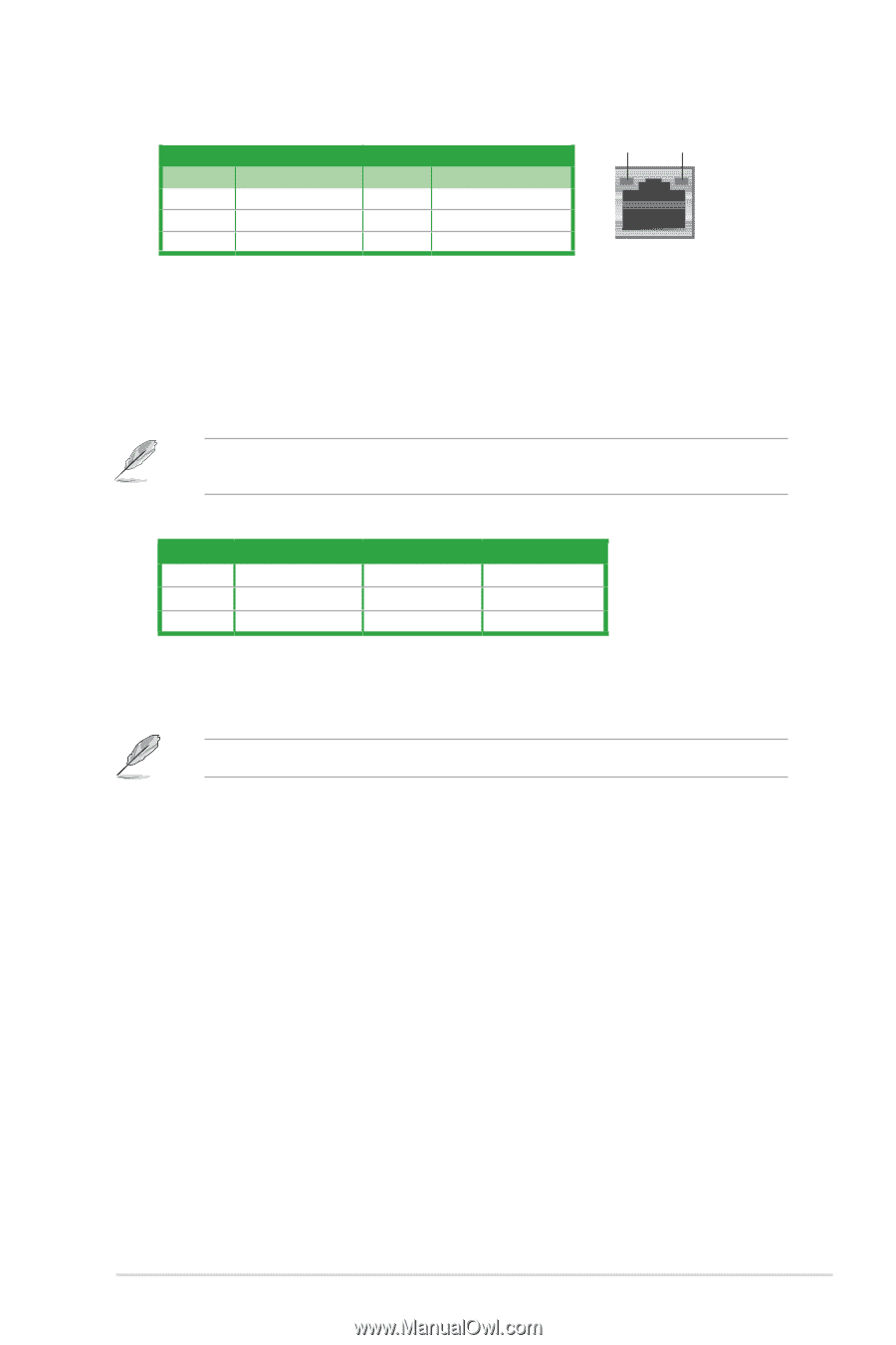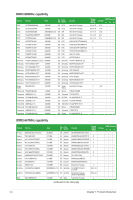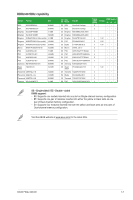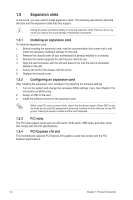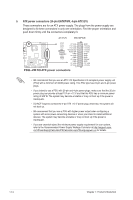Asus P5QL-VM DO User Guide - Page 20
PS/2 Keyboard port. - bios update
 |
View all Asus P5QL-VM DO manuals
Add to My Manuals
Save this manual to your list of manuals |
Page 20 highlights
LAN port LED indications ACT/LINK LED Status Description OFF No link ORANGE Linked BLINKING Data activity SPEED LED Status Description OFF 10 Mbps connection ORANGE 100 Mbps connection GREEN 1 Gbps connection ACT/LINK SPEED LED LED LAN port 4. Line In port (light blue). This port connects to the tape, CD, DVD player, or other audio sources. 5. Line Out port (lime). This port connects to a headphone or a speaker. In 4-channel and 6-channel configurations, the function of this port becomes Front Speaker Out. 6. Microphone port (pink). This port connects to a microphone. Refer to the audio configuration table below for the function of the audio ports in 2, 4, or 6-channel configuration. Audio 2, 4, 6-channel configuration Port Light Blue Lime Pink Headset 2-channel Line In Line Out Mic In 4-channel Rear Speaker Out Front Speaker Out Mic In 6-channel Rear Speaker Out Front Speaker Out Bass/Center 7. ME Switch. Allows you to enable or disable the Intel® ME function. Push the switch to ON/OFF labelled on the I/O Shield to enable/disable this function. Disable Intel® ME function before updating BIOS. 8. USB 2.0 ports 1 and 2. These two 4-pin Universal Serial Bus (USB) ports connect to USB 2.0/1.1 devices. 9. USB 2.0 ports 3, 4, 5, and 6. These four 4-pin Universal Serial Bus (USB) ports connect to USB 2.0/1.1 devices. 10. DVI port. This port is for any DVI-D compatible device. DVI-D can't be converted to output RGB Signal to CRT and isn't compatible with DVI-I. 11. COM port. This 9-pin COM1 port is for pointing devices or other serial devices. 12. PS/2 Keyboard port. This port is for a PS/2 keyboard. ASUS P5QL-VM DO 1-11