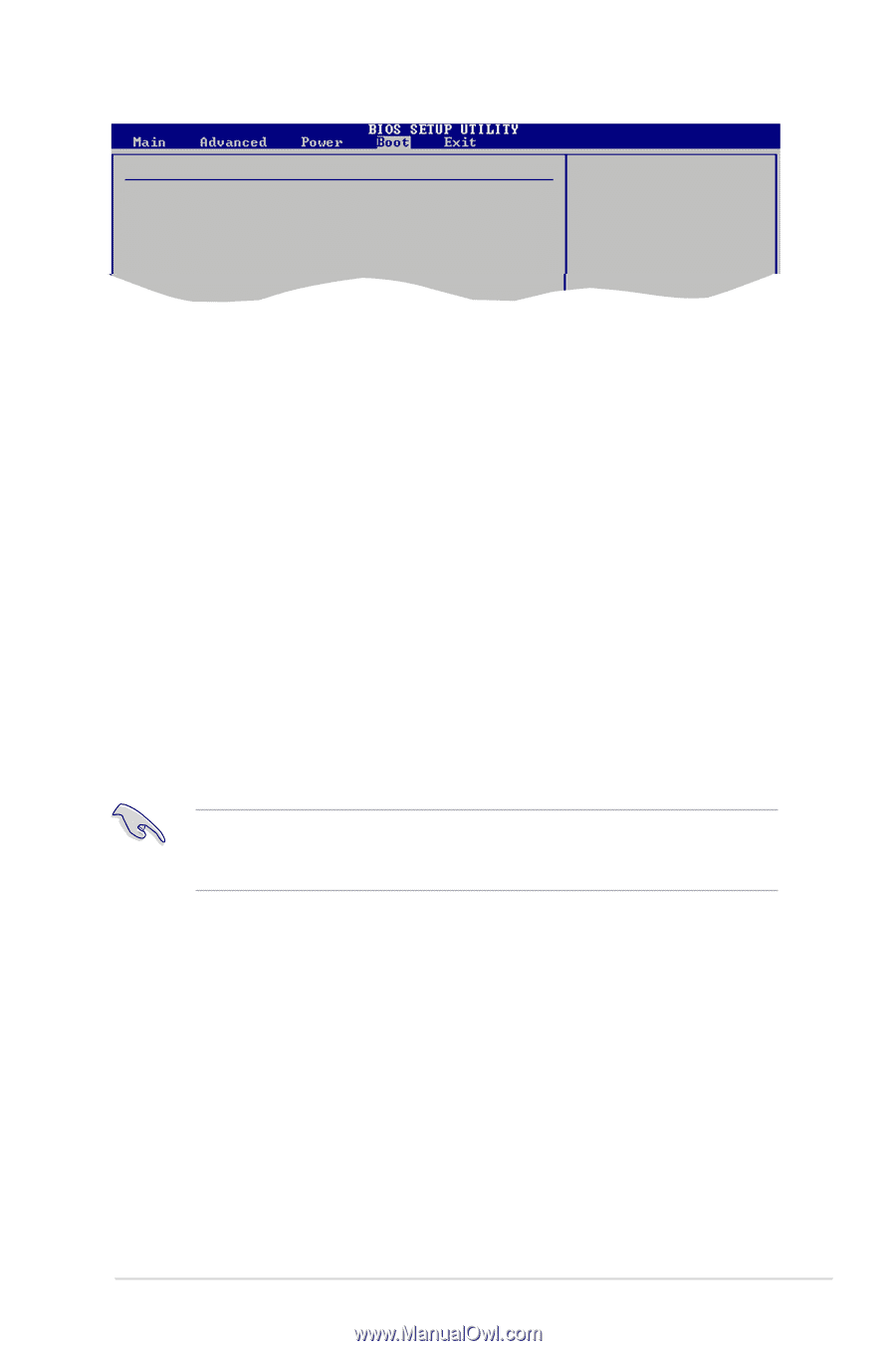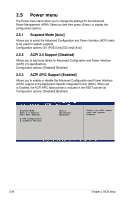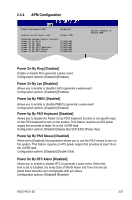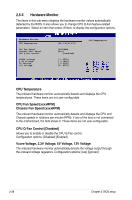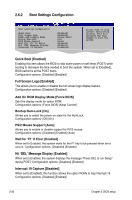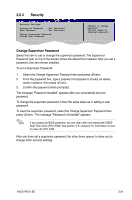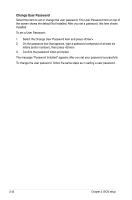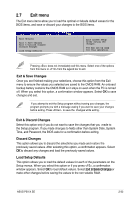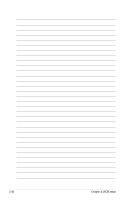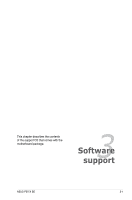Asus P5V-X SE User Manual - Page 79
Security
 |
View all Asus P5V-X SE manuals
Add to My Manuals
Save this manual to your list of manuals |
Page 79 highlights
2.6.3 Security Security Settings Supervisor Password : Not Installed User Password : Not Installed Change Supervisor Password Change User Passward to change password. again to disabled password. Change Supervisor Password Select Screen Select Item Enter Go to Sub-screen Select this item to set or change the supervisor password. FFT11h0e SGSueapnveeerrvaailnsdoHreElxpit Password item on top of the screen shows the default Not EInSCstallEexdi.tAfter you set a password, this item shows Installed. To set a Supervisor Password: 1. Select the Change Supervisor Password item and press . 2. From the password box, type a password composed of at least six letters and/or numbers, then press . 3. Confirm the password when prompted. The message "Password Installed" appears after you successfully set your password. To change the supervisor password, follow the same steps as in setting a user password. To clear the supervisor password, select the Change Supervisor Password then press . The message "Password Uninstalled" appears. If you forget your BIOS password, you can clear clear it by erasing the CMOS Real Time Clock (RTC) RAM. See section "2.6 Jumpers" for information on how to erase the RTC RAM. After you have set a supervisor password, the other items appear to allow you to change other security settings. ASUS P5V-X SE 2-31