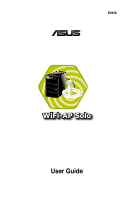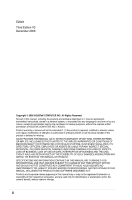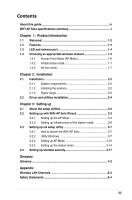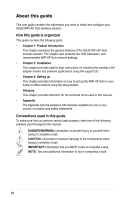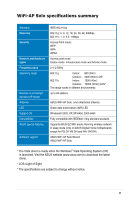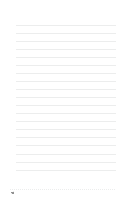Asus P5W DH DELUXE Motherboard Installation Guide
Asus P5W DH DELUXE - Digital Home Series Motherboard Manual
 |
UPC - 610839138319
View all Asus P5W DH DELUXE manuals
Add to My Manuals
Save this manual to your list of manuals |
Asus P5W DH DELUXE manual content summary:
- Asus P5W DH DELUXE | Motherboard Installation Guide - Page 1
E2949 ® User Guide - Asus P5W DH DELUXE | Motherboard Installation Guide - Page 2
, without the express written permission of ASUSTeK COMPUTER INC. ("ASUS"). Product warranty or service will not be extended if: (1) the AS A COMMITMENT BY ASUS. ASUS ASSUMES NO RESPONSIBILITY OR LIABILITY FOR ANY ERRORS OR INACCURACIES THAT MAY APPEAR IN THIS MANUAL, INCLUDING THE PRODUCTS AND - Asus P5W DH DELUXE | Motherboard Installation Guide - Page 3
Setting up via setup utility 3-7 3.3.1 How to launch the WiFi-AP Solo 3-7 3.3.2 Utility Windows 3-7 3.3.3 Setting up AP Mode 3-12 3.3.4 Setting up the station mode 3-14 3.4 Setting up wireless security 3-17 Glossary Glossary...4-2 Appendix Wireless LAN Channels A-2 Safety Statements A-4 iii - Asus P5W DH DELUXE | Motherboard Installation Guide - Page 4
the ASUS WiFi-AP Solo wireless solution. The chapter also presents the LED indications, and recommended WiFi-AP Solo network settings. • Chapter 2: Installation This chapter provides step by step instructions on installing the wireless LAN adapter drivers and software applications using the support - Asus P5W DH DELUXE | Motherboard Installation Guide - Page 5
with IEEE802.11b/g standard products Supports ASUS EZ WiFi mode: Running wireless network in sleep mode (only on ASUS Digital Home motherboards except for P5LD2-VM DH and N4L-VM DH) ASUS WiFi-AP Solo Wizard ASUS WiFi-AP Solo * The Vista driver is ready when the Windows® Vista Operating System (OS - Asus P5W DH DELUXE | Motherboard Installation Guide - Page 6
vi - Asus P5W DH DELUXE | Motherboard Installation Guide - Page 7
Chapter 1 This chapter describes the general features of the ASUS WiFi-AP Solo wireless solution. The chapter also presents the LED indications, and recommended WiFi-AP Solo network settings. Product introduction 1-1 - Asus P5W DH DELUXE | Motherboard Installation Guide - Page 8
for P5LD2-VM DH and N4L-VM DH motherboards. No hardware installation Because the WiFi-AP Solo wireless LAN adapter comes embedded in your ASUS motherboard, no hardware installation is needed. Just install the drivers and utilities from the motherboard support CD and start computing wirelessly in no - Asus P5W DH DELUXE | Motherboard Installation Guide - Page 9
IEEE 802.11b devices so you can still use your IEEE 802.11b devices in the WiFi-AP Solo network. Access point mode function In AP Mode, WiFi-AP Solo can support up to 64 stations with wireless LAN adapters making it an ideal solution for homes and offices with single Internet connection or network - Asus P5W DH DELUXE | Motherboard Installation Guide - Page 10
1.3 LED and antenna port The WiFi-AP Solo comes with a green data transmission LED (AIR) and an antenna port located at the motherboard rear panel. Antenna port AIR LED • The location of the WiFi-AP Solo data transmission LED and antenna port may vary on motherboard models. • The back I/O may vary - Asus P5W DH DELUXE | Motherboard Installation Guide - Page 11
1.4 Choosing an appropriate wireless network You can use the ASUS WiFi-AP Solo in various wireless network configurations. It is recommended that you select the most appropriate configuration for your home or office network before setting up the WiFi‑AP Solo. The following pictures and - Asus P5W DH DELUXE | Motherboard Installation Guide - Page 12
the WiFi-AP Solo in an access point mode (AP Mode). In this mode, the WiFi-AP Solo becomes the wireless access point that provides local area network and Internet access for your wireless stations. The requirement of using AP Mode function is an onboard Ethernet LAN adapter with the driver properly - Asus P5W DH DELUXE | Motherboard Installation Guide - Page 13
via the wireless AP. In this mode, your WiFi-AP Solo acts as a wireless adapter. It communicates with the LAN computers and accesses Internet through the wireless AP. Internet ˝ ADSL or Cable Modem (if any) Access Point Station 1 WiFi-AP Solo Station 2 In the station mode, use the Windows® Zero - Asus P5W DH DELUXE | Motherboard Installation Guide - Page 14
1-8 - Asus P5W DH DELUXE | Motherboard Installation Guide - Page 15
Chapter 2 This chapter provides step by step instructions on installing the WiFi-AP Solo drivers and utilities to your computer. This part also provides information on installing the antenna. Installation 2-1 - Asus P5W DH DELUXE | Motherboard Installation Guide - Page 16
. • ASUS motherboard with WiFi-AP Solo onboard solution • Intel® Pentium™ 4 • Minimum 128MB system memory • Operating system: Windows® XP/ XP-64bit/ Server 2003/ Server 2003 64-bit • Optical drive for utilities and driver installation 2.1.2 Installing the antenna The WiFi-AP Solo wireless solution - Asus P5W DH DELUXE | Motherboard Installation Guide - Page 17
2.1.3 Signal range The signal range of WiFi-AP Solo depends on the operating environment. Obstacles such as walls and metal barriers could reflect or absorb radio signals. Devices such as microwave stove can also greatly interfere with the wireless network. Signal range: 802.11g: Indoor 80ft (30m), - Asus P5W DH DELUXE | Motherboard Installation Guide - Page 18
Wizard window. Click Cancel then proceed with the following instructions. To install the WiFi-AP Solo driver and utilities: 1. Place the motherboard support CD to the optical drive. 2. The CD automatically displays the Drivers menu if Autorun is enabled in your computer. Click the wireless driver - Asus P5W DH DELUXE | Motherboard Installation Guide - Page 19
Chapter 3 This chapter provides information on how to set up the WiFi-AP Solo in your home or office network. Setting up 3-1 - Asus P5W DH DELUXE | Motherboard Installation Guide - Page 20
details. Make sure you have connected the supplied antenna to the antenna connector on the motherboard, or the WiFi-AP Solo may not be able to detect other wireless devices in your environment. The WiFi-AP Solo provides two configuration approaches: the setup wizard and the setup utility. The former - Asus P5W DH DELUXE | Motherboard Installation Guide - Page 21
connected to the Internet; and 2. the operating system of your computer is Windows® XP/ XP 64-bit/ Server 2003/ Server 2003 64-bit. Install the WiFi-AP Solo software from the support CD. WiFi-AP Solo Setup Wizard After completing the installation, the WiFiAP Solo Setup Wizard will run automatically - Asus P5W DH DELUXE | Motherboard Installation Guide - Page 22
, right-click the system tray icon and select WiFi-AP Solo Wizard. 2. Select Access Point and click Next. 3. The system automatically generates an SSID for the AP mode. You can rename the SSID, if desired. 4. Select a Network Security level for your AP mode. The configurable options are None, Share - Asus P5W DH DELUXE | Motherboard Installation Guide - Page 23
digits for 64-bit encrytion, or 26 hex digits for 128-bit encryption. Click Next to continue. 6. Select your Internet connection and click Next. 7. The AP mode configuration is complete. Record the setup information on your note and click Finish to quit the - Asus P5W DH DELUXE | Motherboard Installation Guide - Page 24
Solo setup wizard, right-click the system tray icon and select ASUS WiFi-AP Solo Wizard. 2. Select Station and click Next. 3. Click Finish. 3. Double-click the wireless icon on the task bar to configure the Windows® Wireless Zero Configuration. Refer to Section 3.3.4 Setting up the station mode for - Asus P5W DH DELUXE | Motherboard Installation Guide - Page 25
will be not be shown until you enable the Show Tray Icon from the WiFi-AP Solo. When the WiFi-AP Solo icon is shown on the system tray, you could double-click the icon to launch the WiFi-AP Solo Wizard. 3.3.2 Utility Windows • Global Control Bar Each control items on the Global Control Bar directly - Asus P5W DH DELUXE | Motherboard Installation Guide - Page 26
resource management and CPU utilization. If the wireless configuration is in AP mode, checking Radio Off will cause the sub-network belonging to the AP to disconnect with the Internet/intranet. Status page • Manufacturer: ASUS • NDIS Driver Version • Short Radio Header • Data Encryption: Current - Asus P5W DH DELUXE | Motherboard Installation Guide - Page 27
• Up Time Config page This page displays the basic information of the WiFi-AP Solo: Statistics page You could watch the Tx/Rx status of current wireless connection. It provides a statistic analysis of packet transition. Advanced page This page presents all the access points in the system. Internet - Asus P5W DH DELUXE | Motherboard Installation Guide - Page 28
AP mode in several seconds. 2. Click ICS button to configure your Internet connection which you wish to share. Select the correct connection and click Apply button. 3. Click Config button and enter the Network Monitor tab. Click Config button to enter the Wireless Network Properties page of the AP - Asus P5W DH DELUXE | Motherboard Installation Guide - Page 29
the network security. When configuration is complete, click OK to apply the settings and return to the setup wizard. 5. The AP mode configuration is finished. You can view in the Association Table of the Config page all the wireless stations that have connected to the WiFi-AP Solo (AP mode). 3-11 - Asus P5W DH DELUXE | Motherboard Installation Guide - Page 30
(OS) of your computer. To configure the Windows® Wireless Zero Configuration (WZC) service, follow the instruction below to make the settings. 1. Double-click the wireless network icon on the task bar to view available networks.Select the AP and click Connect. 2. A window prompts out asking you - Asus P5W DH DELUXE | Motherboard Installation Guide - Page 31
1. The General page shows status, duration, speed, and signal strength. Signal strength is represented by green bars with 5 bars indicating excellent signal and 1 bar meaning poor signal. 2. Select "Wireless Networks" tab to show Preferred networks. Use the Add button to add the "SSID" of available - Asus P5W DH DELUXE | Motherboard Installation Guide - Page 32
help for more information. 4. The Advanced page allows you to set firewall and sharing. Read Windows help for more information. In the station mode, the Windows® Zero Configuration does not support WPA2 PSK and cannot connect the access point with WPA2 PSK. Visit the Microsoft download center to - Asus P5W DH DELUXE | Motherboard Installation Guide - Page 33
your WiFi-AP Solo. Under AP mode, only Open, Shared, and WPA-PSK are supported. Under Station mode, all the security modes listed below are supported. Network authentication Network authentication uses certain types of mechanism to identify authenticated wireless clients. WiFi-AP Solo supports the - Asus P5W DH DELUXE | Motherboard Installation Guide - Page 34
Encryption Encryption is used to convert plain text data into unreadable codes with certain type of algorithm before capsulation for wireless transmission. WiFi-AP Solo supports the following encryption methods: WEP: WEP stands for Wired Equivalent Privacy. It uses 64 or 128-bit static keys. You can - Asus P5W DH DELUXE | Motherboard Installation Guide - Page 35
Glossary 4-1 - Asus P5W DH DELUXE | Motherboard Installation Guide - Page 36
support the creation of multiple radio cells that enable roaming throughout a facility. Ad Hoc A wireless network composed solely of stations within mutual communication range of each other (no Access Point). Basic Rate Set This option allows you to specify the data transmission rate. Basic Service - Asus P5W DH DELUXE | Motherboard Installation Guide - Page 37
specifies that all 802.11a/g-compliant products must support these basic data rates. The standard also lets Pass Phrase option is not as secure as manual assignment. Device Name Also known as DHCP IP address. The DNS server address used by the computers on your home network is the location of the - Asus P5W DH DELUXE | Motherboard Installation Guide - Page 38
) A set of one or more interconnected basic service set (BSSs) and integrated local area networks (LANs) can be configured as an Extended Service Set. ESSID (Extended Service Set Identifier) You must have the same ESSID entered into the gateway and each of its wireless clients. The ESSID is a unique - Asus P5W DH DELUXE | Motherboard Installation Guide - Page 39
anyone outside of your network from accessing your computer and possibly damaging or viewing your files. physical layer specifications for 1 and 2 Mbps wireless LANs. IEEE 802.11a Compared with 802.11b which supports data rates of up to 54 Mbps, is the Fast Ethernet analog to 802.11b, which supports - Asus P5W DH DELUXE | Motherboard Installation Guide - Page 40
. Each Channel corresponds to a different set of frequencies. IEEE 802.11g 802.11g is a new extension to 802.11b (used in majority of wireless LANs today) that broadens 802.11b's data rates to 54 Mbps within the 2.4 GHz band using OFDM (orthogonal frequency division multiplexing) technology. 802 - Asus P5W DH DELUXE | Motherboard Installation Guide - Page 41
FCC) authorized for wireless LANs. The ISM bands are located at 902 MHz, 2.400 GHz, and 5.7 GHz. ISP (Internet Service Provider) An external network, allowing a local network of computers to share a single ISP account. This process allows all of the computers on your home network to use one IP - Asus P5W DH DELUXE | Motherboard Installation Guide - Page 42
PPP is a protocol for communication between computers using a serial interface, typically a personal computer connected by phone line to a server. MHz, and wireless 802.11 LANs operate at 2.4 GHz. SSID (Service Set Identifier) SSID is a group name shared by every member of a wireless network. Only - Asus P5W DH DELUXE | Motherboard Installation Guide - Page 43
The standard transport level protocol that provides the full duplex, stream service on which many application protocols depend. TCP allows a process or . WLAN (Wireless Local Area Network) This is a group of computers and other devices connected wirelessly in a small area. A wireless network is - Asus P5W DH DELUXE | Motherboard Installation Guide - Page 44
4-10 - Asus P5W DH DELUXE | Motherboard Installation Guide - Page 45
Appendix The Appendix lists the wireless LAN channels available for use in your country or location, and safety warning statements A-1 - Asus P5W DH DELUXE | Motherboard Installation Guide - Page 46
to avoid interference. The number of channels available for the wireless LAN adapter varies by country/ region. Refer to the table 1 to 13 Bulgaria (RTT&E/EMC/LVD) Channels 1 to 13 Canada (CSA/cUL 950 3rd Edition) Channels 1 to 11 China (MII) Channels 1 to 11 Cyprus (RTT&E/EMC/LVD) Channels - Asus P5W DH DELUXE | Motherboard Installation Guide - Page 47
1 to 13 Channels 1 to 13 Channels 1 to 11 Channels 1, 6 and 11 are independent and do not overlap each other. We recommended that you tune your wireless LAN adapter to these channels. A-3 - Asus P5W DH DELUXE | Motherboard Installation Guide - Page 48
. This equipment generates, uses, and can radiate radio frequency energy and, if not installed and used in accordance with the instructions, may cause harmful interference to radio communications. However, there is no guarantee that interference will not occur in a particular installation - Asus P5W DH DELUXE | Motherboard Installation Guide - Page 49
Installation and use of this Wireless LAN device must be in strict accordance with the instructions included in the user documentation provided . CAUTION! Any changes or modifications not expressly approved in this manual could void your authorization to use this device. MPE Statement Your - Asus P5W DH DELUXE | Motherboard Installation Guide - Page 50
as set forth in CFR 47 Sections 2.1091 and 15.247(b)(5) addressing RF Exposure from radio frequency devices. The radiation output power of this Wireless LAN device is far below the FCC radio frequency exposure limits. Nevertheless, this device shall be used in such a manner that the potential for
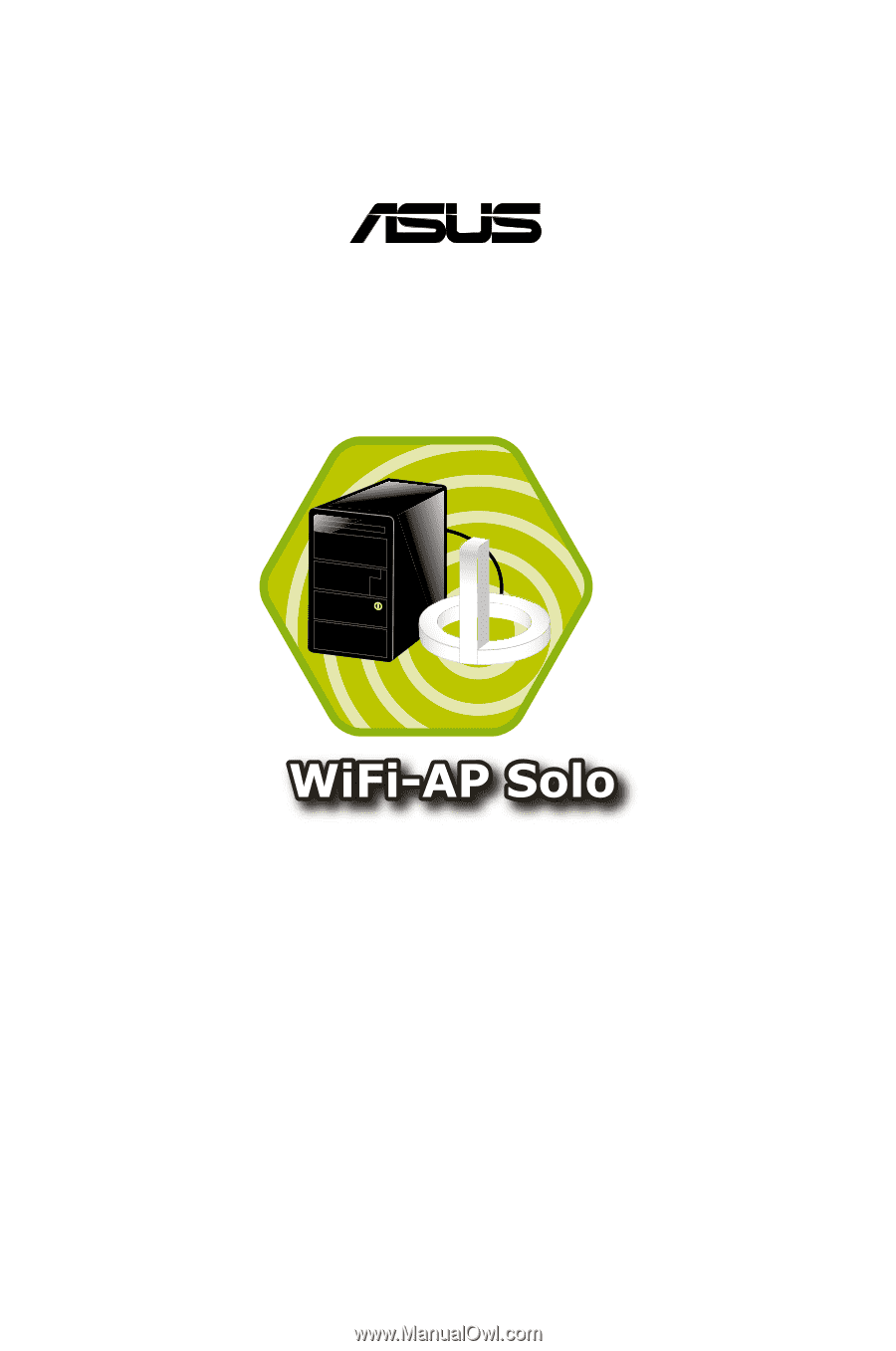
User Guide
®
E2949