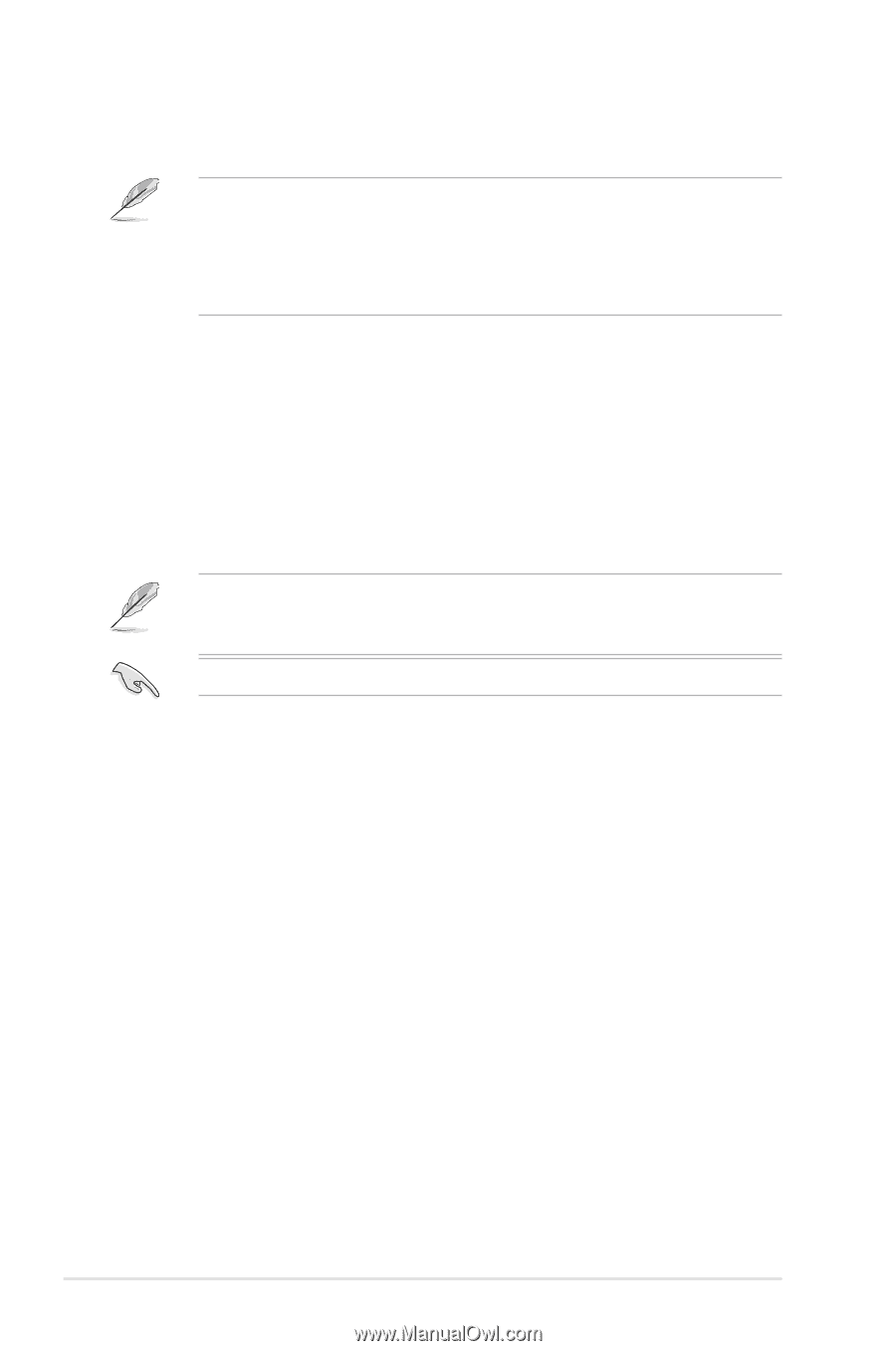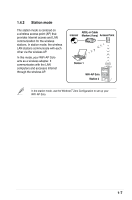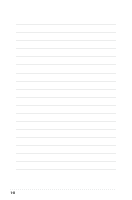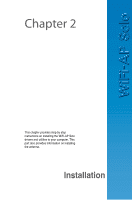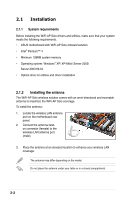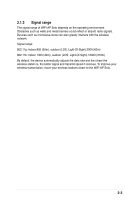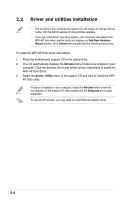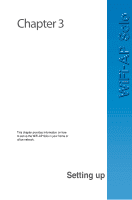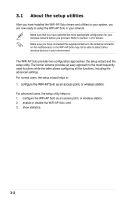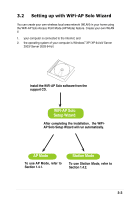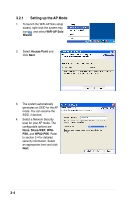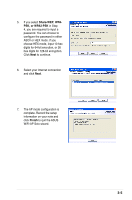Asus P5W DH DELUXE Motherboard Installation Guide - Page 18
Driver and utilities installation - wifi motherboard
 |
UPC - 610839138319
View all Asus P5W DH DELUXE manuals
Add to My Manuals
Save this manual to your list of manuals |
Page 18 highlights
2.2 Driver and utilities installation • The contents of the motherboard support CD are subject to change without notice. Visit the ASUS website for driver/utilities updates. • If you use a Windows® operating system, your computer auto‑detects the WiFi-AP Solo when system boots and displays an Add New Hardware Wizard window. Click Cancel then proceed with the following instructions. To install the WiFi-AP Solo driver and utilities: 1. Place the motherboard support CD to the optical drive. 2. The CD automatically displays the Drivers menu if Autorun is enabled in your computer. Click the wireless driver and follow screen instructions to install the WiFi-AP Solo driver. 3. Select the driver / utility menu in the support CD and click to install the WiFiAP Solo utility. If Autorun is disabled in your computer, locate the Wireless folder under the root directory of the support CD, then double click the Setup.exe file to begin installation. To use soft AP function, you may need to install Ethernet adapter driver. 2-4