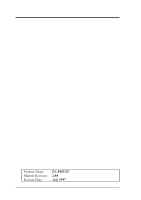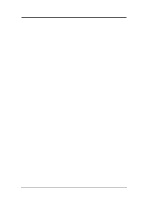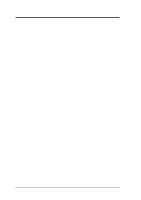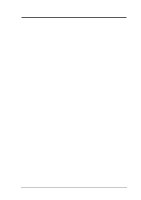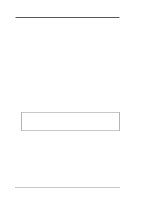Asus P65UP5-P6ND User Manual
Asus P65UP5-P6ND Manual
 |
View all Asus P65UP5-P6ND manuals
Add to My Manuals
Save this manual to your list of manuals |
Asus P65UP5-P6ND manual content summary:
- Asus P65UP5-P6ND | User Manual - Page 1
R P/I P65UP5 Baseboard for CPU Cards USER'S MANUAL - Asus P65UP5-P6ND | User Manual - Page 2
, contact ASUS at http://www.asus.com.tw or through any of the means indicated on the following page. SPECIFICATIONS AND INFORMATION CONTAINED IN THIS MANUAL ARE FURNISHED FOR INFORMATIONAL USE ONLY, AND ARE SUBJECT TO CHANGE AT ANY TIME WITHOUT NOTICE, AND SHOULD NOT BE CONSTRUED AS A COMMITMENT BY - Asus P65UP5-P6ND | User Manual - Page 3
Fax: +886-2-894-3449 Email: [email protected] Technical Support Fax: +886-2-895-9254 BBS: +886-2-896-4667 Email: 0567 +1-408-474-0568 [email protected] Technical Support BBS: +1-408-474-0569 Email: tsd-usa@asus. com.tw Technical Support BBS: 49-2102-448690 Email: tsd-ger@ - Asus P65UP5-P6ND | User Manual - Page 4
CONTENTS I. INTRODUCTION 7 How this Manual is Organized 7 Item Checklist 7 Features of the ASUS P/I-P65UP5 Baseboard 8 II. FEATURES 8 Parts of the ASUS Baseboard Audio Features 32 Layout and Connectors 32 Connectors 32 CD-Audio Connector Pin Definitions 32 4 ASUS P/I-P65UP5 User's Manual - Asus P65UP5-P6ND | User Manual - Page 5
(This page was intentionally left blank.) ASUS P/I-P65UP5 User's Manual 5 - Asus P65UP5-P6ND | User Manual - Page 6
radiate radio frequency energy and, if not installed and used in accordance with manufacturer's instructions, may cause harmful interference to radio communications. However, there is no guarantee that Regulations of the Canadian Department of Communications. 6 ASUS P/I-P65UP5 User's Manual - Asus P65UP5-P6ND | User Manual - Page 7
divided into the following sections: I. Introduction: II. Features: III. Installation: IV. SCSI Cards: Manual information and checklist Information and specifications concerning this product Instructions on setting up the baseboard Installation of ASUS SCSI cards (optional) Item Checklist Please - Asus P65UP5-P6ND | User Manual - Page 8
: Supports Fan Status Monitoring and Alarm, Temperature Monitoring and Alert, Voltage Monitoring and Alert, System Resources Alert, and Virus Write Protection through the optional onboard LM78 Hardware Monitor and Intel® LANDesk Client Manager (LDCM) software. 8 ASUS P/I-P65UP5 User's Manual - Asus P65UP5-P6ND | User Manual - Page 9
the ASUS Baseboard Universal Serial Bus Super Multi-I/O Keyboard Programmable Flash ROM 4 PCI Slots CPU Card Slot PCI 5 or ASUS MediaBus 3 ISA Slots Infrared Module Support LM78 Hardware Monitor (Optional) (8) 72-pin SIMM Sockets ASUS P/I-P65UP5 User - Asus P65UP5-P6ND | User Manual - Page 10
ASUS P/I-P65UP5 User's Manual The items in outline are only available on the baseboard with onboard LM78 Hardware Monitor. Keyboard Universal Serial Bus JP1 III. INSTALLATION ASUS Baseboard Layout - Asus P65UP5-P6ND | User Manual - Page 11
Fan Power Connectors 16) USB p. 27 USB Module Connector (18-pin block) 17) CHASSIS (optional) p. 27 Chassis Open Alarm Connector (3-pin block) ASUS P/I-P65UP5 User's Manual 11 - Asus P65UP5-P6ND | User Manual - Page 12
short (On) and for open (Off). For manu- facturing simplicity, the jumpers may be sharing pins from other groups. Use the diagrams in this manual instead of following the pin layout on the board. Settings with two jumper numbers require that both jumpers be moved together. To connect the pins - Asus P65UP5-P6ND | User Manual - Page 13
in the Prog (Program or enabled) position. Programming Protect (Disabled) Prog (Enabled) JP4 [1-2] (Default) [2-3] JP4 1 2 3 Protect (Default) JP4 1 2 3 Prog R Boot Block Programming ASUS P/I-P65UP5 User's Manual 13 - Asus P65UP5-P6ND | User Manual - Page 14
] 75MHz 1.5x [OFF] [OFF] Ext. Freq. 66MHz 66MHz 60MHz 66MHz 60MHz 66MHz 60MHz 50MHz (CPU Ext. Freq on Baseboard) JP3 JP2 [1-2] [2-3] [1-2] [2-3] [2-3] [1-2] [1-2] [2-3] [2-3] [1-2] [1-2] [2-3] [2-3] [1-2] [1-2] [1-2] 14 ASUS P/I-P65UP5 User's Manual - Asus P65UP5-P6ND | User Manual - Page 15
Short Battery Test Jumper (JP9) You can test the battery's current by removing the jumper and attaching a current meter to pins 1 and 2. ASUS P/I-P65UP5 User's Manual 15 - Asus P65UP5-P6ND | User Manual - Page 16
P6ND only). SIMMs must be installed in pairs so that each bank contains two of the same size memory modules. To support ECC, you must use true (opposed to phantom parity generated by TTL chips) 36-bit parity-type SIMM (e.g. 8 memory subsystem and will be unstable. 16 ASUS P/I-P65UP5 User's Manual - Asus P65UP5-P6ND | User Manual - Page 17
3. With your finger tips, rock the memory module into a vertical position so that it clicks into place. Support Clip 72 Pin DRAM in SIMM Socket Safety Tab (This Side Only) Mounting Hole 4. The plastic guides should go through the two mounting holes on the sides and the clips should snap on the - Asus P65UP5-P6ND | User Manual - Page 18
area clearance of 11 x 9.25 x 5" (28.5 x 23.5 x 12.7 cm), and for the C-PKND CPU card, 13.5 x 9.25 x 5" (34.3 x 23.5 x 12.7 cm). 18 ASUS P/I-P65UP5 User's Manual - Asus P65UP5-P6ND | User Manual - Page 19
the integrated circuit (IC) chips, connectors, and other components. Place it onto the antistatic bag. 2. Follow instructions in the CPU card manual on installing the processor/s, support bracket, and setting jumpers. 3. Remove the expansion slot cover for the first slot. 4. Carefully align the CPU - Asus P65UP5-P6ND | User Manual - Page 20
share the same IRQ. If using PCI cards on both slots 4 & 5, make sure that the drivers support "Share IRQ" or that one card does not need an IRQ assignment. Conflicts will arise on PCI configure the card's jumpers manually and then install it in any available slot on the ISA 20 ASUS P/I-P65UP5 - Asus P65UP5-P6ND | User Manual - Page 21
the Control Panel program). Ensure that no two devices share the same IRQs or your computer will experience problems when those two devices are in use at the same time. To simplify this process, the baseboard complies ISA for those IRQs and DMAs you want to reserve). ASUS P/I-P65UP5 User's Manual 21 - Asus P65UP5-P6ND | User Manual - Page 22
CPU Card) R Connector Plug from Keyboard 2. Floppy Disk Drive Connector (34-pin block) This connector supports the provided floppy drive ribbon cable. After connecting the single end to the board, connect the two ribbon cable to Pin 1 R Floppy Drive Connector 22 ASUS P/I-P65UP5 User's Manual - Asus P65UP5-P6ND | User Manual - Page 23
slot space. R R 4. Serial Port COM1 and COM2 Connectors (Two 10-pin blocks) These connectors support the provided serial port ribbon cables with mounting bracket. Connect the ribbon cables to these connectors and mount to the case to save expansion slot space. ASUS P/I-P65UP5 User's Manual 23 - Asus P65UP5-P6ND | User Manual - Page 24
IDE Connectors (Two 40-pin Block) These connectors support the provided IDE hard disk ribbon cable. After connecting YLW RED ORG P8 Power Plugs from Power Supply Using a slight angle, align the plastic guide pins on the lead to their receptacles on the connector. Once aligned, press the lead - Asus P65UP5-P6ND | User Manual - Page 25
LED IDE Activity LED Lead 8. IrDA-compliant Infrared Module Connector (IR) This connector supports the optional wireless transmitting and receiving infrared module. This module mounts to a small opening on system Infrared Module Connector IRTX +5V GND NC IRRX ASUS P/I-P65UP5 User's Manual 25 - Asus P65UP5-P6ND | User Manual - Page 26
lead. 10. SMI Suspend Switch Lead (SMI) This allows the user to manually place the system into a suspend mode or "Green" mode where system short to open moment; leaving it shorted, therefore, will not cause any problems. This may require one or two presses depending on the switch's position. Wake - Asus P65UP5-P6ND | User Manual - Page 27
III. INSTALLATION 15. Power Supply, CPU Fan Connectors (FANPWR1, FANPWR2, FANPWR3) This connector supports a 3-pin CPU cooling fan of 500Amp (6watts) or less with a minimum of 3,500RPM. battery. Chassis Connector (optional) Power (+3V/+5V) Chassis Signal Ground ASUS P/I-P65UP5 User's Manual 27 - Asus P65UP5-P6ND | User Manual - Page 28
All SCSI devices you install on your system require driver software to function. The Symbios SCSI BIOS directly supports SCSI hard disks under the DOS, Windows and OS/2 environments. It also uses device drivers from the SCSI card. IV. ASUS SCSI Cards (SCSI BIOS) 28 ASUS P/I-P65UP5 User's Manual - Asus P65UP5-P6ND | User Manual - Page 29
necessary for SCSI devices to work properly. Termination of the devices between the ends must be Disabled. IV. ASUS SCSI Cards (Setup) ASUS P/I-P65UP5 User's Manual 29 - Asus P65UP5-P6ND | User Manual - Page 30
devices connected, you must not terminate the card. See the following example, which illustrates this concept. IV. ASUS SCSI Cards (Jumpers) 30 ASUS P/I-P65UP5 User's Manual - Asus P65UP5-P6ND | User Manual - Page 31
each device. SCSI devices vary in how they set the ID number. Some use jumpers, others have some kind of selector switch. Refer to the manual for any device you install for details on how to set its ID number. SCSI ID Priority The ASUS PCI-SC200 and ASUS PCI-SC860 - Asus P65UP5-P6ND | User Manual - Page 32
not sold separately. ASUS I-A16C Audio Features • Creative Labs ViBRA16C PnPAudio Chip • Full Duplex Support • 16/8 bit PCM 5KHz to 44.1KHz • Wave Table Upgradeable • Software Includes: DOS Pin Definition 1 Ground 2 Volume Up 3 Ground 4 Volume Down 5 Ground 32 ASUS P/I-P65UP5 User's Manual
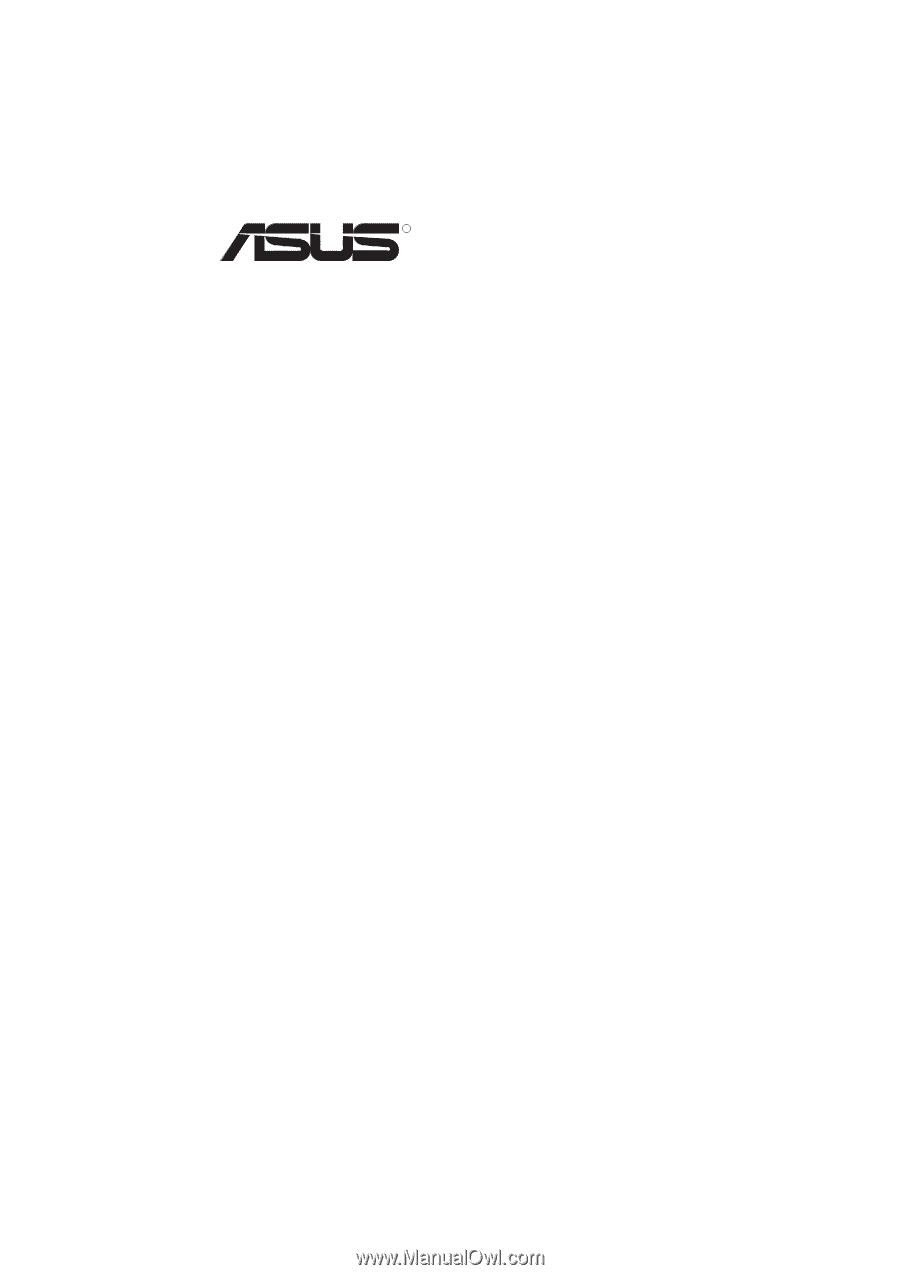
R
P/I P65UP5
Baseboard for CPU Cards
USER’S MANUAL