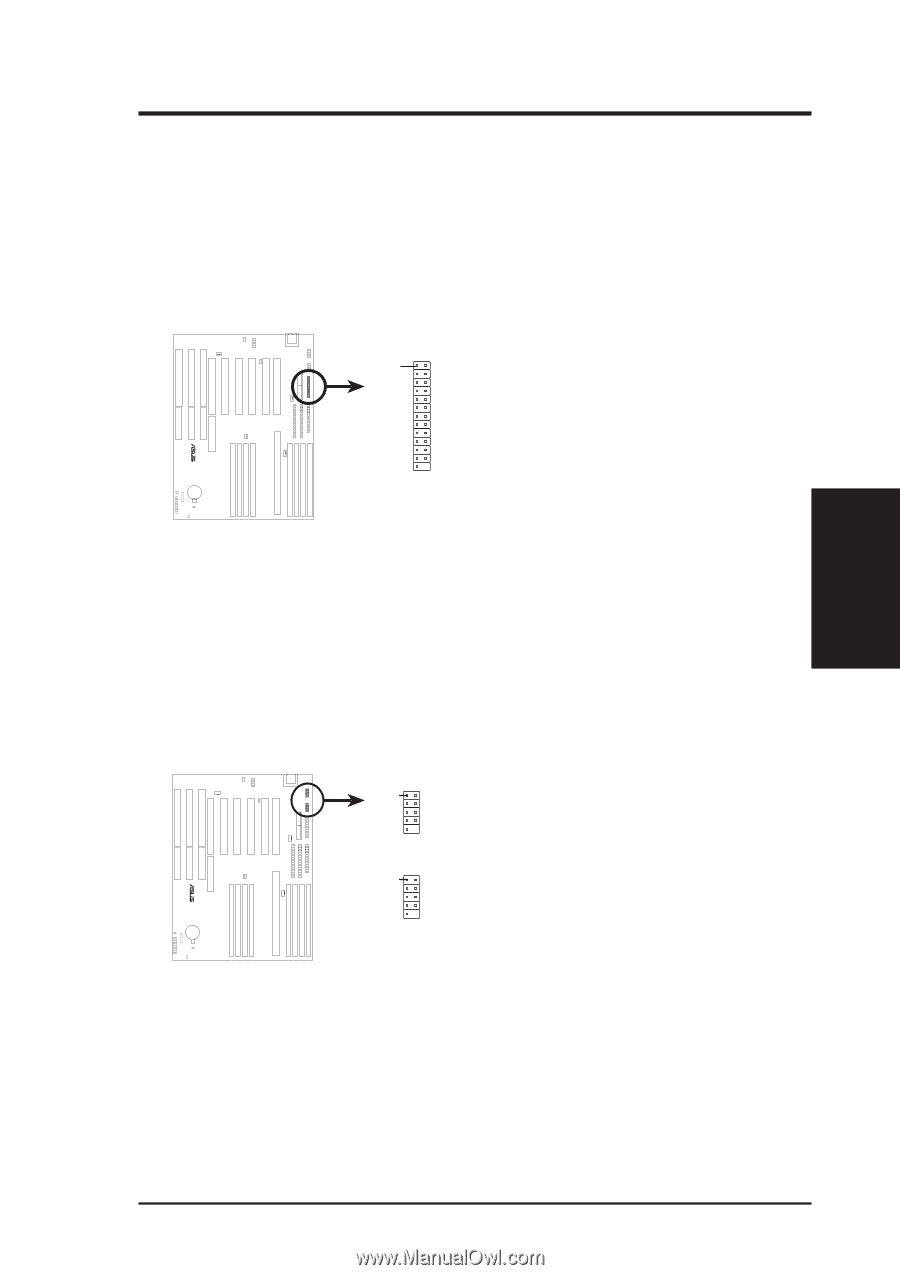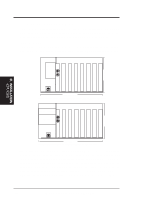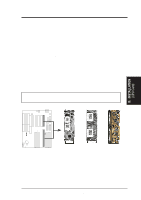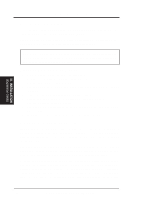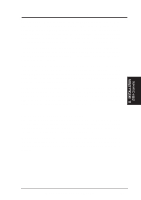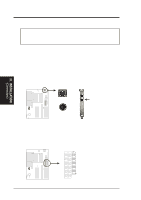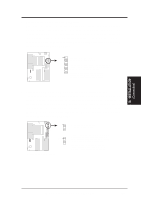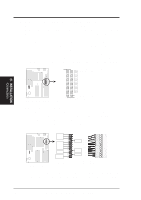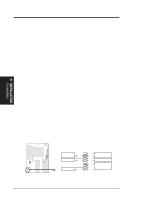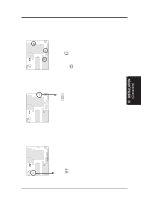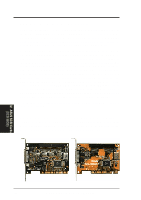Asus P65UP5-P6ND User Manual - Page 23
Serial Port COM1 and COM2 Connectors
 |
View all Asus P65UP5-P6ND manuals
Add to My Manuals
Save this manual to your list of manuals |
Page 23 highlights
III. INSTALLATION (Connectors) III. INSTALLATION 3. Parallel Printer Connector (26-Pin Block) This connector supports the included parallel port ribbon cable with mounting bracket. Connect the ribbon cable to this connector and mount the bracket to the case on an open slot. You can make available the parallel port and choose the IRQ Onboard Parallel Port in Chipset Features of the BIOS SOFTWARE. (Pin 26 is removed to prevent inserting in the wrong orientation when using ribbon cables with pin 26 plugged) Pin 1 Orient the red stripe on the parallel ribbon cable to Pin 1 For the parallel port connector to be available, connect the included parallel (25-pin female) cable set to a free expansion port. TIP: You may also remove the bracket connectors and mount them directly to the case to save expansion slot space. R R 4. Serial Port COM1 and COM2 Connectors (Two 10-pin blocks) These connectors support the provided serial port ribbon cables with mounting bracket. Connect the ribbon cables to these connectors and mount the bracket to the case on an open slot. You can make available the serial port and choose the IRQ Onboard Serial Port in Chipset Features of the BIOS SOFTWARE. (Pin 10 is removed to prevent inserting in the wrong orientation when using ribbon cables with pin 10 plugged) Pin 1 Orient the red stripe on the serial ribbon cable to Pin 1 COM 1 Pin 1 COM 2 Serial Port Connectors For the serial port connectors to be available, connect the included serial cable set from COM1 (using 9-pin male) and COM2 (using 25-pin male) to a free expansion port. TIP: You may also remove the bracket connectors and mount them directly to the case to save expansion slot space. ASUS P/I-P65UP5 User's Manual 23