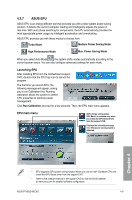Asus P7P55D-E HF User Manual - Page 108
ASUS TurboV
 |
View all Asus P7P55D-E HF manuals
Add to My Manuals
Save this manual to your list of manuals |
Page 108 highlights
4.3.4 ASUS TurboV ASUS TurboV allows you to easily overclock without exiting or rebooting the OS, and set up the best O.C. settings for different scenarios. Refer to the CPU documentation before adjusting CPU voltage settings. Setting a high voltage may damage the CPU permanently, and setting a low voltage may make the system unstable. • For system stability, all changes made in ASUS TurboV will not be saved to BIOS settings and will not be kept on the next system boot. Use the Save Profile function to save your customized overclocking settings and manually load the profile after Windows starts. • EPU cannot run on the customized overclocking settings. Restart the computer to launch EPU. • When TurboV is enabled, ASUS EPU will be set to High Performance mode automatically. Launching ASUS TurboV 1. Install the ASUS TurboV utility from the motherboard support DVD. 2. Click Start > All Programs > ASUS > TurboV > TurboV. Save the current settings as a new profile Target settings Default settings Click to show more settings Advanced CPU and chipset voltage settings Voltage Adjustment bars iGPU voltage and frequency settings Chapter 4 Applies all changes immediately Undoes all changes without applying • GPU Boost is available when you install the GPU Boost driver from the motherboard support DVD. • For advanced overclock ability, adjust first the BIOS items, and then proceed more detailed adjustments using TurboV. • Refer to the software manual in the support DVD or visit the ASUS website at www.asus.com for detailed software configuration. 4-6 Chapter 4: Software support