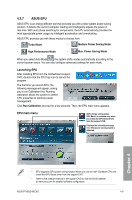Asus P7P55D-E HF User Manual - Page 109
ASUS GPU Boost
 |
View all Asus P7P55D-E HF manuals
Add to My Manuals
Save this manual to your list of manuals |
Page 109 highlights
4.3.5 ASUS GPU Boost ASUS GPU Boost allows you to overclock the integrated GPU voltage and integrated GPU frequency in WIndows® environment and takes effect in real-time without exiting and rebooting the OS. Refer to the CPU documentation before adjusting iGPU voltage settings. Setting a high voltage may damage the iGPU permanently, and setting a low voltage may make the system unstable. • ASUS GPU Boost is available only when you install the GPU Boost driver from the motherboard support DVD. • For system stability, all changes made in ASUS GPU Boost will not be saved to BIOS settings and will not be kept on the next system boot. Use the Save Profile function to save your customized overclocking settings and manually load the profile after Windows starts. • EPU cannot run on the customized overclocking settings. Restart the computer to launch EPU. • When GPU Boost is enabled, ASUS EPU will be set to High Performance mode automatically. Launching ASUS GPU Boost 1. Install the ASUS TurboV utility from the motherboard support DVD. 2. Install the ASUS GPU Boost driver from the motherboard support DVD. 3. Click Start > All Programs > ASUS > TurboV > TurboV. 4. Click More Setting from the TurboV main screen, and then click GPU Boost. Chapter 4 Default settings Target settings Adjustment sliders Click the Easy Mode button to adjust iGPU frequency and iGPU voltage simultaneously Undoes all changes without applying Applies all changes immediately ASUS P7H55D-M EVO 4-7