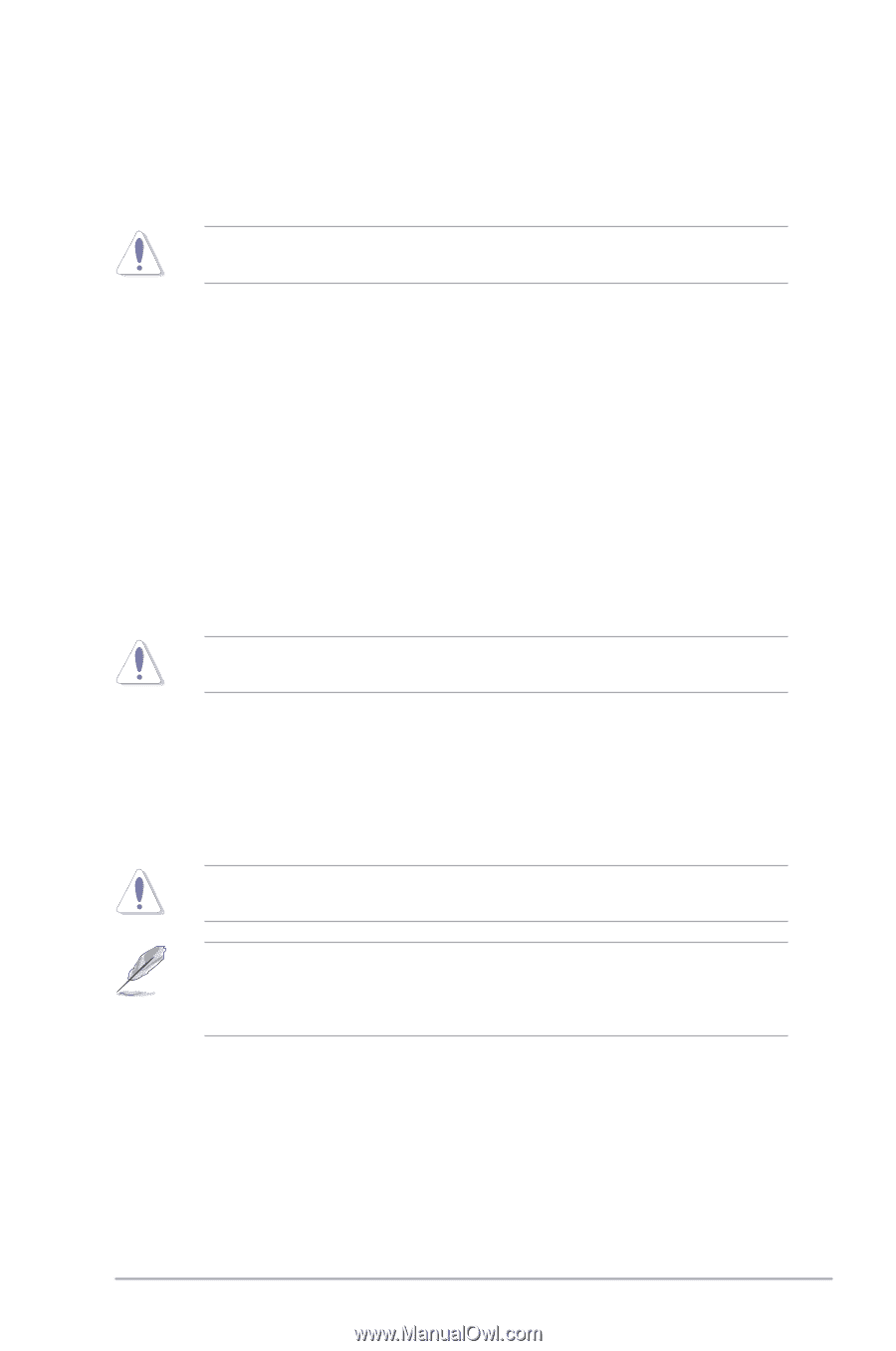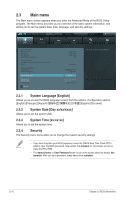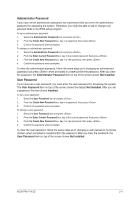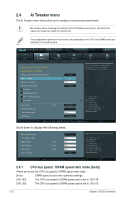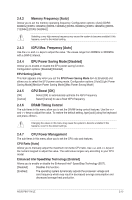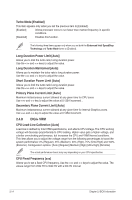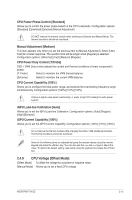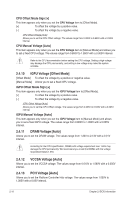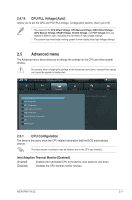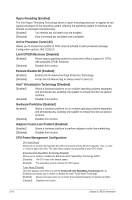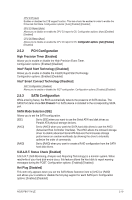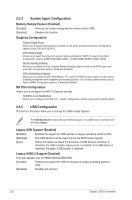Asus P8H77-M LE P8H77-M LE User's Manual - Page 57
CPU Voltage [Offset Mode]
 |
View all Asus P8H77-M LE manuals
Add to My Manuals
Save this manual to your list of manuals |
Page 57 highlights
CPU Power Phase Control [Standard] Allows you to control the power phase based on the CPU's demands. Configuration options: [Standard] [Optimized] [Extreme] [Manual Adjustment] DO NOT remove the thermal module when switching to Extreme and Manual Mode. The thermal conditions should be monitored. Manual Adjustment [Medium] This item appears only when you set the previous item to [Manual Adjustment]. Select [Ultra Fast] for a faster response. The reaction time will be longer when [Regular] is selected. Configuration options: [Ultra Fast] [Fast] [Medium] [Regular] CPU Power Duty Control [T.Probe] DIGI + VRM Duty control adjusts the current and thermal conditions of every component's phase. [T. Probe] Select to maintain the VRM thermal balance. [Extreme] Select to maintain the current VRM balance. CPU Current Capability [100%] Allows you to configure the total power range, and extends the overclocking frequency range simultaneously. Configuration options: [100%] [110%] [120%] Choose a higher value when overclocking, or under a high CPU loading for extra power support. iGPU Load-line Calibration [Auto] Allows you to set the iGPU Load-line Calibration. Configuration options: [Auto] [Regular] [High] [Extreme] iGPU Current Capability [100%] Allows you to set the iGPU Current Capability. Configuration options: [100%] [110%] [120%] Do not remove the thermal module while changing the DIGI+ VRM related parrameters . The thermal conditions should be monitored. Some of the following items are adjusted by typing the desired values using the numeric keypad and press the key. You can also use the and keys to adjust the value. To restore the default setting, type [auto] using the keyboard and press the key. 2.4.9 CPU Voltage [Offset Mode] [Offset Mode] To offset the voltage by a positive or negative value. [Manual Mode] Allows you to set a fixed CPU voltage. ASUS P8H77-M LE 2-15