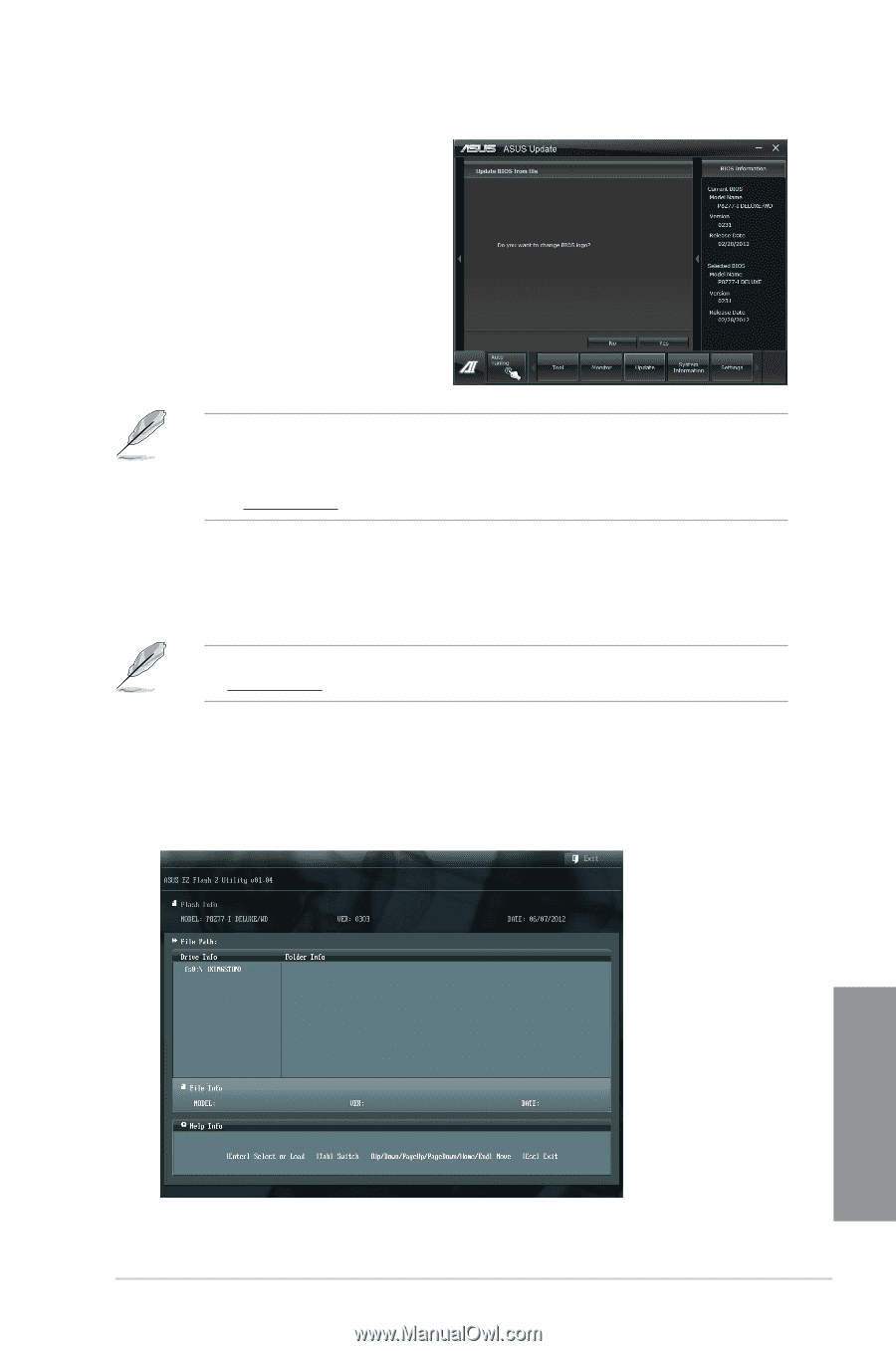Asus P8Z77-I DELUXE WD P8Z77-I DELUXE/WD User's Manual - Page 109
ASUS EZ Flash 2, To update the BIOS using EZ Flash 2
 |
View all Asus P8Z77-I DELUXE WD manuals
Add to My Manuals
Save this manual to your list of manuals |
Page 109 highlights
3. You can decide whether to change the BIOS boot logo. Click Yes if you want to change the boot logo or No to continue. 4. Follow the onscreen instructions to complete the update process. • The screenshots in this section are for reference only. The actual BIOS information vary by models. • Refer to the software manual in the support DVD or visit the ASUS website at www.asus.com for detailed software configuration. 3.10.2 ASUS EZ Flash 2 ASUS EZ Flash 2 allows you to update the BIOS without having to use a bootable floppy disk or an OS‑based utility. Before you start using this utility, download the latest BIOS from the ASUS website at www.asus.com. To update the BIOS using EZ Flash 2: 1. Insert the USB flash disk that contains the latest BIOS file to the USB port. 2. Enter the Advanced Mode of the BIOS setup program. Go to the Tool menu to select ASUS EZ Flash Utility and press to enable it. Chapter 3 P8Z77-I DELUXE/WD 3-41