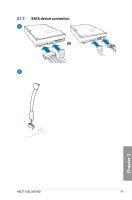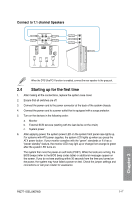Asus P8Z77-I DELUXE WD P8Z77-I DELUXE/WD User's Manual - Page 64
LAN ports LED indications, Activity Link LED, Speed LED, Status, Description, Ports, Headset, channel
 |
View all Asus P8Z77-I DELUXE WD manuals
Add to My Manuals
Save this manual to your list of manuals |
Page 64 highlights
• Press the Clear CMOS switch to clear BIOS setup information only when the system hangs due to overclocking. • DO NOT insert a different connector to the external SATA port. • Due to USB 3.0 controller limitations, USB 3.0 devices can only be used under a Windows® OS environment and after USB 3.0 driver installation. • USB 3.0 devices can only be used as data storage only. • We strongly recommend that you connect USB 3.0 devices to USB 3.0 ports for faster and better performance from your USB 3.0 devices. The Wi-Fi card automatically sets itself to the country's available Wi-Fi channels. ** LAN ports LED indications Activity Link LED Status Description OFF No link ORANGE Linked BLINKING Data activity Speed LED Status Description OFF 10 Mbps connection ORANGE 100 Mbps connection GREEN 1 Gbps connection ACT/LINK SPEED LED LED LAN port *** Audio 2, 4, 6, or 8-channel configuration Ports Light Blue (Rear panel) Lime (Rear panel) Pink (Rear panel) Lime (Front panel) Headset 2-channel Line In Line Out Mic In - 4-channel Rear Speaker Out Front Speaker Out Mic In - 6-channel Rear Speaker Out Front Speaker Out Bass/Center - 8-channel Rear Speaker Out Front Speaker Out Bass/Center Side Speaker Out Chapter 2 2-14 Chapter 2: Getting started