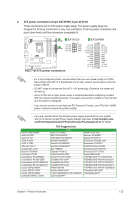Asus P8Z77-M P8Z77-M User's Manual - Page 28
USB BIOS Flashback - bios download
 |
View all Asus P8Z77-M manuals
Add to My Manuals
Save this manual to your list of manuals |
Page 28 highlights
1.7 USB BIOS Flashback USB BIOS Flashback allows you to easily update the BIOS without entering the BIOS or operating system. Just connect the USB storage device containing the BIOS file to the USB port, press the BIOS Flashback switch, and the BIOS is updated automatically. 1 Install USB BIOS Flashback wizard from the support DVD and download the latest BIOS file to a USB flash drive. 2 Connect the USB flash drive to the bottom of USB2.0 port (LAN1_USB2_78 connector) at the rear panel. 3 Press the USB Flashback switch for three seconds until the FLBK_LED flashes. The FLBK_LED goes out when the BIOS update is completed. 1. Do not disconnect the USB flash drive or power system, or move the CLRTC jumper during the BIOS updating process. Doing so will interrupt the BIOS updating process. In case of interruption, follow the steps again to update the BIOS. 2. If FLBK_LED flashes for five seconds and turns into a stable light, this indicates that USB BIOS Flashback is not working properly due to improper USB flash drive connection, BIOS file name error, or incompatible BIOS file format. If this happens, restart the syetem. 3. BIOS updating poses some risks. If the BIOS program is damaged during the updating process and the system fails to reboot, please contact your local ASUS Service Center for assistance 1-18 ASUS P8Z77-M