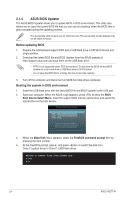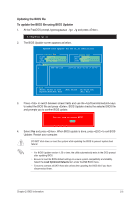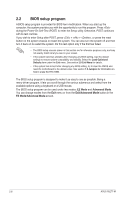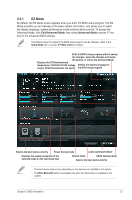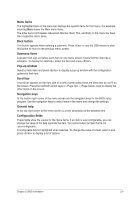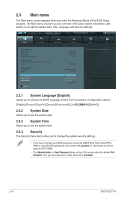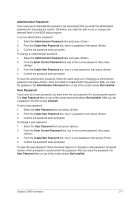Asus P8Z77-M P8Z77-M User's Manual - Page 46
BIOS setup program
 |
View all Asus P8Z77-M manuals
Add to My Manuals
Save this manual to your list of manuals |
Page 46 highlights
2.2 BIOS setup program A BIOS setup program is provided for BIOS item modification. When you start up the computer, the system provides you with the opportunity to run this program. Press during the Power-On Self-Test (POST) to enter the Setup utility. Otherwise, POST continues with its test routines. If you wish to enter Setup after POST, press + + , or press the reset button on the system chassis to restart the system. You can also turn the system off and then turn it back on to restart the system. Do this last option only if the first two failed. • The BIOS setup screens shown in this section are for reference purposes only, and may not exactly match what you see on your screen. • If the system becomes unstable after changing any BIOS setting, load the default settings to ensure system compatibility and stability. Select the Load Optimized Defaults item under the Exit menu. See section 2.9 Exit Menu for details. • If the system fails to boot after changing any BIOS setting, try to clear the CMOS and reset the motherboard to the default value. See section 1.9 Jumpers for information on how to erase the RTC RAM. The BIOS setup program is designed to make it as easy to use as possible. Being a menu-driven program, it lets you scroll through the various submenus and select from the available options using a keyboard or a USB mouse. The BIOS setup program can be used under two modes: EZ Mode and Advanced Mode. You can change modes from the Exit menu or from the Exit/Advanced Mode button in the EZ Mode/Advanced Mode screen. 2-6 ASUS P8Z77-M