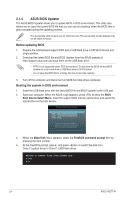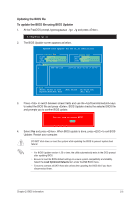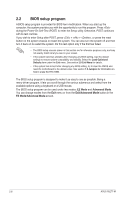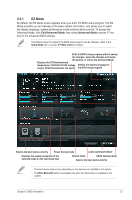Asus P8Z77-M P8Z77-M User's Manual - Page 43
ASUS CrashFree BIOS 3 utility - models
 |
View all Asus P8Z77-M manuals
Add to My Manuals
Save this manual to your list of manuals |
Page 43 highlights
ASUS EZ Flash 2 Utility v01.04 Flash Info MODEL: P8Z77-M File Path: fs0:\ Drive fs0:\ VER: 0601 Folder Info 01/13/11 10:23p 4194304 Exit DATE: 02/02/2012 P8Z77-M.CAP File Info MODEL: Help Info VER: DATE [Enter] Select or Load [Tab] Switch [Up/Down/PageUp/PageDown/Home/End] Move [Esc] Exit 2.1.3 ASUS CrashFree BIOS 3 utility The ASUS CrashFree BIOS 3 is an auto recovery tool that allows you to restore the BIOS file when it fails or gets corrupted during the updating process. You can restore a corrupted BIOS file using the motherboard support DVD or a USB flash drive that contains the updated BIOS file. • Before using this utility, rename the BIOS file in the removable device into P8Z77-M.CAP. • The BIOS file in the motherboard support DVD may be older than the BIOS file published on the ASUS official website. If you want to use the newer BIOS file, download the file at support.asus.com and save it to an USB flash drive. Recovering the BIOS To recover the BIOS: 1. Turn on the system. 2. Insert the support DVD to the optical drive or the USB flash drive that contains the BIOS file to the USB port. 3. The utility automatically checks the devices for the BIOS file. When found, the utility reads the BIOS file and enters ASUS EZ Flash 2 utility automatically. 4. The system requires you to enter BIOS Setup to recover BIOS setting. To ensure system compatibility and stability, we recommend that you press to load default BIOS values. DO NOT shut down or reset the system while updating the BIOS! Doing so can cause system boot failure! Chapter 2: BIOS information 2-3