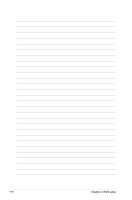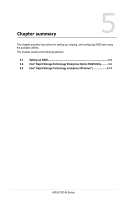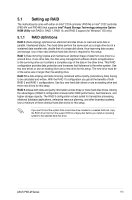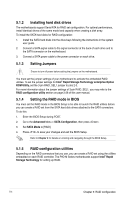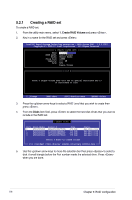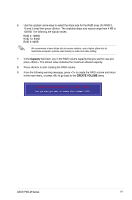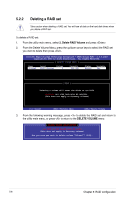Asus P9D-MX User Guide - Page 108
Installing hard disk drives, 5.1.3 Setting Jumpers, 5.1.4 Setting the RAID mode in BIOS
 |
View all Asus P9D-MX manuals
Add to My Manuals
Save this manual to your list of manuals |
Page 108 highlights
5.1.2 Installing hard disk drives The motherboards support Serial ATA for RAID set configuration. For optimal performance, install identical drives of the same model and capacity when creating a disk array. To install the SATA hard disks for RAID configuration: 1. Install the SATA hard disks into the drive bays following the instructions in the system user guide. 2. Connect a SATA signal cable to the signal connector at the back of each drive and to the SATA connector on the motherboard. 3. Connect a SATA power cable to the power connector on each drive. 5.1.3 Setting Jumpers Ensure to turn off power before setting the jumpers on the motherboard. You must set the jumper settings of your motherboard to activate the embedded RAID utilities. To set the jumper settings for Intel® Rapid Storage Technology enterprise Option ROM Utility, set the 3-pin RAID_SEL1 jumper to pins 2-3. For more information about the jumper settings of 3-pin RAID_SEL1, you may refer to the RAID configuration utility section on page 2-28 of this user manual. 5.1.4 Setting the RAID mode in BIOS You must set the RAID mode in the BIOS Setup to be able to launch the RAID utilities before you can create a RAID set from the SATA hard disk drives attached to the SATA connectors. To do this: 1. Enter the BIOS Setup during POST. 2. Go to the Advanced Menu > SATA Configuration, then press . 3. Set SATA Mode to [RAID]. 4. Press to save your changes and exit the BIOS Setup. Refer to Chapter 4 for details on entering and navigating through the BIOS Setup. 5.1.5 RAID configuration utilities Depending on the RAID connectors that you use, you can create a RAID set using the utilities embedded on each RAID controller. The P9D-M Series motherboards support Intel® Rapid Storage Technology for setting up RAID. 5-4 Chapter 5: RAID configuration