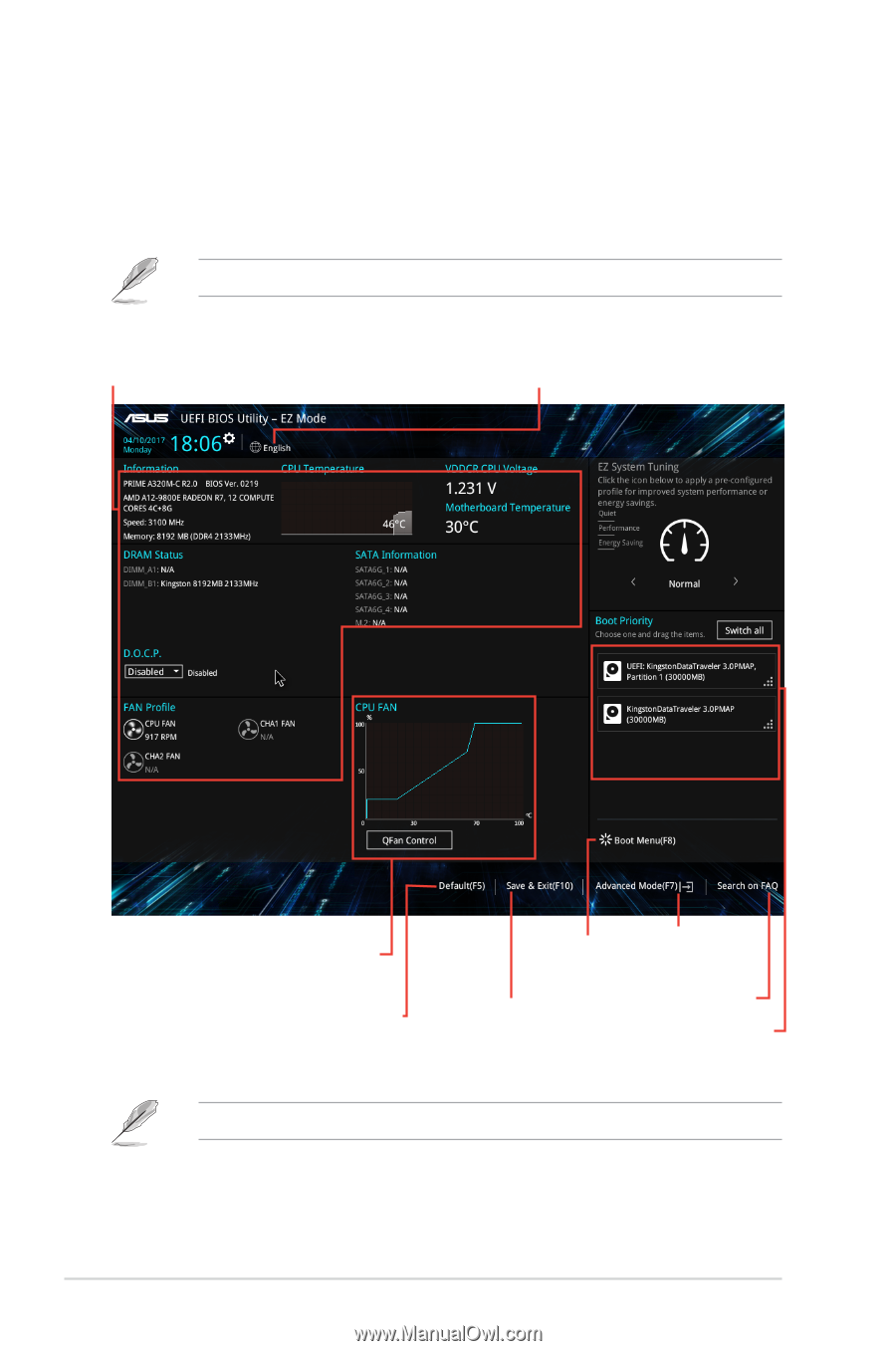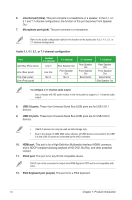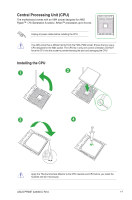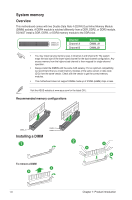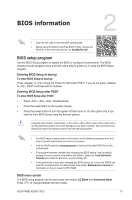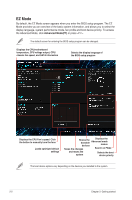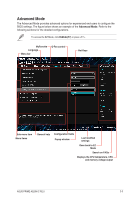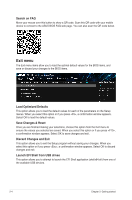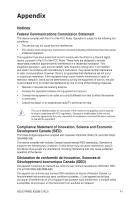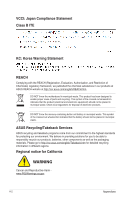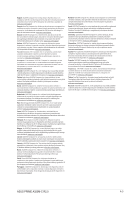Asus PRIME A320M-C R2.0 User Guide - Page 18
EZ Mode, Advanced ModeF7
 |
View all Asus PRIME A320M-C R2.0 manuals
Add to My Manuals
Save this manual to your list of manuals |
Page 18 highlights
EZ Mode By default, the EZ Mode screen appears when you enter the BIOS setup program. The EZ Mode provides you an overview of the basic system information, and allows you to select the display language, system performance mode, fan profile and boot device priority. To access the Advanced Mode, click Advanced Mode(F7) or press . The default screen for entering the BIOS setup program can be changed. Displays the CPU/motherboard temperature, CPU voltage output, CPU/ chassis fan speed, and SATA information Selects the display language of the BIOS setup program Displays the CPU Fan's speed. Click the button to manually tune the fans Loads optimized default settings Shows the bootable devices Displays the Advanced mode menus Saves the changes Search on FAQs and resets the system Selects the boot device priority The boot device options vary depending on the devices you installed to the system. 2-2 Chapter 2: Getting started