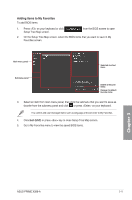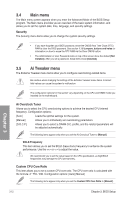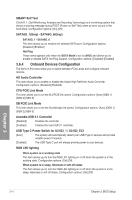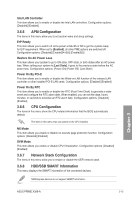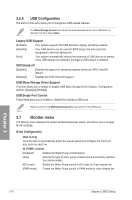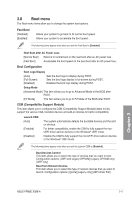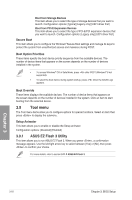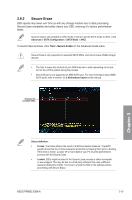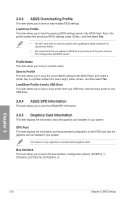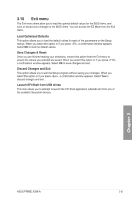Asus PRIME X399-A User Guide - Page 74
USB Configuration, 3.7 Monitor menu, USB Configuration
 |
View all Asus PRIME X399-A manuals
Add to My Manuals
Save this manual to your list of manuals |
Page 74 highlights
3.6.9 USB Configuration The items in this menu allow you to change the USB-related features. The Mass Storage Devices item shows the auto-detected values. If no USB device is detected, the item shows None. Legacy USB Support [Enabled] Your system supports the USB devices in legacy operating systems. [Disabled] Your USB devices can be used for BIOS setup only and cannot be recognized in the boot devices list. [Auto] Your system automatically detects the presence of USB devices at startup. If any USB devices are detected, the legacy USB support is enabled. XHCI Hand-off [Enabled] Enables the support for operating systems without an XHCI hand‑off feature. [Disabled] Disables the XHCI Hand-off support. USB Mass Storage Driver Support This item allows you to enable or disable USB Mass Storage Driver Support. Configuration options: [Disabled] [Enabled] USB Single Port Control These items allow you to enable or disable the individual USB ports. Refer to section 1.1.2 Motherboard layout for the location of the USB ports. 3.7 Monitor menu The Monitor menu displays the system temperature/power status, and allows you to change the fan settings. Q-fan Configuration Qfan Tuning Click this item to automatically detect the lowest speed and configure the minimum duty cycle for each fan. W_PUMP+ Control [Disabled] Disable the Water Pump control feature. [Auto] Detects the type of water pump installed and automatically switches the control modes. [DC mode] Enable the Water Pump control in DC mode for 3-pin chassis fan. [PWM mode] Enable the Water Pump control in PWM mode for 4-pin chassis fan. Chapter 3 3-16 Chapter 3: BIOS Setup