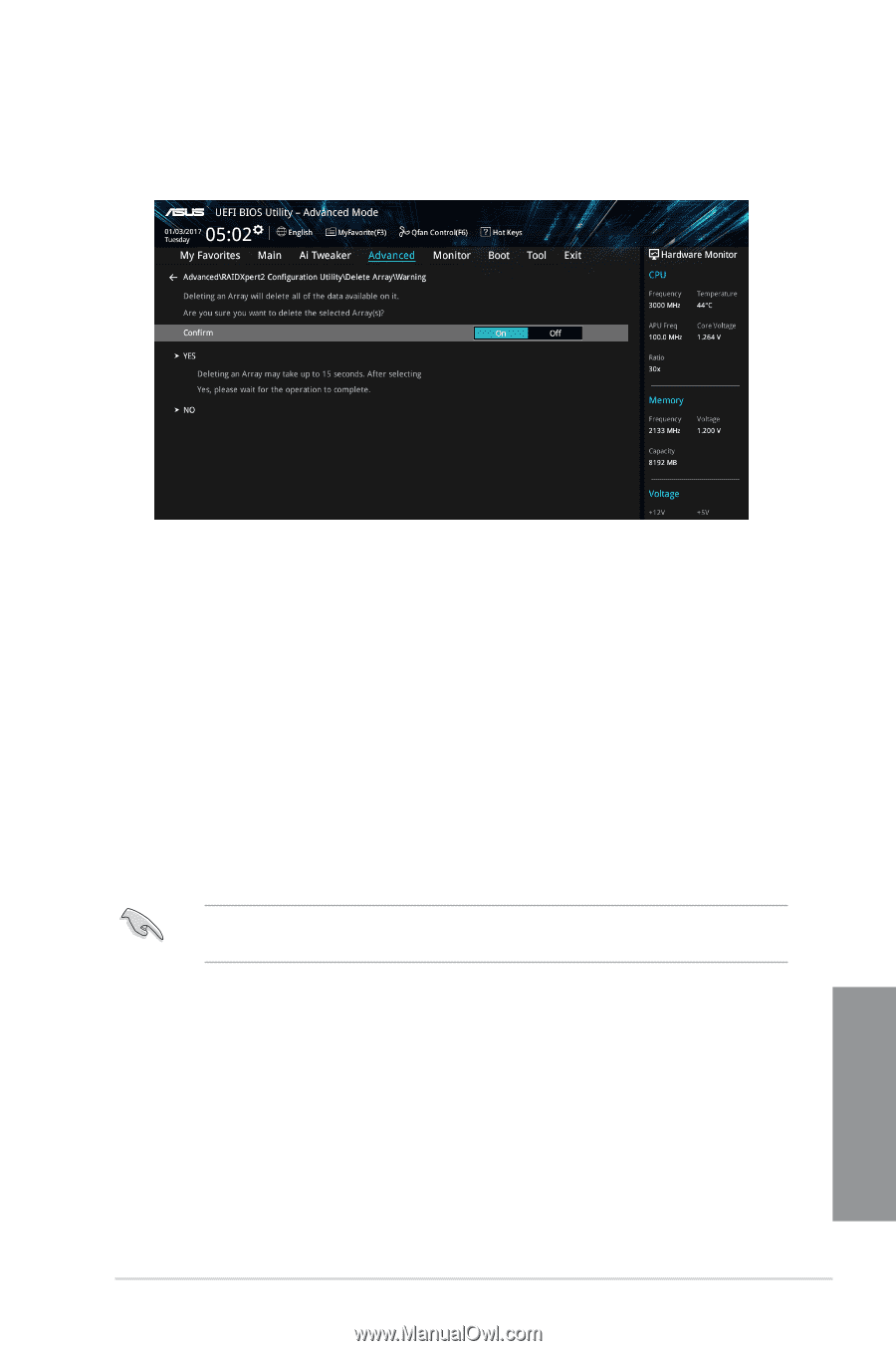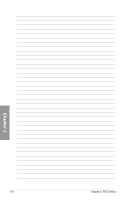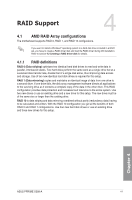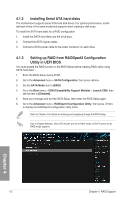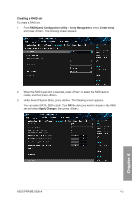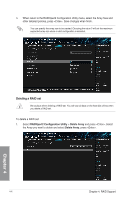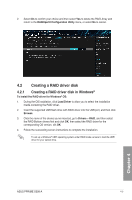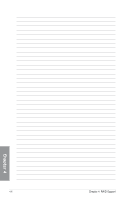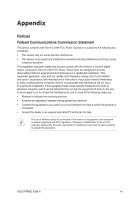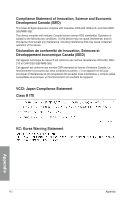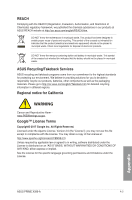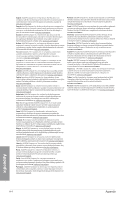Asus PRIME X399-A User Guide - Page 89
Creating a RAID driver disk, 4.2.1 Creating a RAID driver disk in Windows®
 |
View all Asus PRIME X399-A manuals
Add to My Manuals
Save this manual to your list of manuals |
Page 89 highlights
2. Select On to confirm your choice and then select Yes to delete the RAID Array and return to the RAIDXpert2 Configuration Utility menu, or select No to cancel. 4.2 Creating a RAID driver disk 4.2.1 Creating a RAID driver disk in Windows® To install the RAID driver for Windows® OS: 1. During the OS installation, click Load Driver to allow you to select the installation media containing the RAID driver. 2. Insert the supported USB flash drive with RAID driver into the USB port, and then click Browse. 3. Click the name of the device you've inserted, go to Drivers > RAID, and then select the RAID Bottom drivers first and click OK, then select the RAID driver for the corresponding OS version, clik OK. 4. Follow the succeeding screen instructions to complete the installation. To set up a Windows® UEFI operating system under RAID mode, ensure to load the UEFI driver for your optical drive. ASUS PPRIME X399-A 4-5 Chapter 4