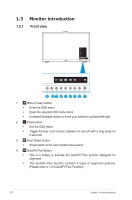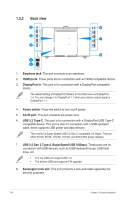Asus ProArt Display OLED PA32DC User Guide - Page 13
QuickFit Plus Function
 |
View all Asus ProArt Display OLED PA32DC manuals
Add to My Manuals
Save this manual to your list of manuals |
Page 13 highlights
1.3.3 QuickFit Plus Function The QuickFit Plus function contains 4 types of patterns: (1) Safe Area (2) Center Marker (3) Customization (4) Ruler. To activate the patterns, press the QuickFit Plus button. Use the Menu (5-way) button to select a desired pattern. You can move the button up/down/left/right to change the pattern's position if needed. Note that only Customization pattern can be adjusted its frame size according to your need, but may have limited range for moving left/right/up/down. 1. Safe Area Facilitates designers and users to organize content and layout on one page and achieve a consistent look and feel. The selections are: 1:1 Action Safe Title Safe 3 x 3 ASUS PA32DC OLED Monitor 1-5

1-5
ASUS PA32DC OLED Monitor
1.3.3
QuickFit Plus Function
The QuickFit Plus function contains 4 types of patterns: (1) Safe Area (2) Center
Marker (3) Customization (4) Ruler. To activate the patterns, press the
QuickFit
Plus button. Use the
Menu (5-way) button to select a desired pattern. You can
move the button up/down/left/right to change the pattern’s position if needed.
Note that only
Customization
pattern can be adjusted its frame size according to
your need, but may have limited range for moving left/right/up/down.
1.
Safe Area
Facilitates designers and users to organize content and layout on one page and
achieve a consistent look and feel.
The selections are:
1:1
Action Safe
Title Safe
3 x 3