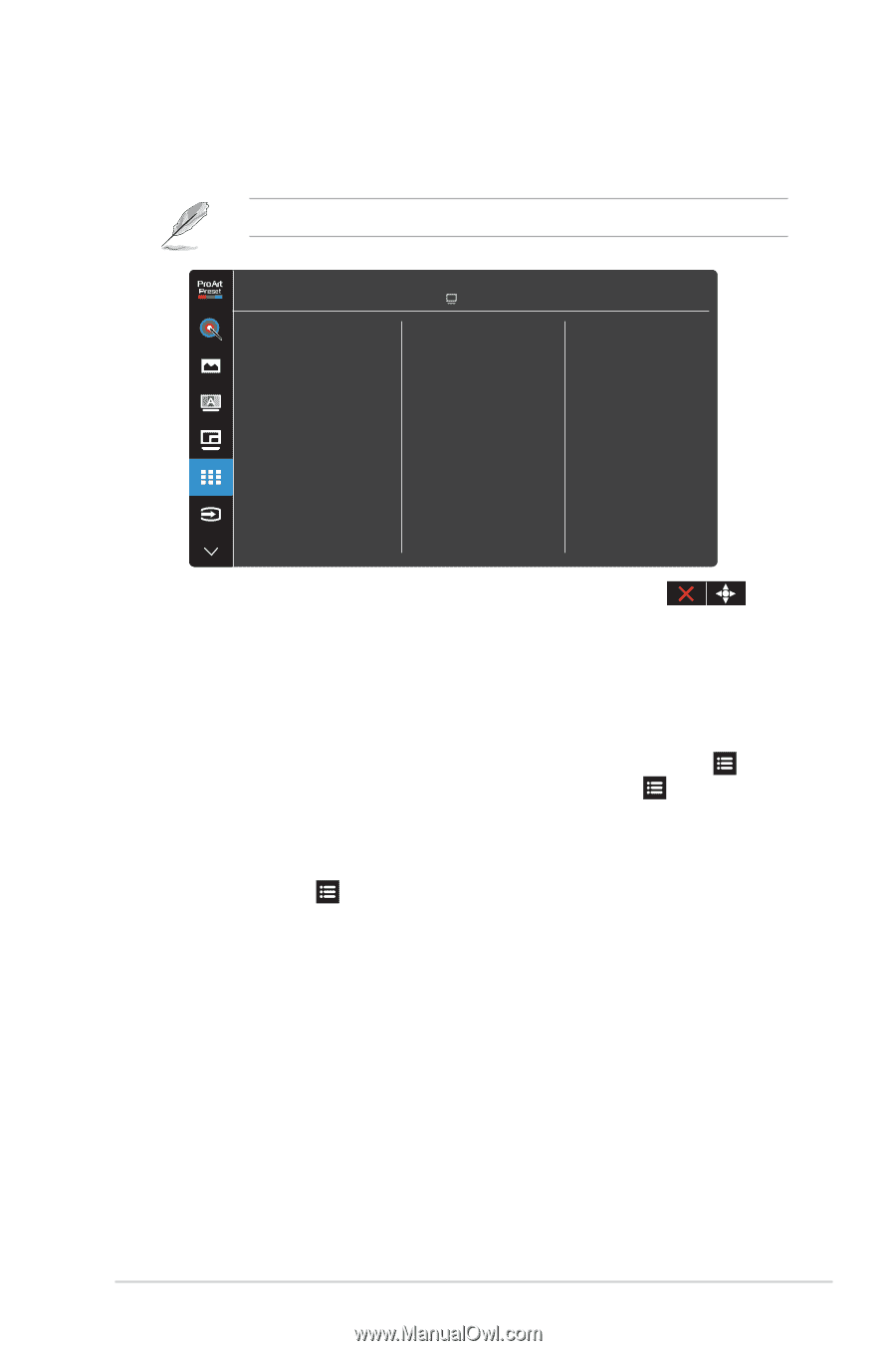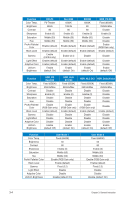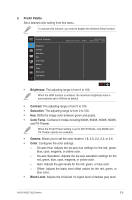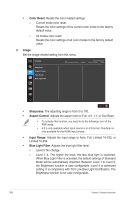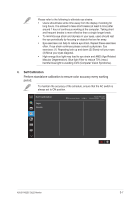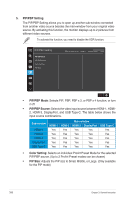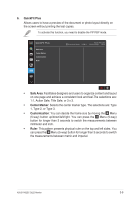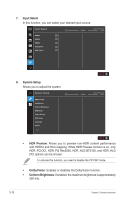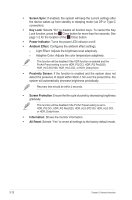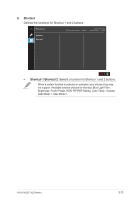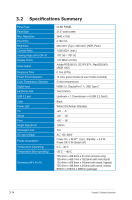Asus ProArt Display OLED PA32DC User Guide - Page 35
QuickFit Plus, Safe Area, Center Marker, Customization, Ruler
 |
View all Asus ProArt Display OLED PA32DC manuals
Add to My Manuals
Save this manual to your list of manuals |
Page 35 highlights
6. QuickFit Plus Allows users to have a preview of the document or photo layout directly on the screen without printing the test copies. To activate this function, you need to disable the PIP/PBP mode. QuickFit Plus Safe Area Center Marker Customization Ruler ASUS PA32DC Standard Mode HDMI-1 3840x2160@ 60Hz • Safe Area: Facilitates designers and users to organize content and layout on one page and achieve a consistent look and feel.The selections are: 1:1, Action Safe, Title Safe, or 3 x 3. • Center Marker: Selects the center marker type. The selections are: Type 1, Type 2, or Type 3. • Customization: You can decide the frame size by moving the Menu (5-way) button up/down/left/right. You can press the Menu (5-way) button for longer than 3 seconds to switch the measurements between millimeter and inch. • Ruler: This pattern presents physical ruler on the top and left sides. You can press the Menu (5-way) button for longer than 3 seconds to switch the measurements between metric and imperial. ASUS PA32DC OLED Monitor 3-9