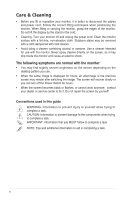Asus ProArt PA27UCX-K PA27UCX Series User Guide - Page 11
Back view, Kensington lock slot, Power switch, AC-IN port, HDMI ports, DisplayPort
 |
View all Asus ProArt PA27UCX-K manuals
Add to My Manuals
Save this manual to your list of manuals |
Page 11 highlights
5. Shortcut 1 • Default: Brightness hotkey • To change the hotkey function, go to the Shortcut > Shortcut 1 menu. 6. Shortcut 2 • Default: HDR hotkey • To change the hotkey function, go to the Shortcut > Shortcut 2 menu. 7. Power button/power indicator • Turns the monitor on/off. • The color definition of the power indicator is as the below table. Status White Amber Off Description On Standby mode Off 1.3.2 Back view 1 23 4 5 6 78 9 10 11 1. Kensington lock slot. 2. Power switch. Press the switch to turn on/off power. 3. AC-IN port. This port connects the power cord. 4. HDMI ports. These ports are for connection with an HDMI compatible device. 5. DisplayPort in. This port is for connection with a DisplayPort compatible device. The default setting of DisplayPort Stream in the OSD menu is DisplayPort 1.2. You can change it to DisplayPort 1.1 when your device output signal is DisplayPort 1.1. 6. USB 2.0 Type-A. This port is for service only. 7. USB 3.1 Type-C. This port is for connection with a DisplayPort/USB Type-C compatible device. This port is also for connection with a USB upstream cable, which supports USB power and data delivery. This monitor is Super-Speed USB 3.1 compatible (5Gbps). The port offers 5V/3A power delivery. If Type-C2 port is connected with an adapter, this port can supply power up to 90W (with output voltage of 5V, 9V, 15V and 20V depending on the adapter's ability. ASUS PA27UCX Series LCD Monitor 1-3