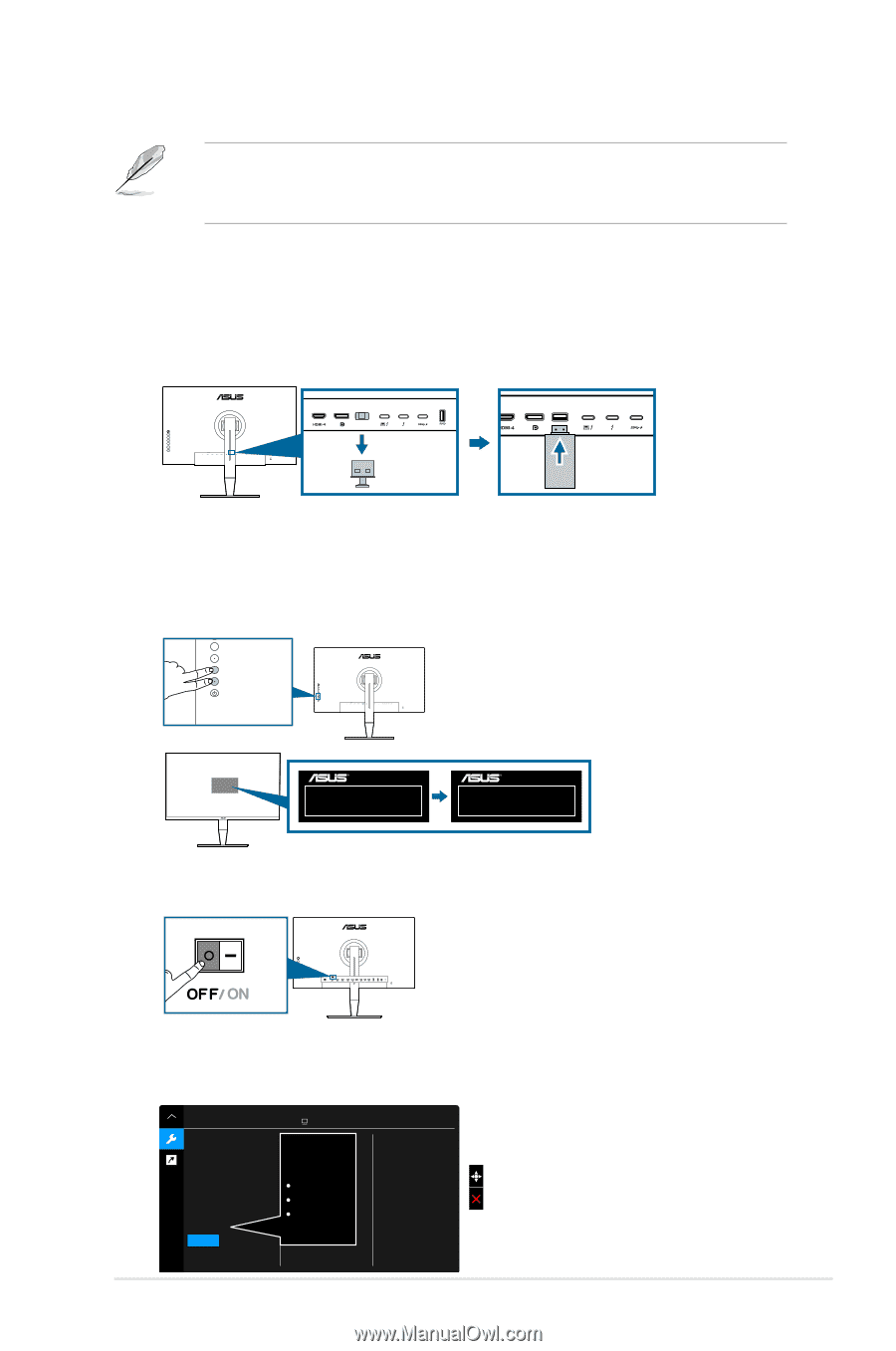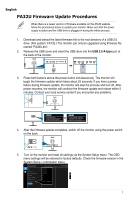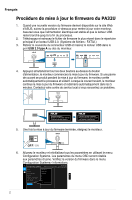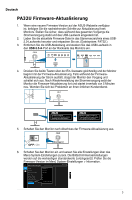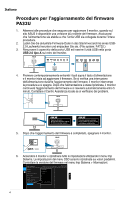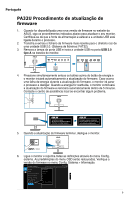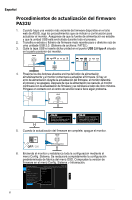Asus ProArt PA32UC PA32UFirmwareUpdateProceduresEnglish - Page 1
Asus ProArt PA32UC Manual
 |
View all Asus ProArt PA32UC manuals
Add to My Manuals
Save this manual to your list of manuals |
Page 1 highlights
English PA32U Firmware Update Procedures When there is a newer version of firmware available on the ASUS website, follow the procedures below to update your monitor. Make sure that the power supply is stable and the USB drive is plugged in during the whole process. 1. Download and extract the latest firmware file to the root directory of a USB 2.0 drive. (File system: FAT32.) The monitor can only be upgraded using firmware file named "PA32U.bin". 2. Remove the USB cover and insert the USB drive into the USB 2.0 A-type port at the back of the monitor. 3. Press both buttons above the power button simultaneously. The monitor will begin the firmware update which takes about 25 seconds. If you have a power failure during firmware update, the monitor will stop the process and turn off. After power resumes, the monitor will continue the firmware update and reboot within 5 minutes. Contact your local service center if you encounter any problems. Updating firmware. Do not turn off power until the finishing message appears. Firmware update completed. Please switch AC power on/off once before using monitor. 4. After the firmware update completes, switch off the monitor using the power switch on the back. 5. Turn on the monitor and reset all settings via the System Setup menu. The OSD menu settings will be restored to factory defaults. Check the firmware version in the System Setup > Information menu. System Setup ASUS PA32U Standard Mode DisplayPort 3840 x 2160@ 60Hz Back Language DisplayPort Stream Key Lock Power Indicator Ambient Effect Information All Reset DisplayPort 3840x2160 HDR OFF . . . FW Version MCMxxx 1