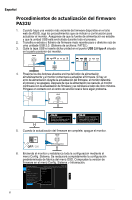Asus ProArt PA32UC PA32UFirmwareUpdateProceduresEnglish - Page 11
固件更新程序
 |
View all Asus ProArt PA32UC manuals
Add to My Manuals
Save this manual to your list of manuals |
Page 11 highlights
简体中文 PA32U 1. 当ASUS USB驱动器。 2 USB 2.0 FAT32。) 3. 取下USB盖,将USB USB 2.0 A型端口。 4 5 Updating firmware. Do not turn off power until the finishing message appears. Firmware update completed. Please switch AC power on/off once before using monitor. 5 6 OSD 系统 ASUS PA32U DisplayPort 3840 x 2160@ 60Hz DisplayPort DisplayPort 3840x2160 HDR OFF . . . FW Version MCMxxx 11

11
PA32U
固件更新程序
1.
当
ASUS
网站有更新版本的固件时,请按照下述步骤更新显示器。
确保在整个
过程中电源稳定且插入
USB
驱动器。
2.
下載最新的韌體檔案至
USB 2.0
磁碟機的根目錄,然後將此檔案解壓縮。(文
件系统:
FAT32
。)
3.
取下
USB
盖,将
USB
驱动器插入显示器后部的
USB 2.0 A
型端口。
4.
同时按电源按钮上部的两个按钮,显示器开始更新固件。
如果在固件更新期
间出现电源故障,显示器会停止此过程并关闭。
电源恢复后,显示器将继续
固件更新,并在
5
分钟内重新启动。
如果遇到任何问题,请联系您当地的服务
中心。
Updating firmware.
Do not turn off power until the
finishing message appears.
Firmware update completed.
Please switch AC power on/off
once before using monitor.
5.
固件更新完成后,关闭显示器。
6.
开启显示器,然后通过“系统”菜单重置所有设置。
OSD
菜单设置将恢复至
出厂默认值。
在“系统
>
显示信息”菜单中检查固件版本。
系统
返回
语言
DisplayPort
串流
按键锁
电源指示灯
环境光源變化
显示信息
恢复出厂模式
DisplayPort
3840x2160
HDR OFF
.
.
.
FW Version MCMxxx
ASUS PA32U
标准模式
DisplayPort
3840 x 2160@
60Hz
简体中文