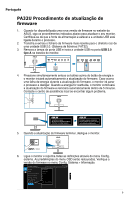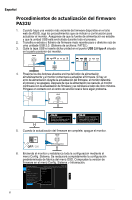Asus ProArt PA32UC PA32UFirmwareUpdateProceduresEnglish - Page 10
韌體更新程序
 |
View all Asus ProArt PA32UC manuals
Add to My Manuals
Save this manual to your list of manuals |
Page 10 highlights
ʕ˖ PA32U 1. ASUS d f d dԨʊౢɝ USB ᎇԒဿf 2 USB 2.0 d f j FAT32f) 3 USB ᚐႊdԨਗ਼ USB USB 2.0 Type A ஹટ f 4 d f d dԨᗫௐf d dԨί 5 f d f Updating firmware. Do not turn off power until the finishing message appears. Firmware update completed. Please switch AC power on/off once before using monitor. 5 d f 6 d f OSD f f 系統設定 ASUS PA32U DisplayPort 3840 x 2160@ 60Hz DisplayPort DisplayPort 3840x2160 HDR OFF . . . FW Version MCMxxx 10

10
PA32U
韌體更新程序
1.
ASUS
網站上有新版韌體可用時,請依照以下程序更新您的顯示器。
請確定在
整個過程中,電源供應穩定,並已插入
USB
隨身碟。
2.
下載最新的韌體檔案至
USB 2.0
磁碟機的根目錄,然後將此檔案解壓縮。
(
檔案
系統:
FAT32
。
)
3.
拆下
USB
護蓋,並將
USB
隨身碟插入顯示器背面的
USB 2.0 Type A
連接
埠。
4.
同時按下電源按鈕上方的兩顆按鈕,顯示器將開始更新韌體。
若在韌體更新
過程中電源故障,顯示器將停止此流程,並關閉。
電源恢復後,顯示器將繼
續韌體更新,並在
5
分鐘內自行重新開機。
如遇任何問題,請聯絡當地服務
中心。
Updating firmware.
Do not turn off power until the
finishing message appears.
Firmware update completed.
Please switch AC power on/off
once before using monitor.
5.
韌體更新完成後,請關閉顯示器。
6.
開啟顯示器,並透過系統設定選單重設所有設定。
OSD
選單設定將還原成原
廠預設值。
請在系統設定
>
顯示資訊選單中檢查韌體版本。
系統設定
返回
語言
DisplayPort
串流
按鍵鎖
電源指示燈
環境光源變化
顯示資訊
恢復出廠模式
DisplayPort
3840x2160
HDR OFF
.
.
.
FW Version MCMxxx
ASUS PA32U
標準模式
DisplayPort
3840 x 2160@
60Hz
中文