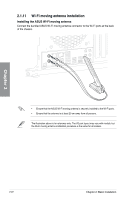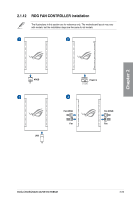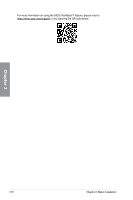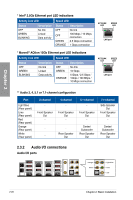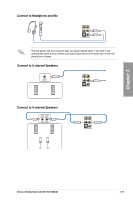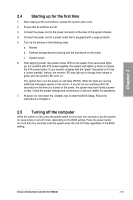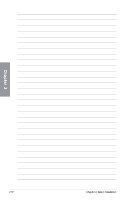Asus ROG CROSSHAIR X670E EXTREME Users Manual English - Page 77
Motherboard rear and audio connections, 2.3.1 Rear I/O connection
 |
View all Asus ROG CROSSHAIR X670E EXTREME manuals
Add to My Manuals
Save this manual to your list of manuals |
Page 77 highlights
2.3 Motherboard rear and audio connections 2.3.1 Rear I/O connection Chapter 2 Rear panel connectors 1. Clear CMOS button (CLR_CMOS). Press this button to clear the BIOS setup information only when the systems hangs due to overclocking. 2. USB 3.2 Gen 2 Type-A ports 3, 4, and 23 3. Marvell® AQtion 10Gb Ethernet port* 4. Intel® 2.5Gb Ethernet port* 5. USB 3.2 Gen 2 Type-A ports 8, 9, and 20 6. BIOS FlashBack™ button 7. USB 3.2 Gen 2 Type-C® port C2 8. USB 3.2 Gen 2 Type-A port 22 9. USB4® USB Type-C® port EC1 10. USB 3.2 Gen 2 Type-A port 21 11. USB4® USB Type-C® port EC2 12. USB 3.2 Gen 2x2 Type-C® port C18 13. Wi-Fi module 14. Optical S/PDIF OUT port 15. LED-illuminated audio jacks** * and ** : Refer to the tables on the next page for LAN port LEDs, and audio port definitions. We strongly recommend that you connect your devices to ports with matching data transfer rate. For example connecting your USB 3.2 Gen 1 devices to USB 3.2 Gen 1 ports for faster and better performance for your devices. ROG CROSSHAIR X670E EXTREME 2-27