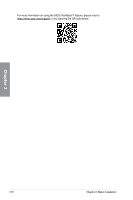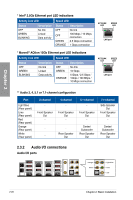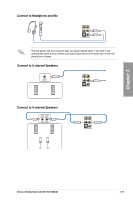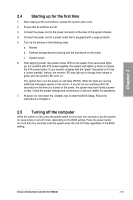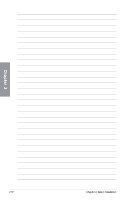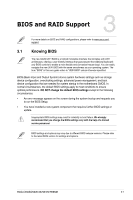Asus ROG CROSSHAIR X670E EXTREME Users Manual English - Page 79
Connect to Headphone and Mic, Connect to 2-channel Speakers, panel of your chassis.
 |
View all Asus ROG CROSSHAIR X670E EXTREME manuals
Add to My Manuals
Save this manual to your list of manuals |
Page 79 highlights
Connect to Headphone and Mic The rear panel Lime (Line out) port does not support spatial audio. If you wish to use spatial audio make sure to connect your audio output device to the audio jack on the front panel of your chassis. Connect to 2-channel Speakers Connect to 4-channel Speakers Chapter 2 ROG CROSSHAIR X670E EXTREME 2-29

ROG CROSSHAIR X670E EXTREME
2-29
Chapter 2
Connect to Headphone and Mic
Connect to 2-channel Speakers
Connect to 4-channel Speakers
The rear panel Lime (Line out) port does not support spatial audio. If you wish to use
spatial audio make sure to connect your audio output device to the audio jack on the front
panel of your chassis.