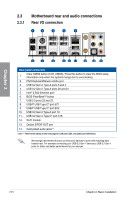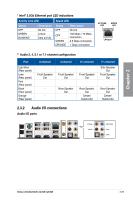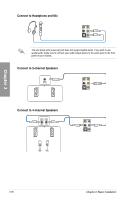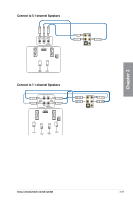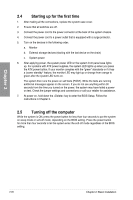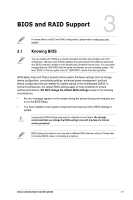Asus ROG CROSSHAIR X670E GENE Users Manual English - Page 68
Motherboard rear and audio connections, 2.3.1 Rear I/O connection
 |
View all Asus ROG CROSSHAIR X670E GENE manuals
Add to My Manuals
Save this manual to your list of manuals |
Page 68 highlights
2.3 Motherboard rear and audio connections 2.3.1 Rear I/O connection Chapter 2 Rear panel connectors 1. Clear CMOS button (CLR_CMOS). Press this button to clear the BIOS setup information only when the systems hangs due to overclocking. 2. PS/2 Keyboard/Mouse combo port 3. USB 3.2 Gen 2 Type-A ports 3 and 4 4. USB 3.2 Gen 2 Type-A ports 20 and 21 5. Intel® 2.5Gb Ethernet port* 6. BIOS FlashBack™ button 7. USB 2.0 ports 22 and 23 8. USB4® USB Type-C® port EC1 9. USB4® USB Type-C® port EC2 10. USB 3.2 Gen 2 Type-A port 19 11. USB 3.2 Gen 2 Type-C® port C18 12. Wi-Fi module 13. Optical S/PDIF OUT port 14. Gold-plated audio jacks** * and ** : Refer to the tables on the next page for LAN port LEDs, and audio port definitions. We strongly recommend that you connect your devices to ports with matching data transfer rate. For example connecting your USB 3.2 Gen 1 devices to USB 3.2 Gen 1 ports for faster and better performance for your devices. 2-24 Chapter 2: Basic Installation