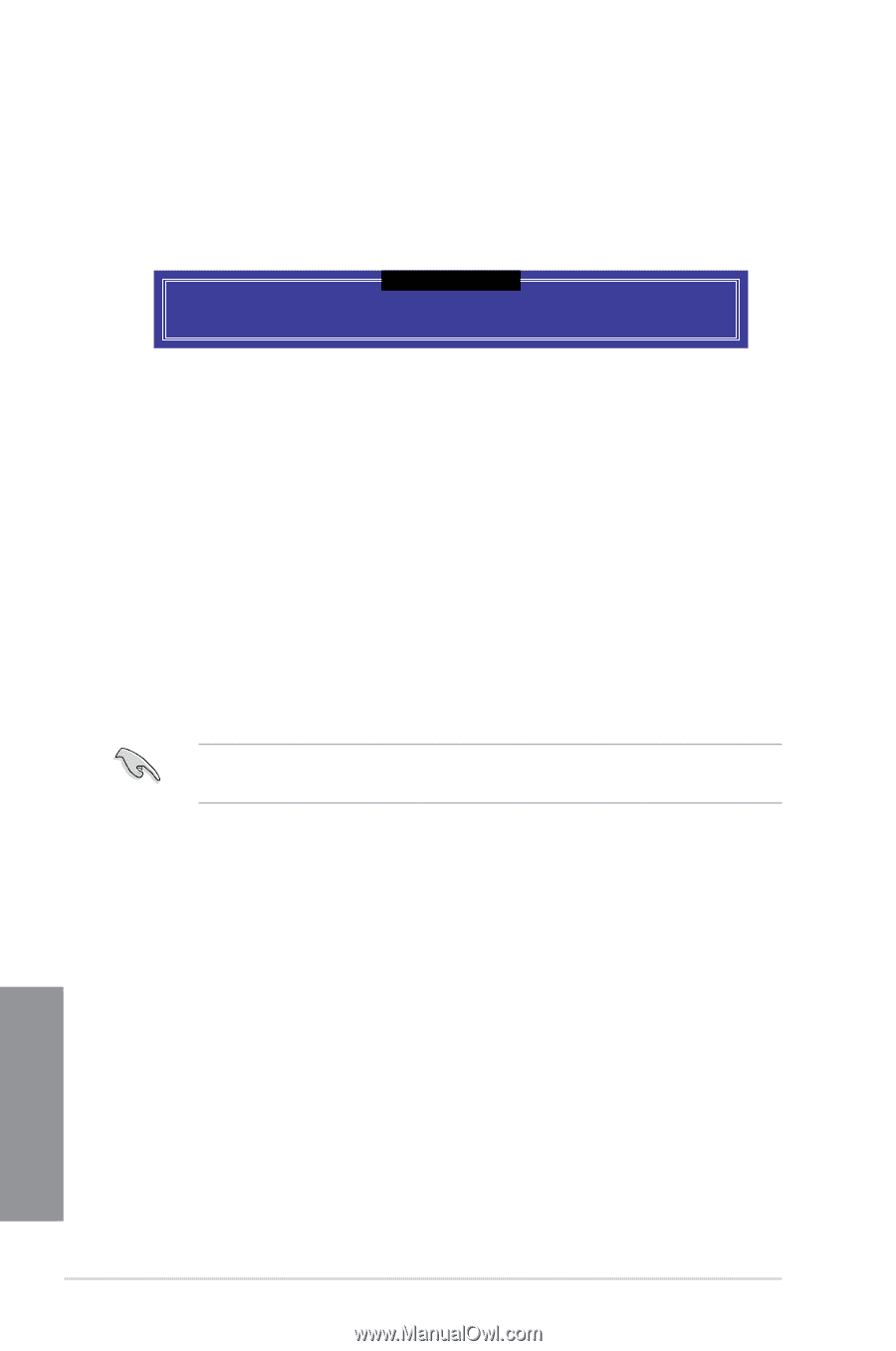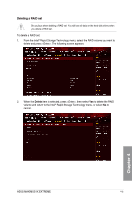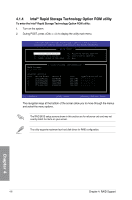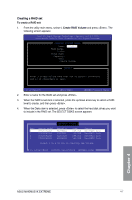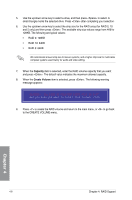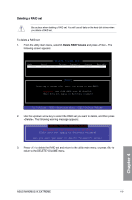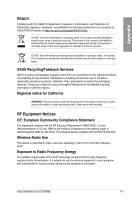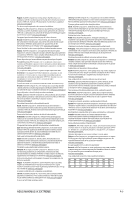Asus ROG MAXIMUS IX EXTREME MAXIMUS IX EXTREME Users ManualEnglish - Page 112
Creating a RAID driver disk, 4.2.1 Creating a RAID driver disk in Windows®
 |
View all Asus ROG MAXIMUS IX EXTREME manuals
Add to My Manuals
Save this manual to your list of manuals |
Page 112 highlights
Exiting the Intel® Rapid Storage Technology Option ROM utility To exit the utility: 1. From the utility main menu, select 5. Exit, and then press . The following warning message appears: [CONFIRM EXIT] Are you sure you want to exit? (Y/N): 2. Press to exit or press to return to the utility main menu. 4.2 Creating a RAID driver disk 4.2.1 Creating a RAID driver disk in Windows® To install the RAID driver for Windows® OS: 1. During the OS installation, click Load Driver to allow you to select the installation media containing the RAID driver. 2. Insert a USB drive with RAID driver into the USB port, and then click Browse. 3. Click the name of the device you've inserted, go to Drivers > RAID, and then select the RAID driver for the corresponding OS version. Click OK. 4. Follow the succeeding screen instructions to complete the installation. To set up a Windows® UEFI operating system under RAID mode, ensure to load the UEFI driver for your optical drive. Chapter 4 4-10 Chapter 4: RAID Support