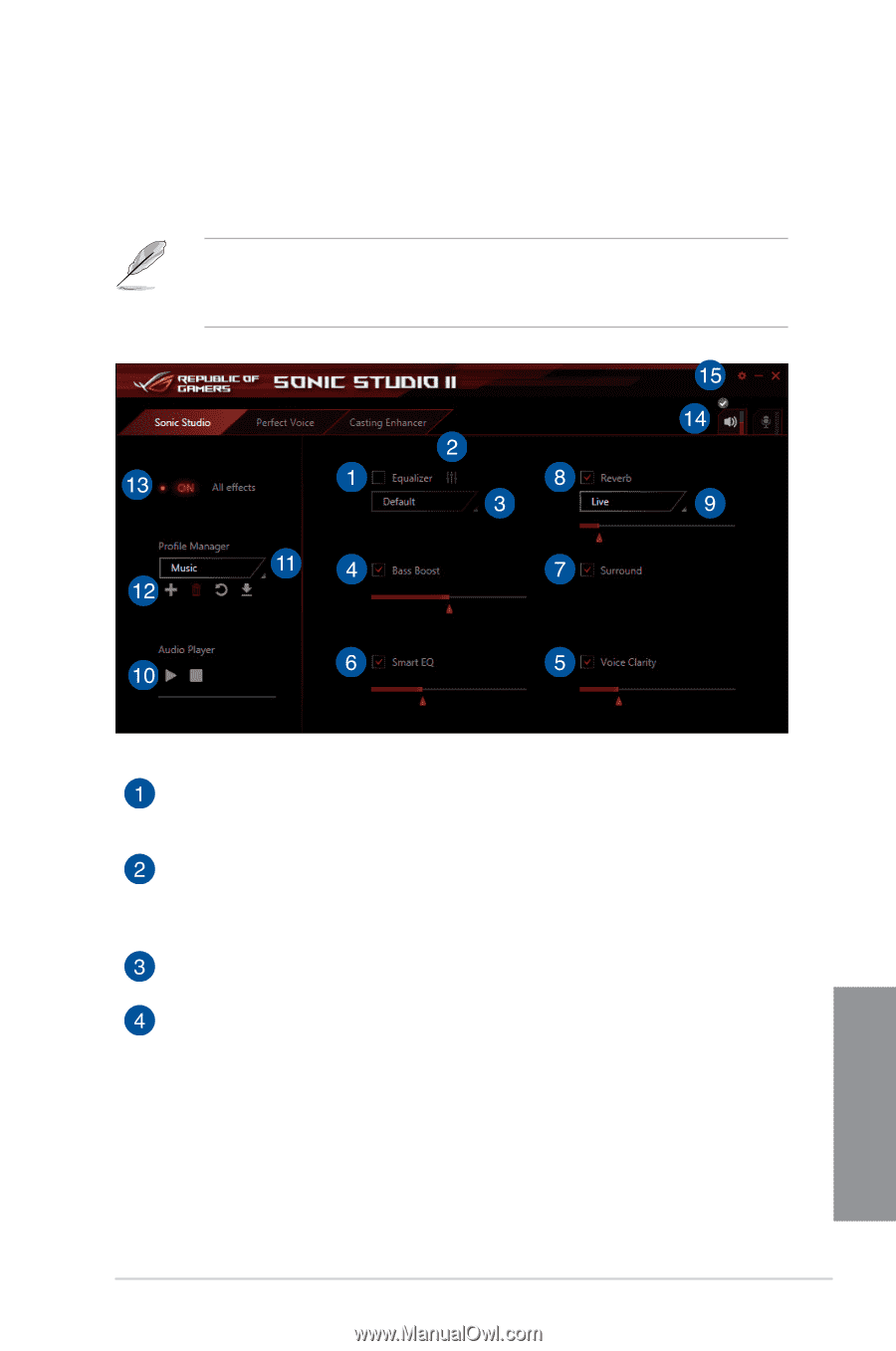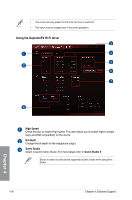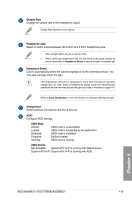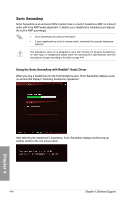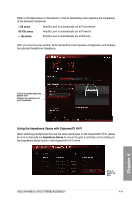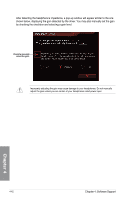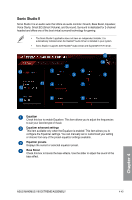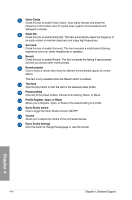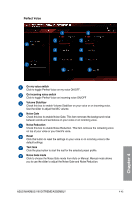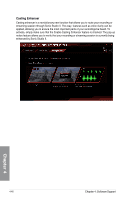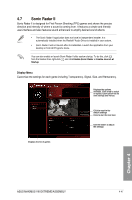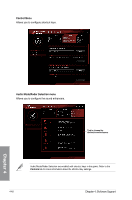Asus ROG MAXIMUS VIII EXTREME/ASSEMBLY MAXIMUS VIII EXTREME/ASSEMBLY Users man - Page 187
Sonic Studio II, Equalizer, Equalizer advanced settings, Equalizer presets, Bass Boost
 |
View all Asus ROG MAXIMUS VIII EXTREME/ASSEMBLY manuals
Add to My Manuals
Save this manual to your list of manuals |
Page 187 highlights
Sonic Studio II Sonic Studio II is an audio suite that offers six audio controls: Reverb, Bass Boost, Equalizer, Voice Clarity, Smart EQ (Smart Volume), and Surround. Surround is dedicated for 2-channel headset and offers one of the best virtual surround technology for gaming. • The Sonic Studio II application does not have an independent installer. It is automatically installed when the Realtek® Audio Driver is installed in your system. • Sonic Studio II supports both Realtek® Audio Driver and SupremeFX Hi-Fi driver. Chapter 4 Equalizer Check this box to enable Equalizer. This item allows you to adjust the frequencies to suit your favorite type of music. Equalizer advanced settings This item available only when the Equalizer is enabled. This item allows you to configure the Equalizer settings. You can manually set or customized your setting or choose from any of the preset equalizer settings available. Equalizer presets Displays the current or selected equalizer preset. Bass Boost Check this box to boosts the bass effects. Use the slider to adjust the sound of the bass effect. ASUS MAXIMUS VIII EXTREME/ASSEMBLY 4-43