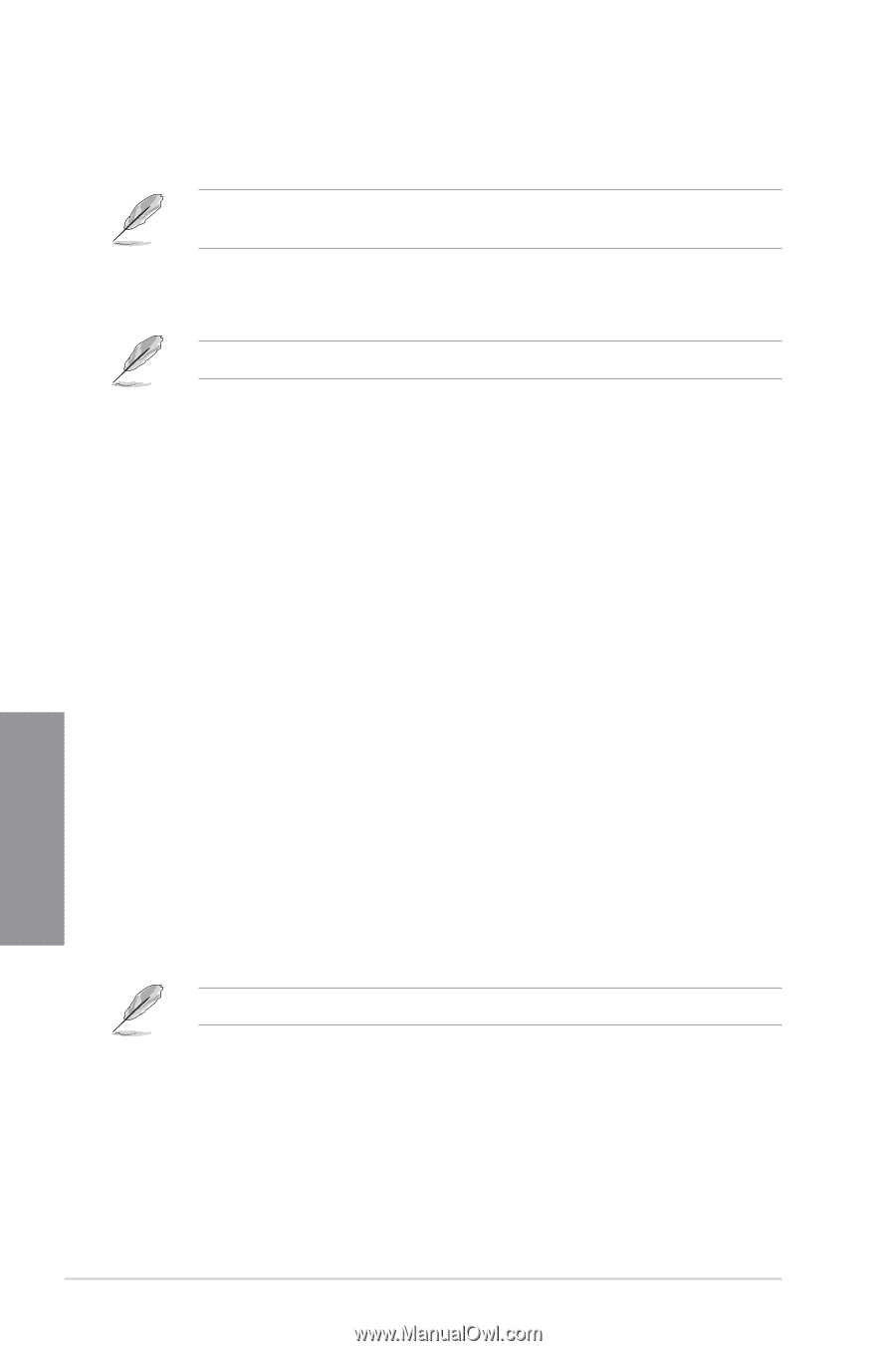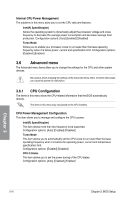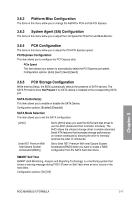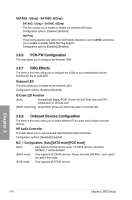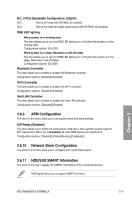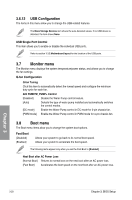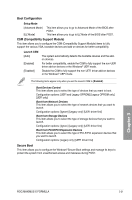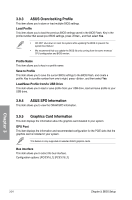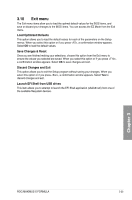Asus ROG MAXIMUS X FORMULA User Guide - Page 80
USB Configuration, 3.7 Monitor menu, 3.8 Boot menu
 |
View all Asus ROG MAXIMUS X FORMULA manuals
Add to My Manuals
Save this manual to your list of manuals |
Page 80 highlights
3.6.12 USB Configuration The items in this menu allow you to change the USB-related features. The Mass Storage Devices item shows the auto-detected values. If no USB device is detected, the item shows None. USB Single Port Control This item allows you to enable or disable the individual USB ports. Refer to section 1.1.2 Motherboard layout for the location of the USB ports. 3.7 Monitor menu The Monitor menu displays the system temperature/power status, and allows you to change the fan settings. Q-fan Configuration Q-fan Tuning Click this item to automatically detect the lowest speed and configure the minimum duty cycle for each fan. AIO PUMP/W_PUMP+ Control [Disabled] Disable the Water Pump control feature. [Auto] Detects the type of water pump installed and automatically switches the control modes. [DC mode] Enable the Water Pump control in DC mode for 3-pin chassis fan. [PWM mode] Enable the Water Pump control in PWM mode for 4-pin chassis fan. 3.8 Boot menu The Boot menu items allow you to change the system boot options. Fast Boot [Disabled] [Enabled] Allows your system to go back to its normal boot speed. Allows your system to accelerate the boot speed. The following items appear only when you set the Fast Boot to [Enabled]. Next Boot after AC Power Loss [Normal Boot] Returns to normal boot on the next boot after an AC power loss. [Fast Boot] Accelerates the boot speed on the next boot after an AC power loss. Chapter 3 3-20 Chapter 3: BIOS Setup