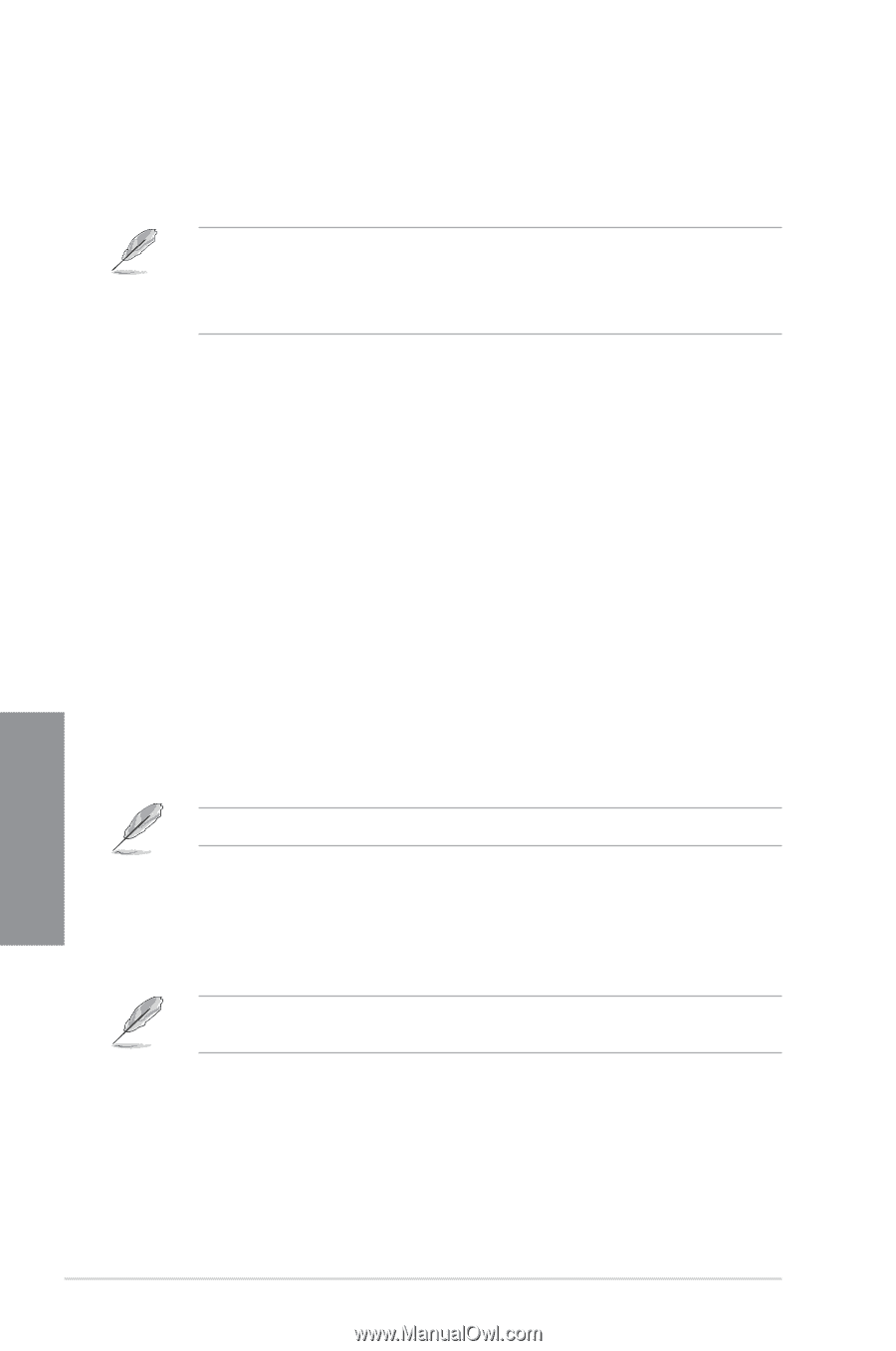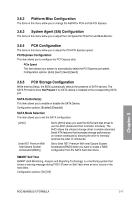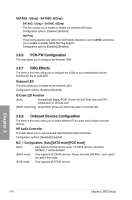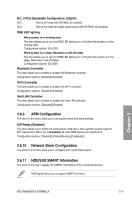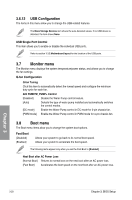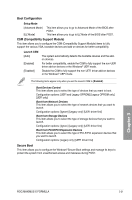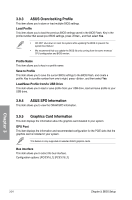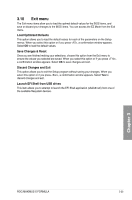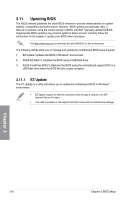Asus ROG MAXIMUS X FORMULA User Guide - Page 82
Tool menu, 3.9.1 ASUS EZ Flash 3 Utility, 3.9.2 Secure Erase, Secure Erase
 |
View all Asus ROG MAXIMUS X FORMULA manuals
Add to My Manuals
Save this manual to your list of manuals |
Page 82 highlights
Boot Option Priorities These items specify the boot device priority sequence from the available devices. The number of device items that appears on the screen depends on the number of devices installed in the system. • To access Windows® OS in Safe Mode, press after POST (Windows® 8 not supported). • To select the boot device during system startup, press when the ASUS Logo appears. Boot Override These items displays the available devices. The number of device items that appears on the screen depends on the number of devices installed in the system. Click an item to start booting from the selected device. 3.9 Tool menu The Tool menu items allow you to configure options for special functions. Select an item then press to display the submenu. Setup Animator This item allows you to enable or disable the Setup animator. Configuration options: [Disabled] [Enabled] 3.9.1 ASUS EZ Flash 3 Utility This item allows you to run ASUS EZ Flash 3. When you press , a confirmation message appears. Use the left/right arrow key to select between [Yes] or [No], then press to confirm your choice. For more details, refer to section 3.11.2 ASUS EZ Flash 3. 3.9.2 Secure Erase SSD speeds may lower over time as with any storage medium due to data processing. Secure Erase completely and safely cleans your SSD, restoring it to factory performance levels. Secure Erase is only available in AHCI mode. Ensure to set the SATA mode to AHCI. Click Advanced > PCH Storage Configuration > SATA Mode Selection > AHCI. To launch Secure Erase, click Tool > Secure Erase on the Advanced mode menu. Chapter 3 3-22 Chapter 3: BIOS Setup