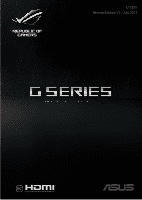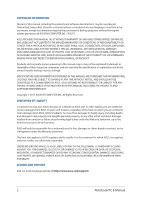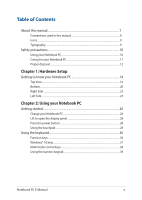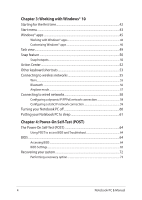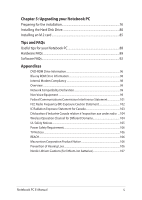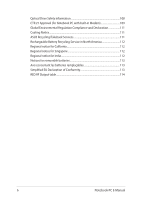Asus ROG Strix GL702ZC Users Manual
Asus ROG Strix GL702ZC Manual
 |
View all Asus ROG Strix GL702ZC manuals
Add to My Manuals
Save this manual to your list of manuals |
Asus ROG Strix GL702ZC manual content summary:
- Asus ROG Strix GL702ZC | Users Manual - Page 1
E13295 Revised Edition V2 / July 2017 G Series GAMING NOTEBOOK PC - Asus ROG Strix GL702ZC | Users Manual - Page 2
owners' benefit, without intent to infringe. SPECIFICATIONS AND INFORMATION CONTAINED IN THIS MANUAL ARE FURNISHED FOR INFORMATIONAL USE ONLY, AND ARE SUBJECT TO CHANGE AT ANY RESELLER IS INFORMED OF THEIR POSSIBILITY. SERVICE AND SUPPORT Visit our multi-language website at https://www.asus.com - Asus ROG Strix GL702ZC | Users Manual - Page 3
Table of Contents About this manual...7 Conventions used in this manual 9 Icons...9 Typography...9 Safety precautions...10 Using your Notebook PC 10 Caring for your Notebook PC 11 Proper ...36 Windows® 10 keys...37 Multimedia control keys 38 Using the numeric keypad 39 Notebook PC E-Manual 3 - Asus ROG Strix GL702ZC | Users Manual - Page 4
your Notebook PC to sleep 61 Chapter 4: Power-On Self-Test (POST) The Power-On Self-Test (POST 64 Using POST to access BIOS and Troubleshoot 64 BIOS...64 Accessing BIOS...64 BIOS Settings...65 Recovering your system 72 Performing a recovery option 73 4 Notebook PC - Asus ROG Strix GL702ZC | Users Manual - Page 5
TV Notices...106 REACH...106 Macrovision Corporation Product Notice 106 Prevention of Hearing Loss 106 Nordic Lithium Cautions (for lithium-ion batteries 107 Notebook PC E-Manual 5 - Asus ROG Strix GL702ZC | Users Manual - Page 6
Regulation Compliance and Declaration 111 Coating Notice...111 ASUS Recycling/Takeback Services 111 Rechargeable Battery Recycling Service in North America 112 Regional notice for California 112 Regional notice EU Declaration of Conformity 113 RED RF Output table...114 6 Notebook PC E-Manual - Asus ROG Strix GL702ZC | Users Manual - Page 7
About this manual This manual provides information about the hardware and software features of your Notebook PC, organized through the following chapters: Chapter 1: Hardware Self-Test (POST) This chapter shows you how to use POST to change the settings of your Notebook PC. Notebook PC E-Manual 7 - Asus ROG Strix GL702ZC | Users Manual - Page 8
Chapter 5: Upgrading your Notebook PC This chapter guides you through the process of replacing and upgrading parts of your Notebook PC. Tips and FAQs This section presents your Notebook PC. Appendices This section includes notices and safety statements for your Notebook PC. 8 Notebook PC E-Manual - Asus ROG Strix GL702ZC | Users Manual - Page 9
To highlight key information in this manual, some text are presented as follows: IMPORTANT! This message contains vital information that must be followed to complete a task. a menu or an item that must be selected. Italic = This indicates sections that you can refer to in this manual. Notebook PC - Asus ROG Strix GL702ZC | Users Manual - Page 10
items placed on conveyor belts), but do not expose them to magnetic detectors and wands. Contact your airline provider to learn about related in-flight services that can be used and restrictions that must be followed when using your Notebook PC in-flight. 10 Notebook PC - Asus ROG Strix GL702ZC | Users Manual - Page 11
near liquids, rain, or moisture. Do not expose your Notebook PC to dusty environments. Do not use your Notebook PC near gas leaks. Notebook PC E-Manual 11 - Asus ROG Strix GL702ZC | Users Manual - Page 12
in municipal waste. The symbol of the crossed out wheeled bin indicates that the battery should not be placed in municipal waste. 12 Notebook PC E-Manual - Asus ROG Strix GL702ZC | Users Manual - Page 13
Chapter 1: Hardware Setup Notebook PC E-Manual 13 - Asus ROG Strix GL702ZC | Users Manual - Page 14
Getting to know your Notebook PC Top View NOTE: The keyboard's layout may vary per region or country. The Notebook view may also vary in appearance depending on the Notebook PC model. 14 Notebook PC E-Manual - Asus ROG Strix GL702ZC | Users Manual - Page 15
when the capital lock function is activated. Using capital lock allows you to type capitalized letters (such as A, B, C) using your Notebook PC's keyboard. Notebook PC E-Manual 15 - Asus ROG Strix GL702ZC | Users Manual - Page 16
an intuitive user experience. It also simulates the functions of a regular mouse. NOTE: For more details, refer to the Using the touchpad section in this manual. 16 Notebook PC - Asus ROG Strix GL702ZC | Users Manual - Page 17
these two functions: for numeric input and as pointer direction keys. NOTE: For more details, refer to the Using the numeric keypad section in this manual. Notebook PC E-Manual 17 - Asus ROG Strix GL702ZC | Users Manual - Page 18
battery charge indicator The two-color LED provides a visual indication of the battery's charge status. Refer to the following table for details: 18 Notebook PC E-Manual - Asus ROG Strix GL702ZC | Users Manual - Page 19
power is between 10% to 100%. Drive activity indicator This indicator lights up when your Notebook PC is accessing the internal storage drives. Notebook PC E-Manual 19 - Asus ROG Strix GL702ZC | Users Manual - Page 20
the vents. IMPORTANT! Battery time varies by usage and by the specifications for this Notebook PC. The battery pack cannot be disassembled. 20 Notebook PC E-Manual - Asus ROG Strix GL702ZC | Users Manual - Page 21
the removable SSD (M.2 2280 slot) and HDD (Hard Disk Drive). NOTE: • For more details, refer to the Chapter 5: Upgrading your Notebook PC section in this manual. • The M.2 2280 slot supports both PCIe (NVMe) SSD and SATA SSD. Notebook PC - Asus ROG Strix GL702ZC | Users Manual - Page 22
Right Side Memory card reader This built-in memory card reader supports SD and SDHC card formats. USB 3.0 port The USB 3.0 (Universal Serial Bus 3.0) port provides a transfer rate up you to secure your Notebook PC using Kensington® compatible Notebook PC security products. 22 Notebook PC E-Manual - Asus ROG Strix GL702ZC | Users Manual - Page 23
pack and supply power to your Notebook PC. LAN port Insert the network cable into this port to connect to a local area network. Notebook PC E-Manual 23 - Asus ROG Strix GL702ZC | Users Manual - Page 24
allows you to connect amplified speakers or headphones. You can also use this port to connect your headset or an external microphone. 24 Notebook PC E-Manual - Asus ROG Strix GL702ZC | Users Manual - Page 25
Chapter 2: Using your Notebook PC Notebook PC E-Manual 25 - Asus ROG Strix GL702ZC | Users Manual - Page 26
: • Input voltage: 100-240Vac • Input frequency: 50-60Hz • Rating output current: 14.36A (280W) / 16.9A (330W) • Rating output voltage: 19.5V 26 Notebook PC E-Manual - Asus ROG Strix GL702ZC | Users Manual - Page 27
found. • The battery and its components must be recycled or disposed of properly. • Keep the battery and other small components away from children. Notebook PC E-Manual 27 - Asus ROG Strix GL702ZC | Users Manual - Page 28
Lift to open the display panel NOTE: For better heat dissipation, we recommend that you open the display panel to at least 60 degrees while in use. Press the power button 28 Notebook PC E-Manual - Asus ROG Strix GL702ZC | Users Manual - Page 29
Using the touchpad Moving the pointer You can tap anywhere on the touchpad to activate its pointer, then slide your finger on the touchpad to move the pointer onscreen. Slide horizontally Slide vertically Slide diagonally Notebook PC E-Manual 29 - Asus ROG Strix GL702ZC | Users Manual - Page 30
One-finger gestures Tap/Double-tap • Tap an app to select it. • Double-tap an app to launch it. Drag and drop Double-tap an item, then slide the same finger without lifting it off the touchpad. To drop the item to its new location, lift your finger from the touchpad. 30 Notebook PC E-Manual - Asus ROG Strix GL702ZC | Users Manual - Page 31
the right mouse button on the touchpad. Two-finger gestures Tap Tap two fingers on the touchpad to simulate the right-click function. Notebook PC E-Manual 31 - Asus ROG Strix GL702ZC | Users Manual - Page 32
Two-finger scroll (up/down) Two-finger scroll (left/right) Slide two fingers to scroll up or Slide two fingers to scroll left or down. right. Zoom out Zoom in Bring together your two fingers Spread apart your two fingers on on the touchpad. the touchpad. 32 Notebook PC E-Manual - Asus ROG Strix GL702ZC | Users Manual - Page 33
Drag and drop Select an item then press and hold the left button. Using your other finger, slide on the touchpad to drag the item, lift your finger off the button to drop the item. Three-finger gestures Tap Tap three fingers on the touchpad to invoke Cortana. Notebook PC E-Manual 33 - Asus ROG Strix GL702ZC | Users Manual - Page 34
Swipe left/Swipe right If you opened multiple apps, swipe three fingers left or right to switch between these apps. Swipe up Swipe down Swipe up to see an overview of all Swipe down to show the desktop. the apps currently opened. 34 Notebook PC E-Manual - Asus ROG Strix GL702ZC | Users Manual - Page 35
Four-finger gestures Tap Tap four fingers on the touchpad to invoke Action Center. Customizing your touchpad 1. Launch All settings from the Action Center. 2. Select Devices, then select Mouse & touchpad. 3. Adjust the settings to your preference. Notebook PC E-Manual 35 - Asus ROG Strix GL702ZC | Users Manual - Page 36
the display panel on or off Toggles the display mode NOTE: Ensure that the second display is connected to your Notebook PC. 36 Notebook PC E-Manual - Asus ROG Strix GL702ZC | Users Manual - Page 37
There are two special Windows® keys on your Notebook PC's keyboard used as below: Launches the Start menu Displays the drop-down menu Notebook PC E-Manual 37 - Asus ROG Strix GL702ZC | Users Manual - Page 38
Notebook PC, illustrated as below. Stop Skip to previous track or rewind Play or pause Skip to next track or fast forward 38 Notebook PC E-Manual - Asus ROG Strix GL702ZC | Users Manual - Page 39
toggle between number keys or touchpad. ROG key NOTE: Press the ROG key to open the Gaming Center application of your Notebook PC. Notebook PC E-Manual 39 - Asus ROG Strix GL702ZC | Users Manual - Page 40
40 Notebook PC E-Manual - Asus ROG Strix GL702ZC | Users Manual - Page 41
Chapter 3: Working with Windows® 10 Notebook PC E-Manual 41 - Asus ROG Strix GL702ZC | Users Manual - Page 42
PC for the first time, a series of screens appear to guide you in configuring your Windows® 10 operating system. To start Carefully read the License Terms. Select I accept. 4. Follow the onscreen instructions to configure the following basic items: • Personalize • Get online • Notebook PC E-Manual - Asus ROG Strix GL702ZC | Users Manual - Page 43
settings • Get help with the Windows operating system • Turn off your Notebook PC • Log off from Windows or switch to a different user account Notebook PC E-Manual 43 - Asus ROG Strix GL702ZC | Users Manual - Page 44
at the bottom of the left pane to display a full list of programs and folders on your Notebook PC in alphabetical order. 44 Notebook PC E-Manual - Asus ROG Strix GL702ZC | Users Manual - Page 45
Windows® apps These are apps pinned on the right pane of the Start menu and displayed in tiled-format for easy access. NOTE: Some Windows® apps require signing in to your Microsoft account before they are fully launched. Notebook PC E-Manual 45 - Asus ROG Strix GL702ZC | Users Manual - Page 46
using the following steps: Moving apps Position your mouse pointer over the app, then drag and drop the app to a new location. 46 Notebook PC E-Manual - Asus ROG Strix GL702ZC | Users Manual - Page 47
right-click it, then click Unpin from Start. Use the arrow keys to navigate to the app. Press , then select Unpin from Start. Notebook PC E-Manual 47 - Asus ROG Strix GL702ZC | Users Manual - Page 48
Start. From All apps, press on the app that you want to add to the Start menu, then select Pin to Start. 48 Notebook PC E-Manual - Asus ROG Strix GL702ZC | Users Manual - Page 49
Task view Quickly switch between opened apps and programs using the task view feature, you can also use task view to switch between desktops. Launching task view Position your mouse pointer over the taskbar and click it. icon on the Press on your keyboard. Notebook PC E-Manual 49 - Asus ROG Strix GL702ZC | Users Manual - Page 50
Snap feature The Snap feature displays apps side-by-side, allowing you to work or switch between apps. Snap hotspots You can drag and drop apps to these hotspots to snap them into place. 50 Notebook PC E-Manual - Asus ROG Strix GL702ZC | Users Manual - Page 51
the key, then use the arrow keys to snap the app. 3. Launch another app and repeat the above steps to snap another app. Notebook PC E-Manual 51 - Asus ROG Strix GL702ZC | Users Manual - Page 52
the bottom. Launching Action Center Position your mouse pointer over the taskbar and click it. icon on the Press on your keyboard. 52 Notebook PC E-Manual - Asus ROG Strix GL702ZC | Users Manual - Page 53
desktop Launches the File Explorer Opens the Share panel Launches Settings Launches Connect panel Activates the Lock screen Minimizes all currently active windows Notebook PC E-Manual 53 - Asus ROG Strix GL702ZC | Users Manual - Page 54
Launches Search Launches Project panel Opens the Run window Opens Ease of Access Center Opens the context menu of the Start button Launches the magnifier icon and zooms in your screen Zooms out your screen Opens Narrator Settings 54 Notebook PC E-Manual - Asus ROG Strix GL702ZC | Users Manual - Page 55
connections. 4. Select Connect to start the network connection. NOTE: You may be prompted to enter a security key to activate the Wi-Fi connection. Notebook PC E-Manual 55 - Asus ROG Strix GL702ZC | Users Manual - Page 56
with the device. NOTE: For some Bluetooth-enabled devices, you may be prompted to key in the passcode of your Notebook PC. 56 Notebook PC E-Manual - Asus ROG Strix GL702ZC | Users Manual - Page 57
PC safely while in-flight. NOTE: Contact your airline provider to learn about related in-flight services that can be used and restrictions that must be followed when using your Notebook PC in-flight. from the taskbar. 2. Select the icon to disable Airplane mode. Press . Notebook PC E-Manual 57 - Asus ROG Strix GL702ZC | Users Manual - Page 58
and broadband Internet connection, using your Notebook PC's LAN port. NOTE: Contact your Internet Service Provider (ISP) for details or your network administrator for assistance in setting up your Internet connection to the next steps if you are using PPPoE connection. 58 Notebook PC E-Manual - Asus ROG Strix GL702ZC | Users Manual - Page 59
a dynamic IP/PPPoE network connection. 2. Select Use the following IP address. 3. Type the IP address, Subnet mask and Default gateway from your service provider. 4. If needed, you can also type the preferred DNS server address and alternate DNS server address then select OK. Notebook PC - Asus ROG Strix GL702ZC | Users Manual - Page 60
your Notebook PC is unresponsive, press and hold the power button for at least four (4) seconds until your Notebook PC turns off. 60 Notebook PC E-Manual - Asus ROG Strix GL702ZC | Users Manual - Page 61
drop-down list then select OK. NOTE: You can also put your Notebook PC to Sleep mode by pressing the power button once. Notebook PC E-Manual 61 - Asus ROG Strix GL702ZC | Users Manual - Page 62
62 Notebook PC E-Manual - Asus ROG Strix GL702ZC | Users Manual - Page 63
Chapter 4: Power-On Self-Test (POST) Notebook PC E-Manual 63 - Asus ROG Strix GL702ZC | Users Manual - Page 64
architecture. Using POST to access BIOS and Troubleshoot During POST, you can access the BIOS settings or run troubleshooting options using the function keys of your settings only with the help of a trained service personnel. Accessing BIOS Enter the BIOS settings by using any of the - Asus ROG Strix GL702ZC | Users Manual - Page 65
Recovery, then select Restart now under Advanced startup. When you enter the Advanced startup screen, select Troubleshoot > Advanced options > UEFI Firmware Settings > Restart. BIOS Settings NOTE: The BIOS screens in BIOS settings, select Advanced Mode (F7) or press . Notebook PC E-Manual 65 - Asus ROG Strix GL702ZC | Users Manual - Page 66
Boot This menu allows you to set your boot option priorities. You may refer to the following procedures when setting your boot priority. 1. On the Boot screen, select Boot Option #1. 2. Press and select a device as the Boot Option #1. 66 Notebook PC E-Manual - Asus ROG Strix GL702ZC | Users Manual - Page 67
input this before entering the operating system. • If you install an Administrator Password, you will be prompted to input this before entering BIOS. Notebook PC E-Manual 67 - Asus ROG Strix GL702ZC | Users Manual - Page 68
blank then select OK to continue. 4. Select OK to clear the old password. NOTE: A keyboard is required to type in the password. 68 Notebook PC E-Manual - Asus ROG Strix GL702ZC | Users Manual - Page 69
Save & Exit To keep your configuration settings, select Save Changes and Exit before exiting the BIOS. Notebook PC E-Manual 69 - Asus ROG Strix GL702ZC | Users Manual - Page 70
PC. 4. Restart your Notebook PC then access the BIOS settings. 5. From the BIOS menu, select Advanced > ASUS EZ Flash 3 Utility, then press . 70 Notebook PC E-Manual - Asus ROG Strix GL702ZC | Users Manual - Page 71
6. Locate your downloaded BIOS file in the flash disk drive then press . Follow the onscreen instructions to complete the update. 7. After the BIOS update process, select Save & Exit > Restore Defaults to restore the system to its default settings. Notebook PC E-Manual 71 - Asus ROG Strix GL702ZC | Users Manual - Page 72
apps. • Remove everything - This option resets your Notebook PC to its factory settings. You must backup your data before doing this option. 72 Notebook PC E-Manual - Asus ROG Strix GL702ZC | Users Manual - Page 73
a USB drive, network connection or Windows recovery DVD to startup your Notebook PC. - Using Troubleshoot to enable any of these advanced recovery options: System Restore, System Image Recovery, Startup Repair, Command PC. 1. Launch Settings and select Update and security. Notebook PC E-Manual 73 - Asus ROG Strix GL702ZC | Users Manual - Page 74
2. Under the Update and security option, select Recovery then select the recovery option you would like to perform. 74 Notebook PC E-Manual - Asus ROG Strix GL702ZC | Users Manual - Page 75
Chapter 5: Upgrading your Notebook PC Notebook PC E-Manual 75 - Asus ROG Strix GL702ZC | Users Manual - Page 76
Preparing for the installation A. Remove the screws from the Notebook PC's compartment cover. B. Pull out the compartment cover and remove it completely from your Notebook PC. 76 Notebook PC E-Manual - Asus ROG Strix GL702ZC | Users Manual - Page 77
C. Slide the metal locking tab on the battery connector to an unlocked position. D. Lift the battery connector to disconnect the battery pack from your Notebook PC. Notebook PC E-Manual 77 - Asus ROG Strix GL702ZC | Users Manual - Page 78
After the installation: A. Press down the battery connector to reconnect the battery pack. B. Slide the metal locking tab on the battery connector to the locked position. 78 Notebook PC E-Manual - Asus ROG Strix GL702ZC | Users Manual - Page 79
C. Align and reattach the cover of the compartment. D. Secure the cover using the screws you removed earlier. Notebook PC E-Manual 79 - Asus ROG Strix GL702ZC | Users Manual - Page 80
model but the HDD installation remains the same. • It is recommended that you replace the HDD under professional supervision. You may also visit an authorized service center for further assistance. 80 Notebook PC E-Manual - Asus ROG Strix GL702ZC | Users Manual - Page 81
A. Remove the compartment cover. NOTE: For more details, refer to the Preparing for the installation section in this manual. B. Remove the screws securing the HDD bay to the compartment. C. (Optional) If an HDD is currently installed in your Notebook PC, disconnect the HDD bay - Asus ROG Strix GL702ZC | Users Manual - Page 82
on a flat dry surface with its PCB (Printed Circuit Board) facing up, as shown in the illustration below. HDD bay old HDD 82 Notebook PC E-Manual - Asus ROG Strix GL702ZC | Users Manual - Page 83
E. Place the new HDD within the HDD bay as shown below. Ensure that the port connectors of your HDD are not obstructed by any part of the HDD bay. F. Reattach and secure the HDD with the screws you removed earlier. new HDD HDD bay Notebook PC E-Manual 83 - Asus ROG Strix GL702ZC | Users Manual - Page 84
G. Replace the HDD bay back in the compartment with the HDD connector aligned with the Notebook PC's HDD port. Push the HDD bay until it connects with the Notebook PC. H. Secure the HDD bay with the screws you removed earlier. 84 Notebook PC E-Manual - Asus ROG Strix GL702ZC | Users Manual - Page 85
model but the module installation remains the same. • It is recommended that you install the M.2 card under professional supervision. You may also visit an authorized service center for further assistance. • The M.2 2280 slot supports both PCIe (NVMe) SSD and SATA SSD. Notebook PC - Asus ROG Strix GL702ZC | Users Manual - Page 86
A. Remove the compartment cover. NOTE: For more details, refer to the Preparing for the installation section in this manual. B. Align and insert the M.2 card into its card module slot. C. Secure the M.2 card in place using the bundled screw. 86 Notebook PC E-Manual - Asus ROG Strix GL702ZC | Users Manual - Page 87
Tips and FAQs Notebook PC E-Manual 87 - Asus ROG Strix GL702ZC | Users Manual - Page 88
Notebook PC: - Product key for your operating systems and other installed applications - Backup data - Log in ID and password - Internet connection information 88 Notebook PC E-Manual - Asus ROG Strix GL702ZC | Users Manual - Page 89
affect your system. If the incident continues and subsequently affects system performance, consult an authorized ASUS service center. 2. My display panel has an uneven color and brightness. How can I fix applications, especially those that take up too much system memory. Notebook PC E-Manual 89 - Asus ROG Strix GL702ZC | Users Manual - Page 90
reconnect them again to the power outlet and Notebook PC. • If the problem still exists, contact your local ASUS service center for assistance. 5. Why is my touchpad not working? Press to enable battery stops working? Contact your local ASUS service center for assistance. 90 Notebook PC E-Manual - Asus ROG Strix GL702ZC | Users Manual - Page 91
the key or (on selected models) on your Notebook PC to turn off this feature and use the said keys for inputting letters. Notebook PC E-Manual 91 - Asus ROG Strix GL702ZC | Users Manual - Page 92
(4) seconds. Check if the power adapter and battery pack are inserted correctly then turn on your Notebook PC. • If the problem still exists, contact your local ASUS service center for assistance. 2. What should I do when my screen displays this message: "Remove disks or other media. Press any key - Asus ROG Strix GL702ZC | Users Manual - Page 93
• Remove all connected devices to your Notebook PC then restart your system. • If the problem still exists, contact your local ASUS service center for assistance. 5. Why can't my Notebook PC wake up from sleep mode? • connect to a power outlet then press the power button. Notebook PC E-Manual 93 - Asus ROG Strix GL702ZC | Users Manual - Page 94
94 Notebook PC E-Manual - Asus ROG Strix GL702ZC | Users Manual - Page 95
Appendices Notebook PC E-Manual 95 - Asus ROG Strix GL702ZC | Users Manual - Page 96
which is not covered by warranty. If resetting is desired, shipping and resetting costs will be at the expense of the user. 96 Notebook PC E-Manual - Asus ROG Strix GL702ZC | Users Manual - Page 97
(Except US Territories), Central America, New Zealand, Pacific Islands, South America Region 5 CIS, India, Pakistan, Rest of Africa, Russia, North Korea Region 6 China Notebook PC E-Manual 97 - Asus ROG Strix GL702ZC | Users Manual - Page 98
different countries, the approval does not, of itself, give an unconditional assurance of successful operation on every PSTN network termination point. In the event of problems you should contact your equipment supplier in the first instance. 98 Notebook PC - Asus ROG Strix GL702ZC | Users Manual - Page 99
public switched telephone networks of terminal equipment (excluding terminal equipment supporting the voice telephony justified case service) in which network addressing, if provided, is by means of telephones and in some countries also cordless telephones) is excluded. Notebook PC E-Manual 99 - Asus ROG Strix GL702ZC | Users Manual - Page 100
No No Not Applicable No No Still Pending No No No Yes No Not Applicable Not Applicable Not Applicable No No No 100 Notebook PC E-Manual - Asus ROG Strix GL702ZC | Users Manual - Page 101
(manufacturers may state in the user guide that the equipment is only intended to support DTMF signalling, which would make any , if not installed and used in accordance with the instructions, may cause harmful interference to radio communications. However, there receiver. Notebook PC E-Manual 101 - Asus ROG Strix GL702ZC | Users Manual - Page 102
maintain compliance with FCC RF exposure compliance requirements, please avoid direct contact to the transmitting antenna during transmitting. End users must follow the specific operating instructions for satisfying RF exposure compliance. 102 Notebook PC - Asus ROG Strix GL702ZC | Users Manual - Page 103
transmitting. End users must follow the specific operating instructions for satisfying RF exposure compliance. Operation is subject of the device. To prevent radio interference to the licensed service (i.e. co-channel Mobile Satellite systems) this device is intended -3(B) Notebook PC E-Manual 103 - Asus ROG Strix GL702ZC | Users Manual - Page 104
pendant l'émission. Les utilisateurs finaux doivent suivre les instructions de fonctionnement spécifiques pour satisfaire la conformité non souhaité de l'appareil. Pour éviter les interférences radio avec le service sous licence (c'est à-dire le partage de canal avec les systèmes de PC E-Manual - Asus ROG Strix GL702ZC | Users Manual - Page 105
PC battery pack in a fire, as they may explode. Check with local codes for possible special disposal instructions to reduce the risk of injury to persons due to fire or explosion. • DO NOT use power adapters batteries supplied by the manufacturer or authorized retailers. Notebook PC E-Manual 105 - Asus ROG Strix GL702ZC | Users Manual - Page 106
disassembly is prohibited. Prevention of Hearing Loss To prevent possible hearing damage, do not listen at high volume levels for long periods. 106 Notebook PC E-Manual - Asus ROG Strix GL702ZC | Users Manual - Page 107
type recommended by the manufacturer. Dispose of used batteries according to the manufacturer's instructions. (English) ATTENZIONE! Rischio di esplosione della batteria se sostituita in modo errato henhold til fabrikantens instruksjoner. (Norwegian) (Japanese) Russian) Notebook PC E-Manual 107 - Asus ROG Strix GL702ZC | Users Manual - Page 108
optical drive by yourself. For your safety, contact a professional technician for assistance. Service warning label WARNING! INVISIBLE LASER RADIATION WHEN OPEN. DO NOT STARE INTO BEAM OR herein or in the laser product installation guide may result in hazardous radiation exposure. 108 Notebook PC - Asus ROG Strix GL702ZC | Users Manual - Page 109
CTR 21 Approval (for Notebook PC with built-in Modem) Danish Dutch English Finnish French Notebook PC E-Manual 109 - Asus ROG Strix GL702ZC | Users Manual - Page 110
German Greek Italian Portuguese Spanish Swedish 110 Notebook PC E-Manual - Asus ROG Strix GL702ZC | Users Manual - Page 111
the device except on the areas where the I/O ports are located. ASUS Recycling/Takeback Services ASUS recycling and takeback programs come from our commitment to the highest standards for protecting our /Takeback.htm for detailed recycling information in different regions. Notebook PC E-Manual 111 - Asus ROG Strix GL702ZC | Users Manual - Page 112
Rechargeable Battery Recycling Service in North America For US and Canada customers, you can call 1-800-822-8837 (toll-free) for recycling information of your ASUS % by weight in homogenous materials for cadmium, except for the exemptions listed in Schedule II of the Rule. 112 Notebook PC E-Manual - Asus ROG Strix GL702ZC | Users Manual - Page 113
provisions of Directive 2014/53/EU. Full text of EU declaration of conformity is available at https://www.asus.com/support/. The WiFi operating in the band 5150-5350MHz shall be restricted to indoor use for countries listed in the table NO PL PT RO SI SK TR FI SE CH UK HR Notebook PC E-Manual 113 - Asus ROG Strix GL702ZC | Users Manual - Page 114
Output Power (EIRP) 18 dBm 19 dBm 18 dBm 10 dBm Maximum Output Power (EIRP) 17 dBm 17 dBm 17 dBm 9 dBm 114 Notebook PC E-Manual
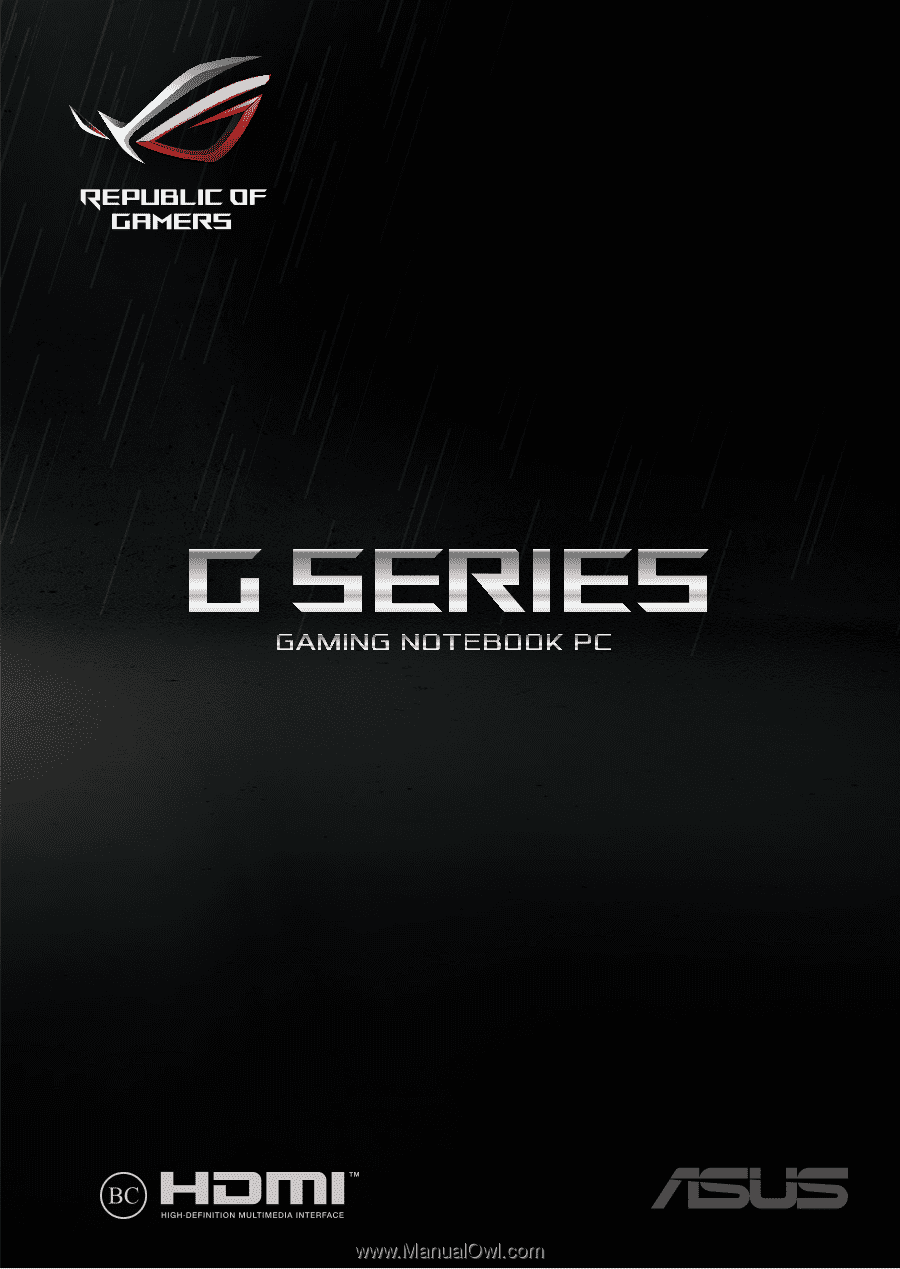
G Series
GAMING NOTEBOOK PC
E13295
Revised Edition V2 / July 2017