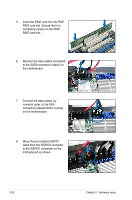Asus RS500A-S6 PS4 User Guide - Page 43
Attaching the rack rails
 |
View all Asus RS500A-S6 PS4 manuals
Add to My Manuals
Save this manual to your list of manuals |
Page 43 highlights
3.1.2 Attaching the rack rails To attach the rack rails 1. Place the two front rail rack joints into the rear rail rack slots, as shown in the following figure. 2. Attach the front and rear rail racks with eight screws and nuts, as shown in the following figure. Do not secure the screws too tight so that you can still adjust the length of the rack rails to meet the depth of the server rack. Rear rail rack Front rail rack Front rail rack joints Rear rail rack slots 3. Select one unit of space (1U) on the rack where you want to install the barebone server. 4. Measure the depth of the rack to determine the length of the rack rails. 5. Adjust the rack rail to ensure that it fits the rack. 6. Position the rack rail to the 1U space on the rack. Ensure that the front end of the rack rail goes to the front of the rack space. 7. Secure the front end of the rail with two rack screws, as shown in the right figure. 8. Secure the rear end of the rail with two rack screws, as shown in the 7 right figure. 9. Fasten the eight screw you secure in step 2, as shown in the right figure. 10. Repeat steps 6 to 9 to assemble and attach the rack rail on the other 8 side. 9 8 9 7 ASUS RS500A-S6/PS4 3-3