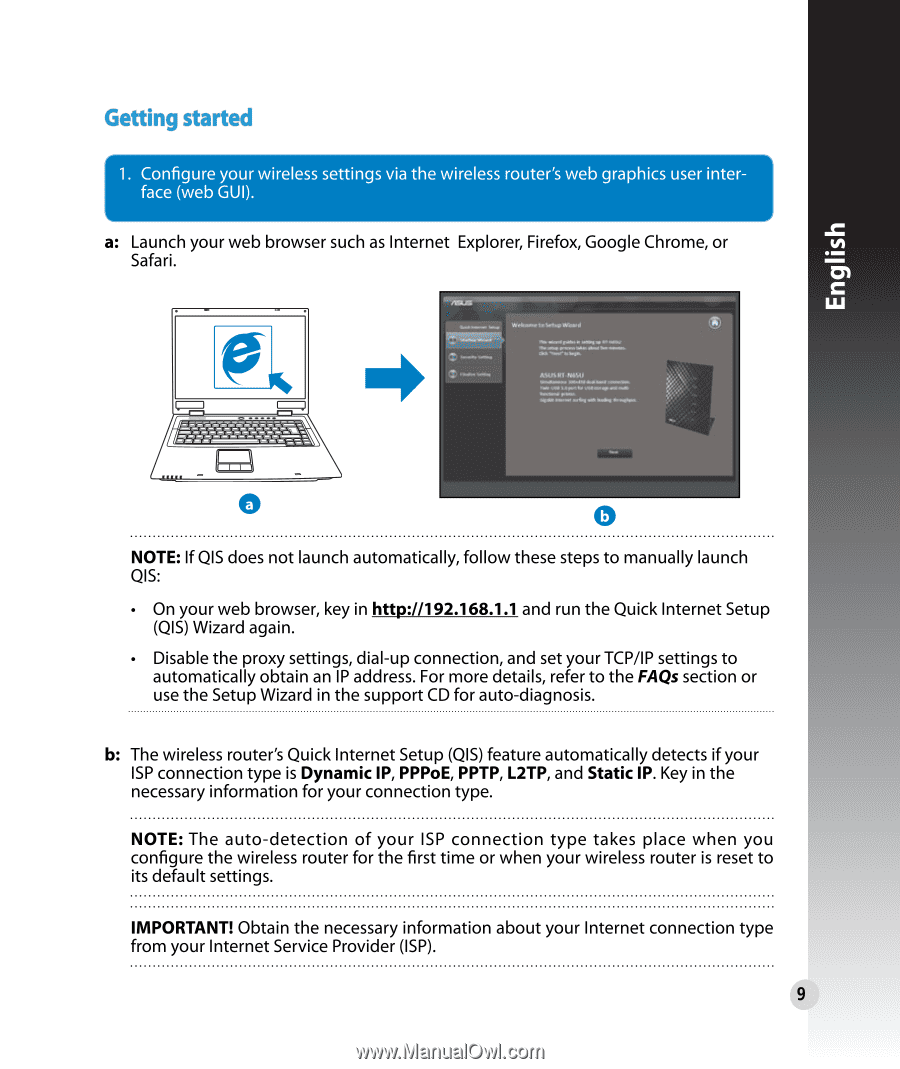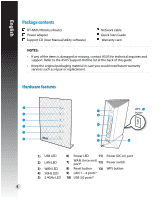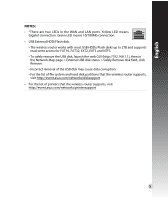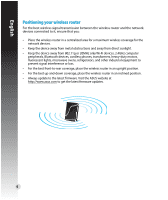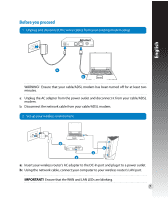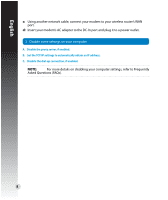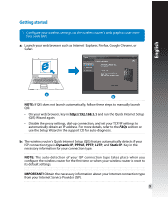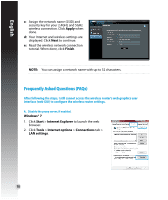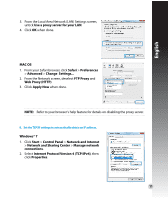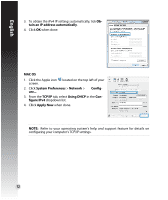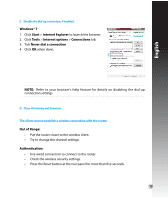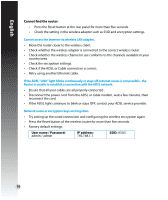Asus RT-N65U Quick Start Guide - Page 9
Getting, started
 |
View all Asus RT-N65U manuals
Add to My Manuals
Save this manual to your list of manuals |
Page 9 highlights
Getting started 1. Configure your wireless settings via the wireless router's web graphics user interface (web GUI). a: Launch your web browser such as Internet Explorer, Firefox, Google Chrome, or Safari. • IC MEM 0 NOTE: If QIS does not launch automatically, follow these steps to manually launch QIS: • On your web browser, key in http://192.168.1.1 and run the Quick Internet Setup (QIS) Wizard again. • Disable the proxy settings, dial-up connection, and set your TCP/IP settings to automatically obtain an IP address. For more details, refer to the FAQs section or use the Setup Wizard in the support CD for auto-diagnosis. b: The wireless router's Quick Internet Setup (QIS) feature automatically detects if your ISP connection type is Dynamic IP, PPPoE, PPTP, L2TP, and Static IP. Key in the necessary information for your connection type. NOTE: The auto-detection of your ISP connection type takes place when you configure the wireless router for the first time or when your wireless router is reset to its default settings. IMPORTANT! Obtain the necessary information about your Internet connection type from your Internet Service Provider (ISP). 9