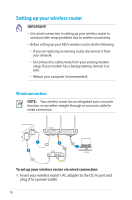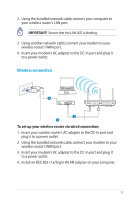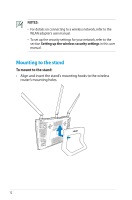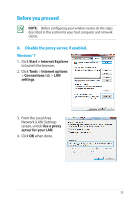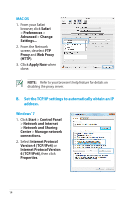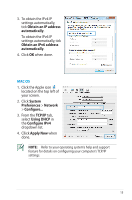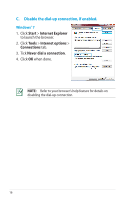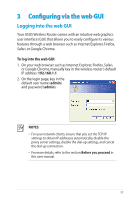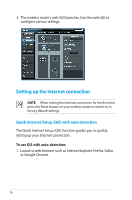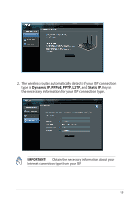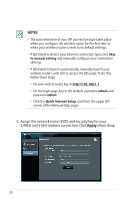Asus RT-N66U User Manual - Page 15
Obtain an IP address, automatically, System, Preferences, Network, TCP/IP, Using DHCP, Configure IPv4
 |
View all Asus RT-N66U manuals
Add to My Manuals
Save this manual to your list of manuals |
Page 15 highlights
3. To obtain the IPv4 IP settings automatically, tick Obtain an IP address automatically. To obtain the IPv6 IP settings automatically, tick Obtain an IPv6 address automatically. 4. Click OK when done. MAC OS 1. Click the Apple icon located on the top left of your screen. 2. Click System Preferences > Network > Configure... 3. From the TCP/IP tab, select Using DHCP in the Configure IPv4 dropdown list. 4. Cllick Apply Now when done. NOTE: Refer to your operating system's help and support feature for details on configuring your computer's TCP/IP settings. 15
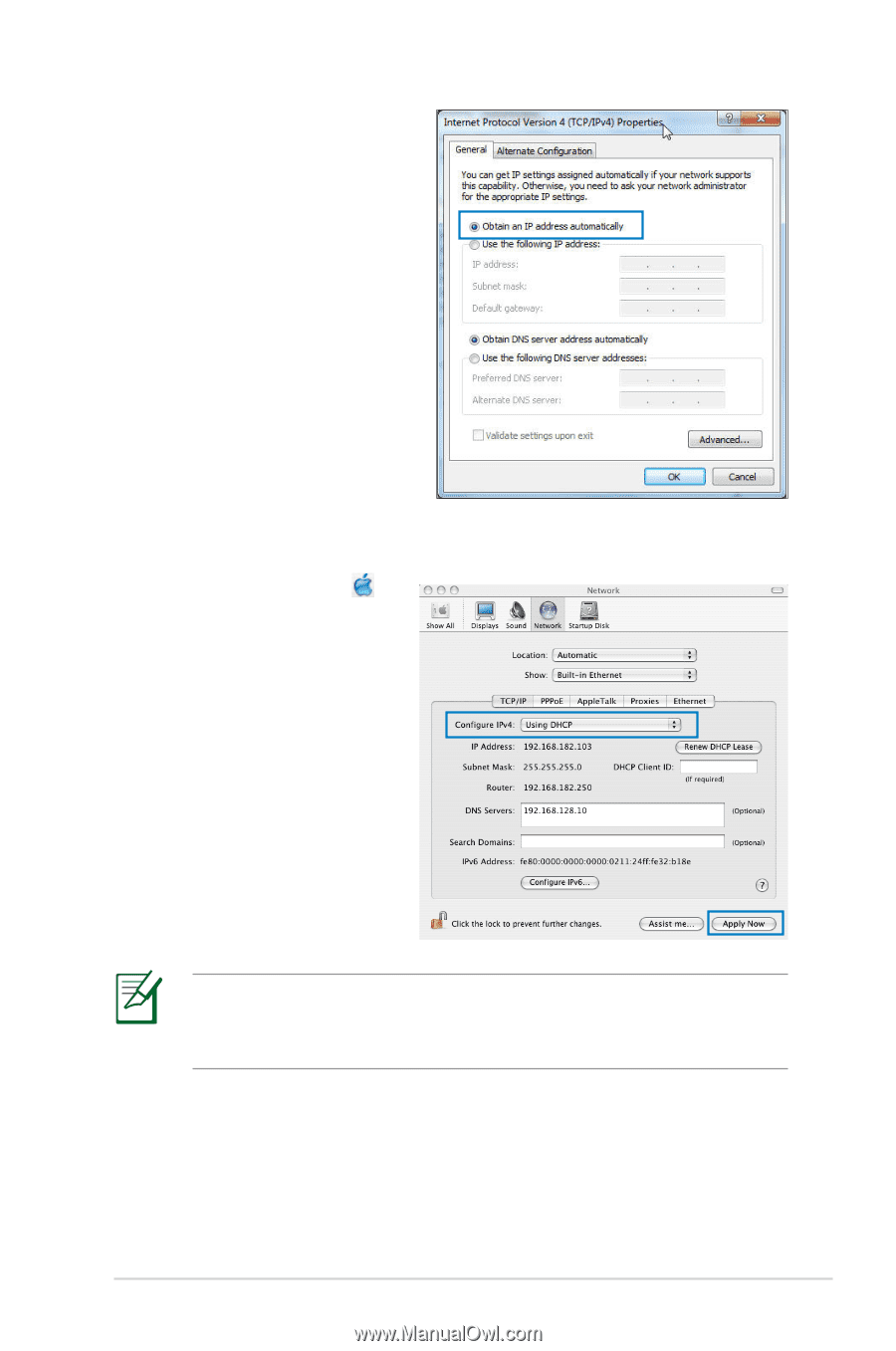
15
3. To obtain the IPv4 IP
settings automatically,
tick
Obtain an IP address
automatically
.
To obtain the IPv6 IP
settings automatically, tick
Obtain an IPv6 address
automatically
.
4. Click
OK
when done.
MAC OS
1. Click the Apple icon
located on the top left of
your screen.
2. Click
System
Preferences
>
Network
>
Configure...
3. From the
TCP/IP
tab,
select
Using DHCP
in
the
Configure IPv4
dropdown list.
4. Cllick
Apply Now
when
done.
NOTE:
Refer to your operating system’s help and support
feature for details on configuring your computer’s TCP/IP
settings.