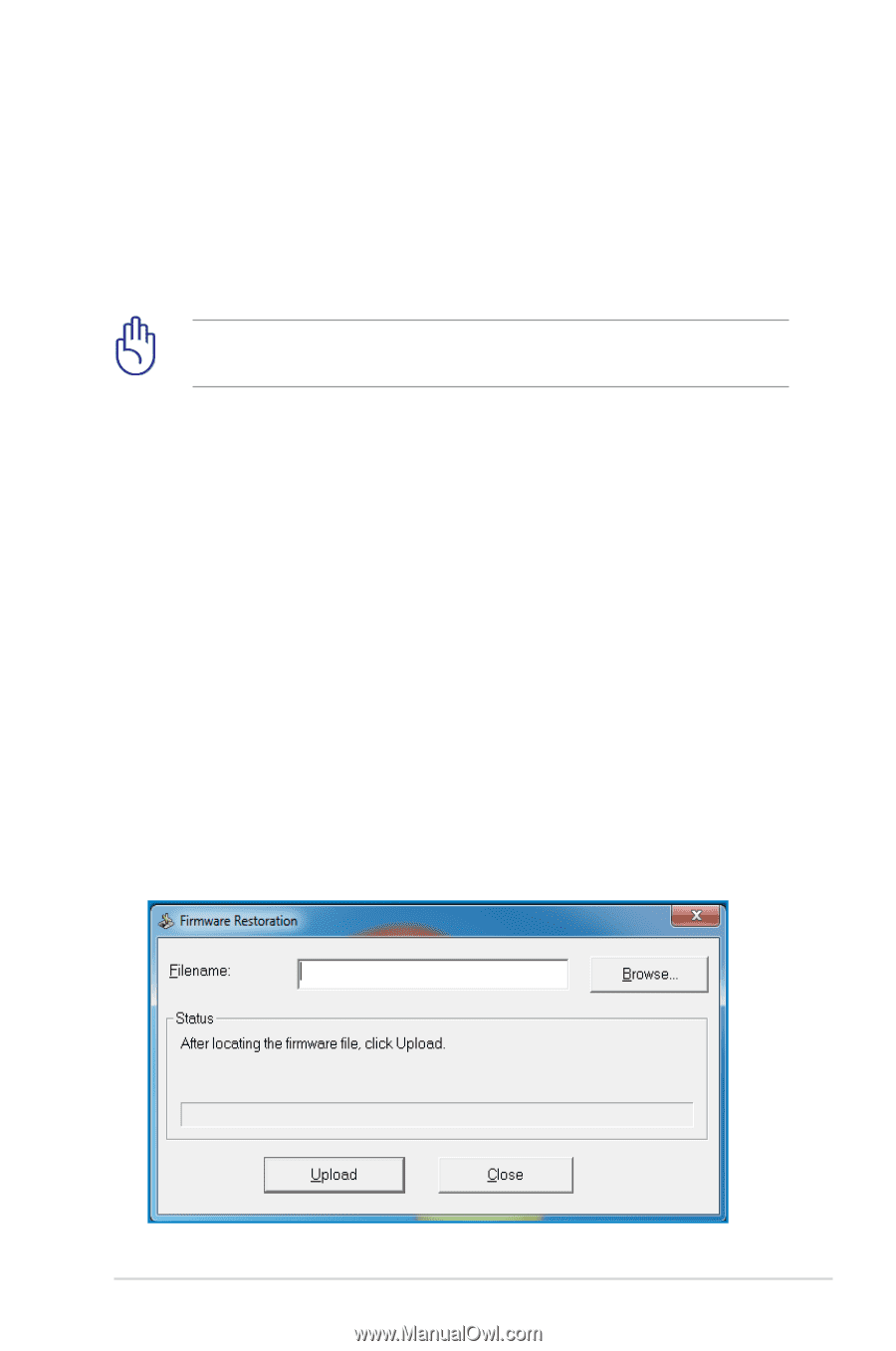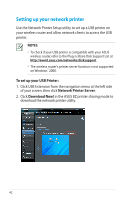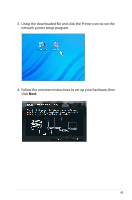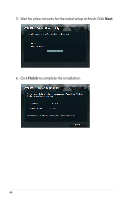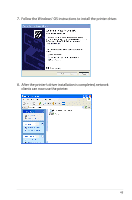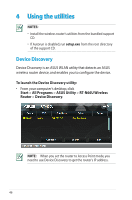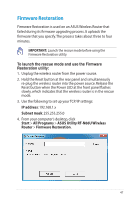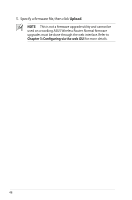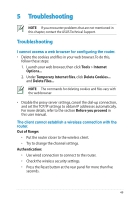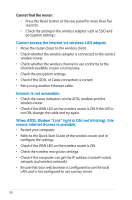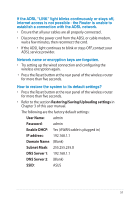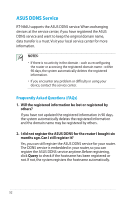Asus RT-N66U User Manual - Page 47
Firmware Restoration, IP address, Subnet mask, Start, All Programs, ASUS Utility RT-N66U Wireless - release
 |
View all Asus RT-N66U manuals
Add to My Manuals
Save this manual to your list of manuals |
Page 47 highlights
Firmware Restoration Firmware Restoration is used on an ASUS Wireless Router that failed during its firmware upgrading process. It uploads the firmware that you specify. The process takes about three to four minutes. IMPORTANT: Launch the rescue mode before using the Firmware Restoration utility. To launch the rescue mode and use the Firmware Restoration utility: 1. Unplug the wireless router from the power source. 2. Hold the Reset button at the rear panel and simultaneously re-plug the wireless router into the power source. Release the Reset button when the Power LED at the front panel flashes slowly, which indicates that the wireless router is in the rescue mode. 3. Use the following to set up your TCP/IP settings: IP address: 192.168.1.x Subnet mask: 255.255.255.0 4. From your computer's desktop, click Start > All Programs > ASUS Utility RT-N66U Wireless Router > Firmware Restoration. 47