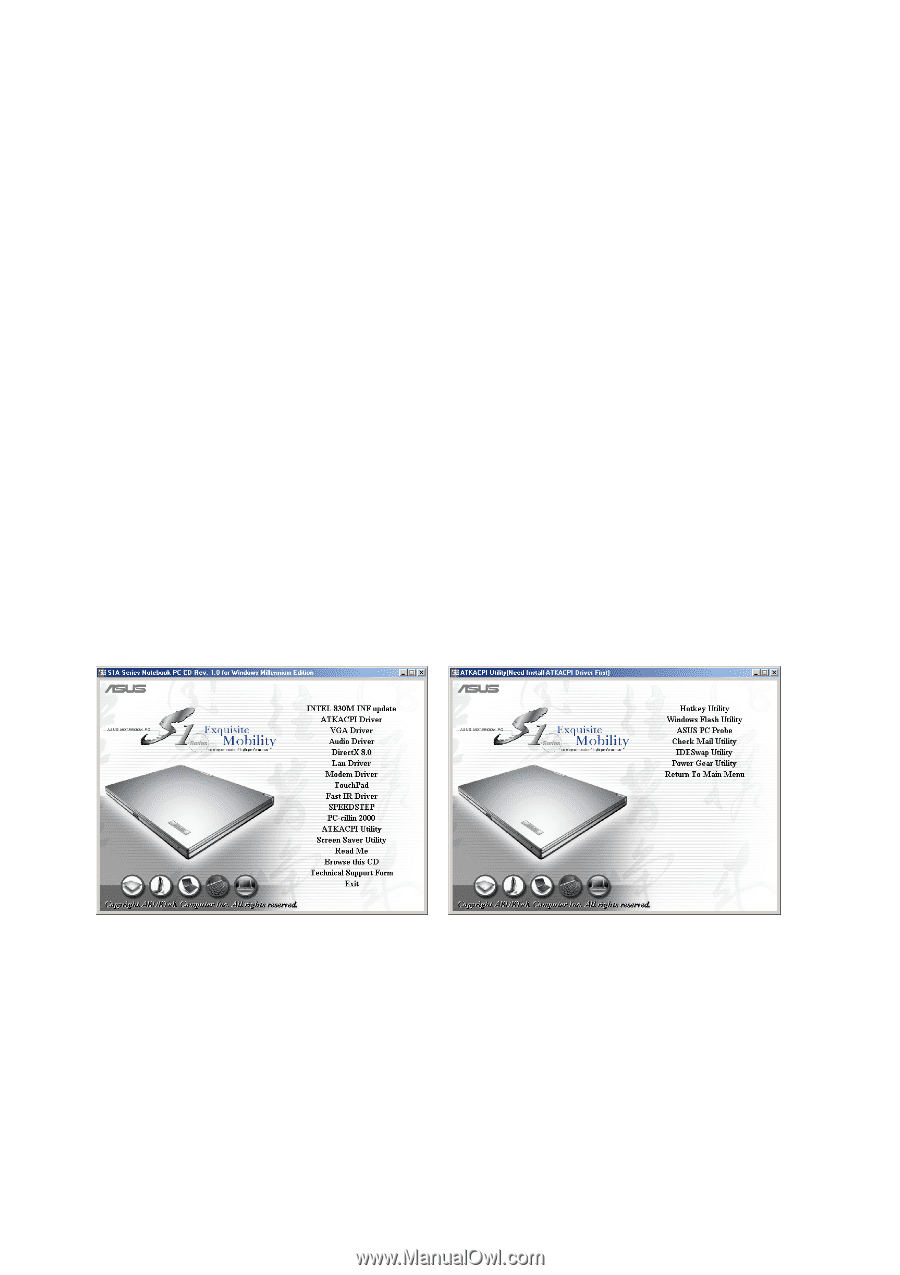Asus S1B S1B Notebook English Utility and Driver Installation guide - Page 4
Support CD for Windows ME and XP
 |
View all Asus S1B manuals
Add to My Manuals
Save this manual to your list of manuals |
Page 4 highlights
Support CD for Windows ME and XP The Notebook PC you purchased may or may not be preloaded with an operating system. The support CD included with this Notebook PC provides all the necessary drivers and utilities in order for you to use your Notebook PC with Microsoft® Windows® 98/ME/XP (referred to as "Windows" in this User's Manual). This Notebook PC offers its customers the choice of a pre-installed operating system such as Microsoft Windows ME (Millennium Edition) or Windows XP. The choices and languages will depend on the territory. The levels of hardware and software support may vary depending on the installed operating system. Operating systems not pre-installed on this Notebook PC may produce different results than the ones described in the provided user's manuals. If your Notebook PC is not preloaded with any operating system, or you want to install another operating system other than the preloaded one, the following pages will give step-by-step installation procedures for typical system configurations under the Windows® operating system. For application usage, please see the online help provided with each of the applications after installation. The following is what you will see when you insert the support CD. If the autorun menu does not appear, double clicking the CD-ROM disc drive icon in "My Computer" (may be the (D:) drive or (E:) drive on hard drives with two partitions) or running SETUP.EXE (through Start menu "Run...") located in the root of the support CD, will bring up the autorun menu. Autorun Screens for Windows ME and XP Windows ME - Main Menu Windows ME - Sub-Menu 4