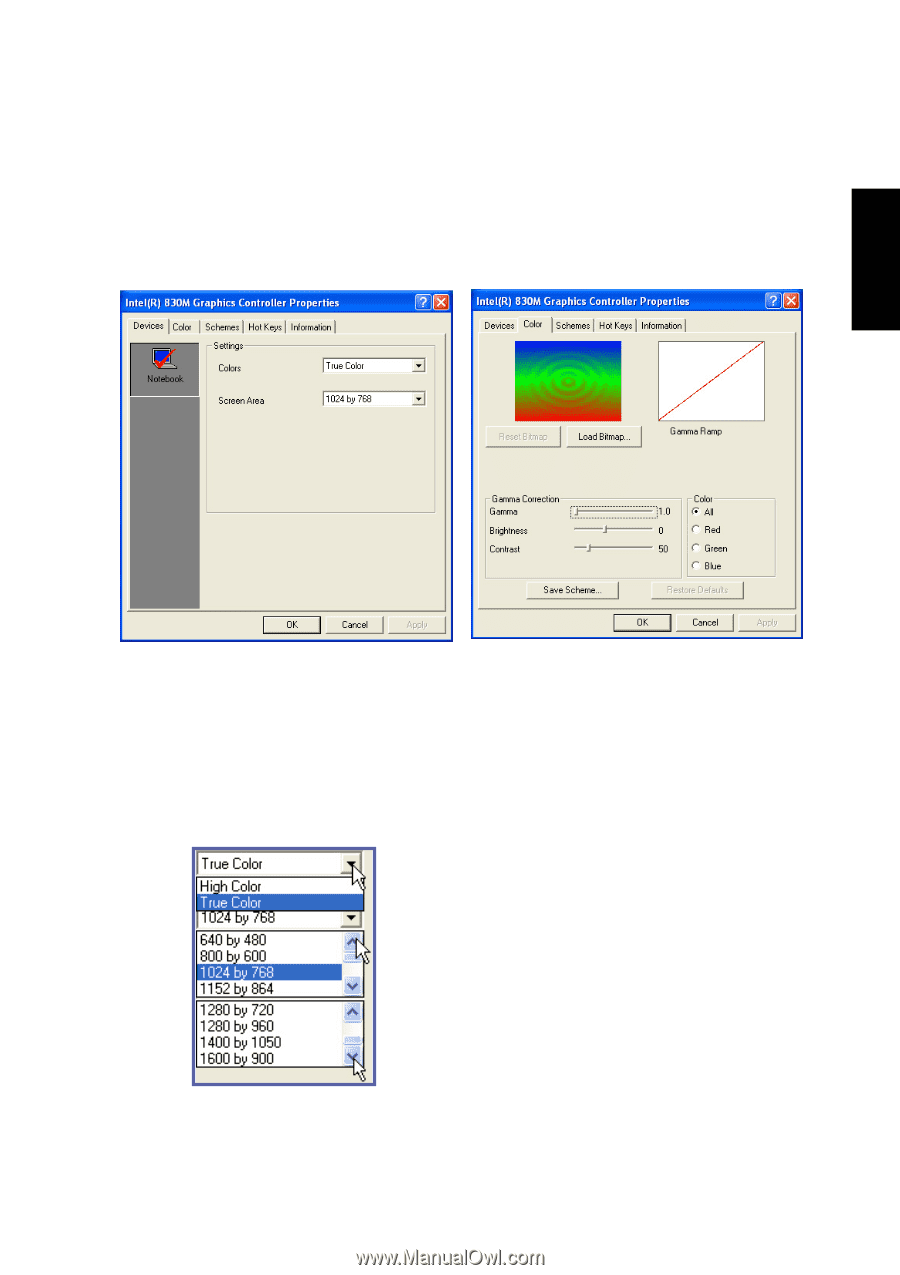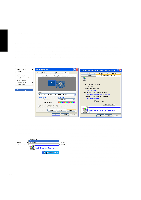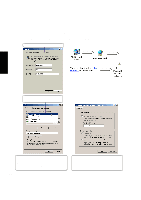Asus S1B S1B Notebook English Utility and Driver Installation guide - Page 57
Display Settings for Windows XP Cont
 |
View all Asus S1B manuals
Add to My Manuals
Save this manual to your list of manuals |
Page 57 highlights
Display Settings for Windows XP (Cont') VGA Driver Devices (Notebook) Color You can get to this screen by selecting Graphics Properties... from the taskbar icon or pressing the hot keys [ALT CTRL F12]. This screen allows you to select your display's color and screen area. Note: Remember, screen areas larger than 1024 by 768 will result in panning to cover the extra area. Use the Color page to correct gamma, brightness, or contrast. This can be done for each RGB color individually or all together. When changes are made, Restore Defaults will be available to easily return to factory settings. Load Bitmap allows you to load your own picture into the preview window. Click Reset Bitmap to return to the factory preview picture. Save Scheme will place an entry in the "Schemes" page. 57