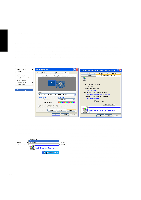Asus S1B S1B Notebook English Utility and Driver Installation guide - Page 56
Display Settings for Windows XP
 |
View all Asus S1B manuals
Add to My Manuals
Save this manual to your list of manuals |
Page 56 highlights
VGA Driver Display Settings for Windows XP Display Properties By right clicking your desktop and selecting Properties, you can view your display properties. For advanced graphics controller settings, click the Advanced button. Four tabs are provided with Windows and will not be introduced here. The Intel Graphics Technology tab was added after installing the VGA driver from the Notebook PC's support CD. Click Graphics Properties for advanced settings. Using Windows Display Properties Using the Taskbar Icon Intel Graphics Technology Left click or right click the Intel Graphics icon on the The main page gives some basic information about taskbar to bring up shortcuts to graphics settings. the graphics controller and a few links to access in- formation, drivers, or technical support from Intel. This Notebook PC provides a complete network of information, drivers, and technical support that should be used in place of Intel's because this Notebook PC's technical support works directly with Intel to provide you complete services for your Notebook PC. Find technical support and warranty information on the inside cover of the User's Manual or included in the Notebook PC's packaging. 56