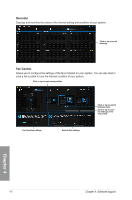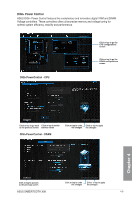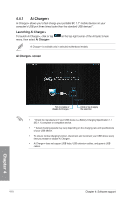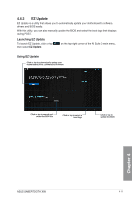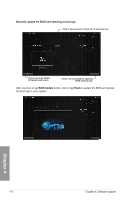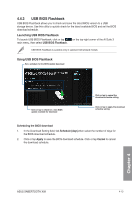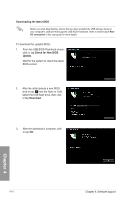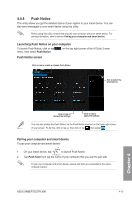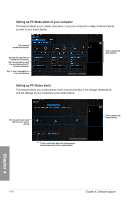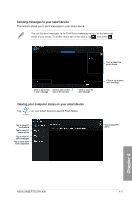Asus SABERTOOTH X99 User Guide - Page 154
Manually update the BIOS and selecting a boot logo, BIOS Update, Flash
 |
View all Asus SABERTOOTH X99 manuals
Add to My Manuals
Save this manual to your list of manuals |
Page 154 highlights
Manually update the BIOS and selecting a boot logo Click or tap to search an image file for your boot logo X99 X99 02 X99 5 Click or tap to go back to EZ Update main screen Click or tap to proceed the updating BIOS and boot logo After you click or tap BIOS Update button, click or tap Flash to update the BIOS and upload the boot logo in your system. X99 02 5 X99 02 X99 5 Chapter 4 4-12 Chapter 4: Software support
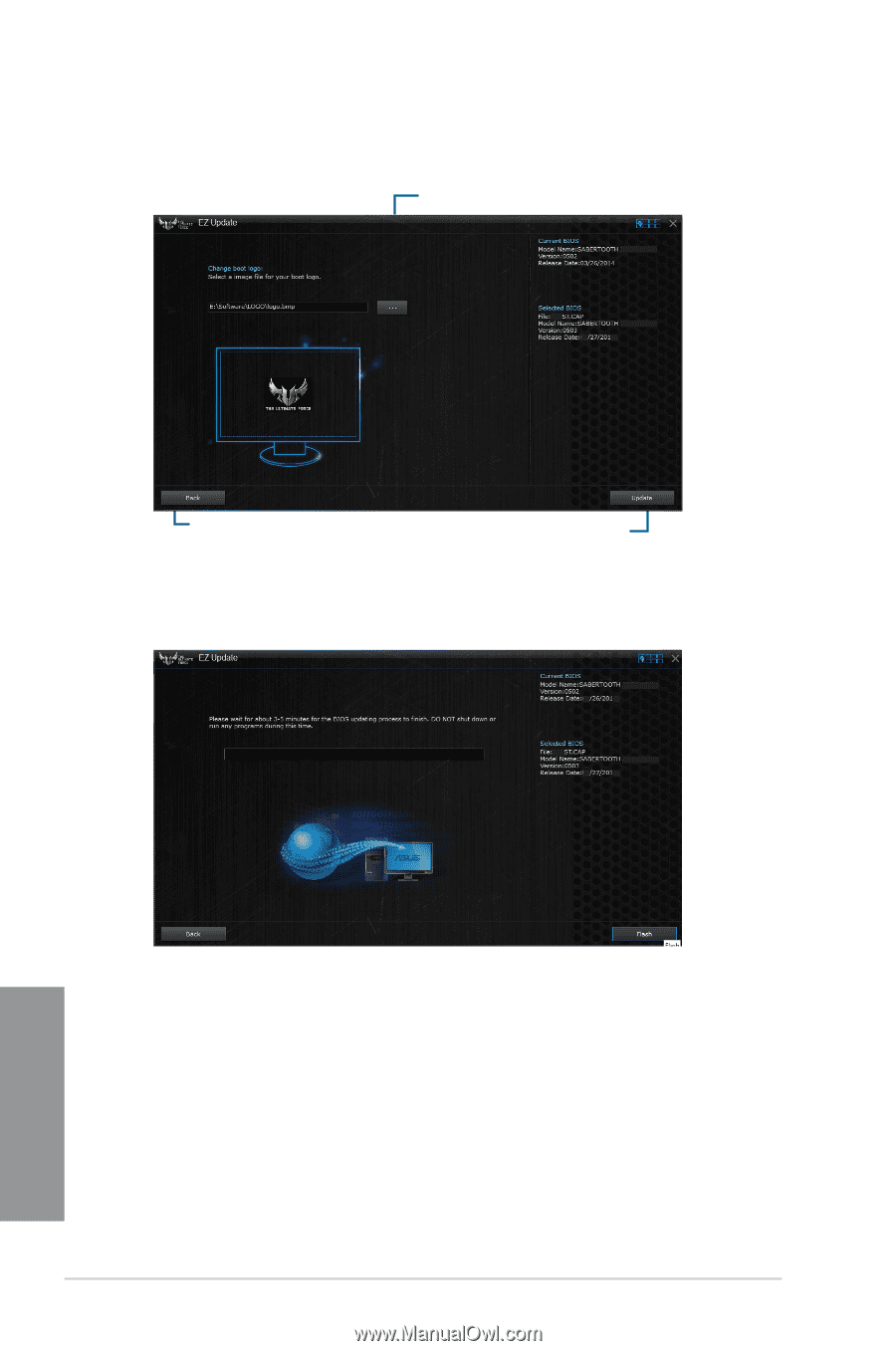
4-12
Chapter 4: Software support
Chapter 4
Manually update the BIOS and selecting a boot logo
Click or tap to search an image file for your boot logo
Click or tap to go back to
EZ Update main screen
Click or tap to proceed the updating
BIOS and boot logo
After you click or tap
BIOS Update
button, click or tap
Flash
to update the BIOS and upload
the boot logo in your system.
X99
X99
X99
5
02
X99
5
02
02
X99
5
X99