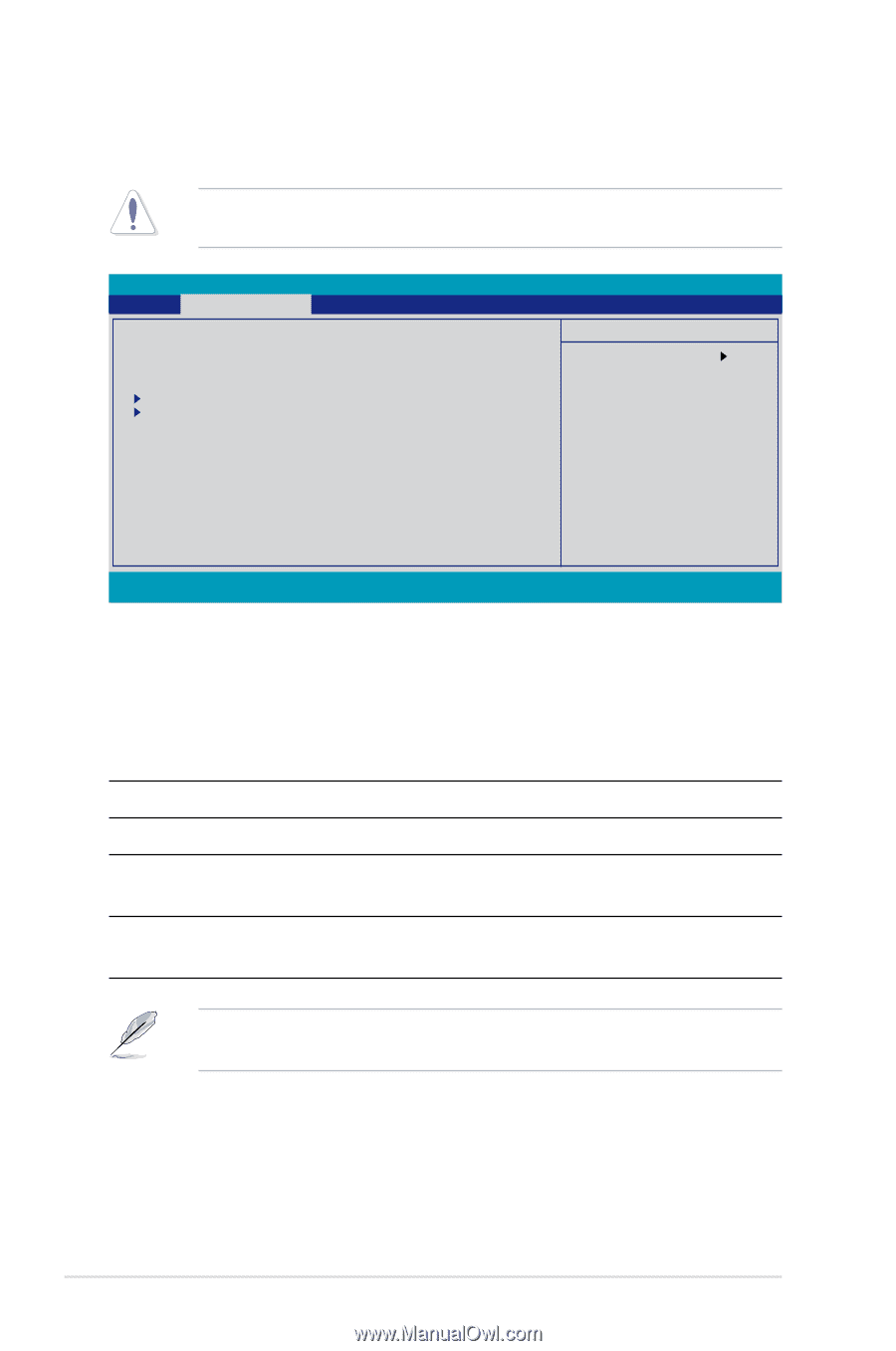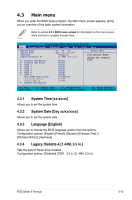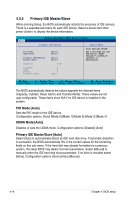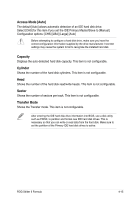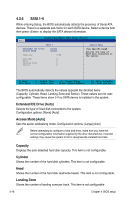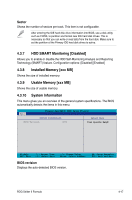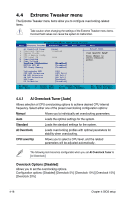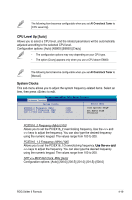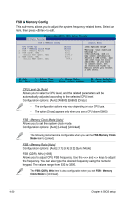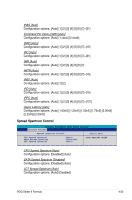Asus STRIKER II FORMULA User Manual - Page 94
Extreme Tweaker menu - sli manual
 |
UPC - 610839158539
View all Asus STRIKER II FORMULA manuals
Add to My Manuals
Save this manual to your list of manuals |
Page 94 highlights
4.4 Extreme Tweaker menu The Extreme Tweaker menu items allow you to configure overclocking-related items. Take caution when changing the settings of the Extreme Tweaker menu items. Incorrect field values can cause the system to malfunction. Phoenix-AwardBIOS CMOS Setup Utility Main��� Extreme Tweaker Advanced Power Boot Tools Exit AI Overclock Tuner [Auto] x Overclock Options Disabled x System Clocks x FSB & Memory Config x CPU Level Up Auto Overclocking Over Voltage ��L�o�a�d�li�n�e��C�al�i�b�r�a�ti�o�n D�i�sa�b�l�e�d�] NVIDIA GPU EX [Disabled] SLI-Ready Memory [Disabled] Select Menu Item Specific Help Press [Enter] to select overclock profile. Voltiminder LED CPU LED Selection NB LED Selection SB LED Selection ROG Logo ES Selection [ON] [CPU Volt] [NB Volt] [SB Volt] [Enabled] [Disabled] F1:Help ESC: Exit ↑↓ : Select Item →←: Select Menu -/+: Change Value Enter: Select SubMenu F5: Setup Defaults F10: Save and Exit 4.4.1 AI Overclock Tuner [Auto] Allows selection of CPU overclocking options to achieve desired CPU internal frequency. Select either one of the preset overclocking configuration options: Manual Allows you to individually set overclocking parameters. Auto Loads the optimal settings for the system. Standard Loads the standard settings for the system. AI Overclock Loads overclocking profiles with optimal parameters for stability when overclocking. CPU Level Up Allows you to select a CPU level, and the related parameters will be adjusted automatically.. The following item becomes configurable when you set AI Overclock Tuner to [AI Overclock] Overclock Options [Disabled] Allows you to set the overclocking options. Configuration options: [Disabled] [Overclock 5%] [Overclock 10%] [Overclock 15%] [Overclock 20%] 4-18 Chapter 4: BIOS setup