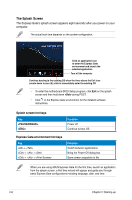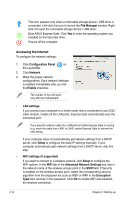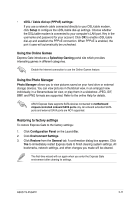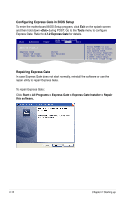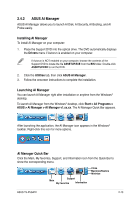Asus T5-P5G41E User Manual - Page 26
The Splash Screen, Express Gate environment hot keys
 |
View all Asus T5-P5G41E manuals
Add to My Manuals
Save this manual to your list of manuals |
Page 26 highlights
The Splash Screen The Express Gate's splash screen appears eight seconds after you power on your computer. The actual boot time depends on the system configuration. Click an application icon to enter the Express Gate environment and launch the selected application Turn off the computer Continue booting to the existing OS when the timer above the Exit icon counts down to zero (0); click to immediately enter the existing OS • To enter the motherboard BIOS Setup program, click Exit on the splash screen and then hold down during POST. • Click in the Express Gate environment for the detailed software instructions. Splash screen hot keys Key Function Power off Continue to boot OS Express Gate environment hot keys Key + + + + + Function Switch between applications Bring the Power-Off dialog box Save screen snapshots to file When you are using ASUS Express Gate for the first time, launch an application from the splash screen, a first-time wizard will appear and guide you through basic Express Gate configurations including language, date, and time. 2-8 Chapter 2: Starting up