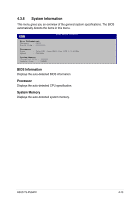Asus T5-P5G41E User Manual - Page 54
BIOS menu screen, 4.2.2 Menu bar, 4.2.3 Navigation keys, Advanced, Power, Tools
 |
View all Asus T5-P5G41E manuals
Add to My Manuals
Save this manual to your list of manuals |
Page 54 highlights
4.2.1 BIOS menu screen Menu items Menu bar Configuration fields Main Advanced Power BIOS SETUP UTILITY Boot Tools Exit General help System Time System Date SATA1 SATA2 SATA3 SATA4 Storage Configuration System Information [19:34:30] [Fri 02/22/2002] :[Not Detected] :[Not Detected] :[Not Detected] :[Not Detected] Use [ENTER], [TAB] or [SHIFT-TAB] to select a field. Use [+] or [-] to configure system Time. Select Screen Select Item +- Change Field Tab Select Field F1 General Help F10 Save and Exit ESC Exit v02.61 (C)Copyright 1985-2009, American Megatrends, Inc. Submenu items Navigation keys 4.2.2 Menu bar The menu bar on top of the screen has the following main items: Main For changing the basic system configuration Advanced For changing the advanced system settings Power For changing the advanced power management (APM) configuration Boot For changing the system boot configuration Tools For setting EZ Flash 2 and Express Gate Exit For selecting the exit options and loading default settings To select an item on the menu bar, press the right or left arrow key on the keyboard until the desired item is highlighted. • The BIOS setup screens shown in this chapter are for reference purposes only, and may not exactly match what you see on your screen. • Visit the ASUS website (www.asus.com) to download the latest BIOS information. 4.2.3 Navigation keys At the bottom right corner of a menu screen are the navigation keys for that particular menu. Use the navigation keys to select items in the menu and change the settings. 4-8 Chapter 4: BIOS setup