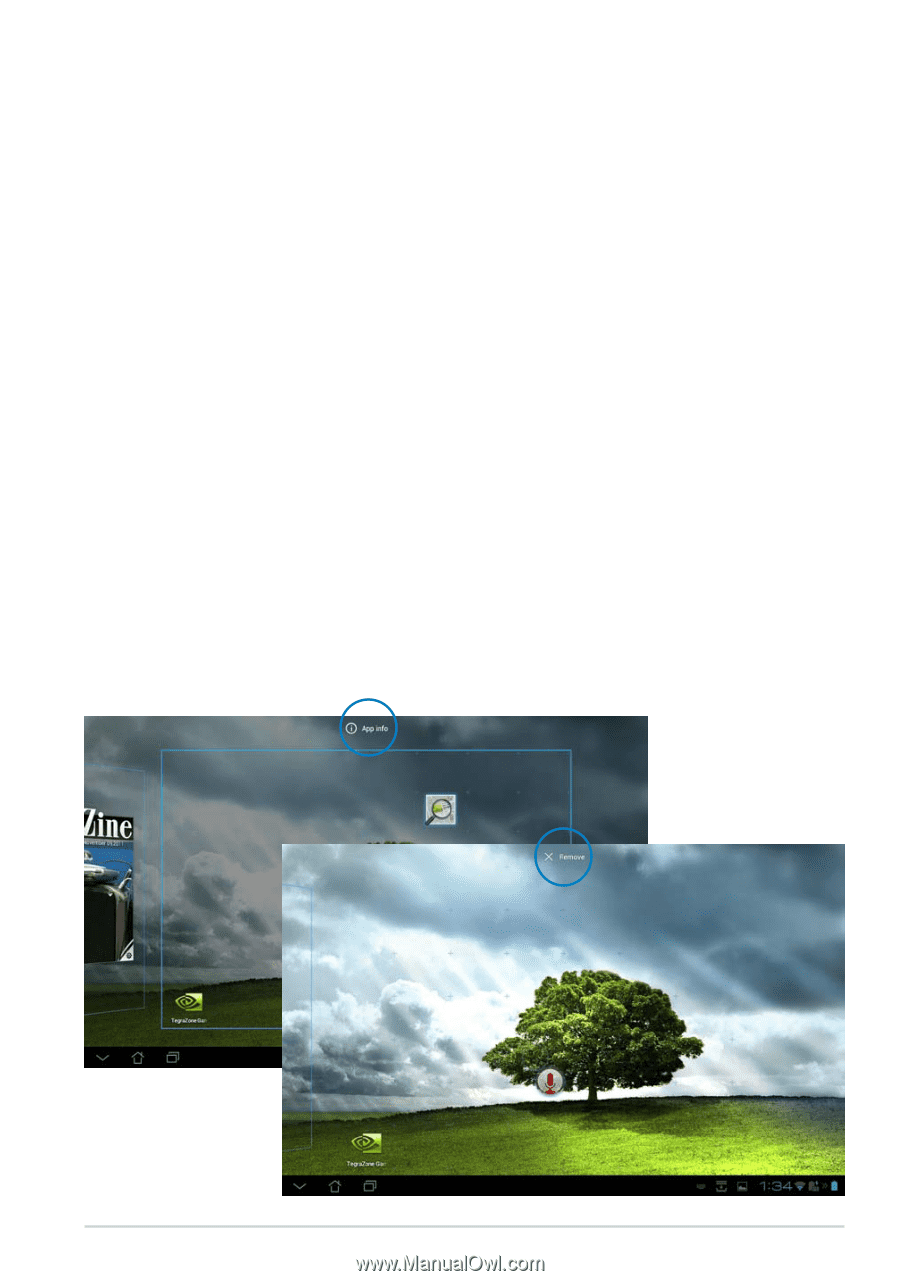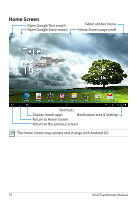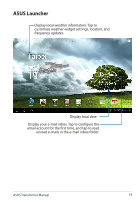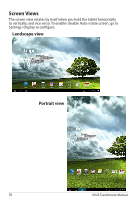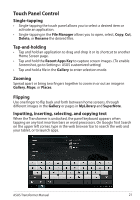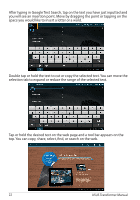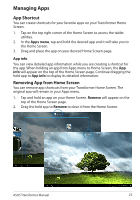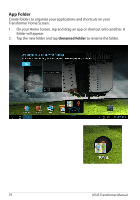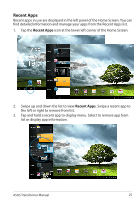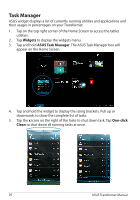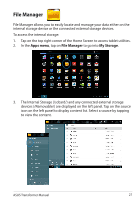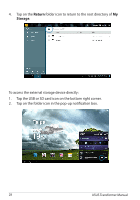Asus TF201-C1-CG Eee Pad Transformer Prime TF201 English User manual - Page 23
Managing Apps, App Shortcut, Removing App from Home Screen
 |
View all Asus TF201-C1-CG manuals
Add to My Manuals
Save this manual to your list of manuals |
Page 23 highlights
Managing Apps App Shortcut You can create shortcuts for your favorite apps on your Transformer Home Screen. 1. Tap on the top right corner of the Home Screen to access the tablet utilities. 2. In the Apps menu, tap and hold the desired app and it will take you to the Home Screen. 3. Drag and place the app on your desired Home Screen page. App info You can view detailed app information while you are creating a shortcut for the app. When holding an app from Apps menu to Home Screen, the App info will appear on the top of the Home Screen page. Continue dragging the held app to App info to display its detailed information. Removing App from Home Screen You can remove app shortcuts from your Transformer Home Screen. The original app will remain in your Apps menu. 1. Tap and hold an app on your Home Screen. Remove will appear on the top of the Home Screen page. 2. Drag the held app to Remove to clear it from the Home Screen. ASUS Transformer Manual 23