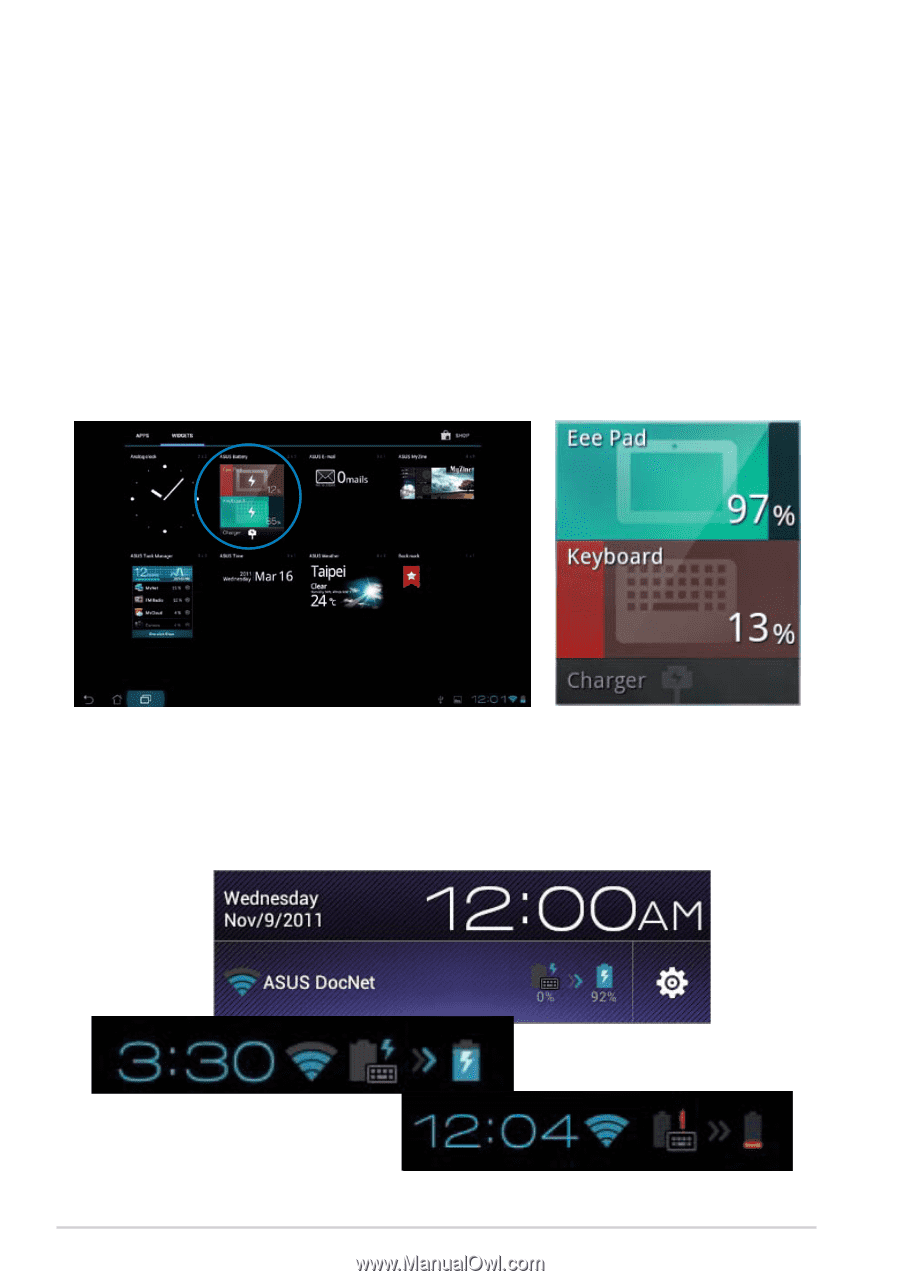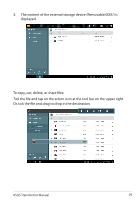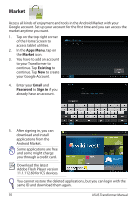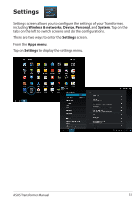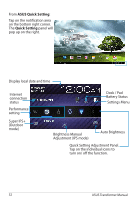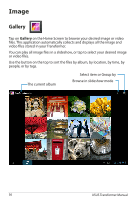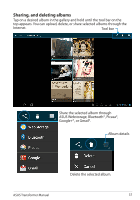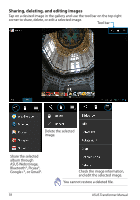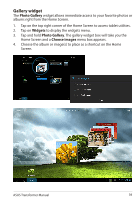Asus TF201-C1-CG Eee Pad Transformer Prime TF201 English User manual - Page 34
Power Management, ASUS Battery
 |
View all Asus TF201-C1-CG manuals
Add to My Manuals
Save this manual to your list of manuals |
Page 34 highlights
Power Management ASUS Battery This featured widget shows the individual battery status of the Transformer and keyboard dock by percentange and color. The more battery power, the brighter the color. 1. Tap on the top right corner of the Home Screen to access tablet utilities. 2. Tap on Widgets to display the widgets menu. 3. Tap and hold ASUS Battery. The ASUS Battery box will appear on the Home Screen. 4. ASUS Quick Setting and the notification panel also display battery status. The battery status of the Transformer and dock are shown separately. When low in power, the battery icon color turns from blue to red accompanied by an exclamation mark. There will also be a warning sound to notify users of low battery status. 34 ASUS Transformer Manual