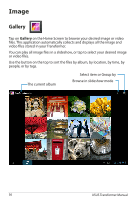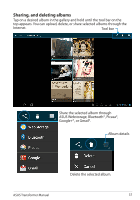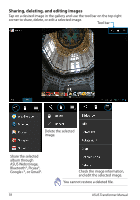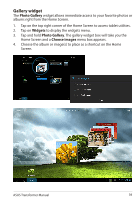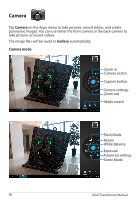Asus TF201-C1-CG Eee Pad Transformer Prime TF201 English User manual - Page 39
Gallery widget, Photo Gallery, Widgets, Choose images
 |
View all Asus TF201-C1-CG manuals
Add to My Manuals
Save this manual to your list of manuals |
Page 39 highlights
Gallery widget The Photo Gallery widget allows immediate access to your favorite photos or albums right from the Home Screen. 1. Tap on the top right corner of the Home Screen to access tablet utilities. 2. Tap on Widgets to display the widgets menu. 3. Tap and hold Photo Gallery. The gallery widget box will take you the Home Screen and a Choose images menu box appears. 4. Choose the album or image(s) to place as a shortcut on the Home Screen. ASUS Transformer Manual 39
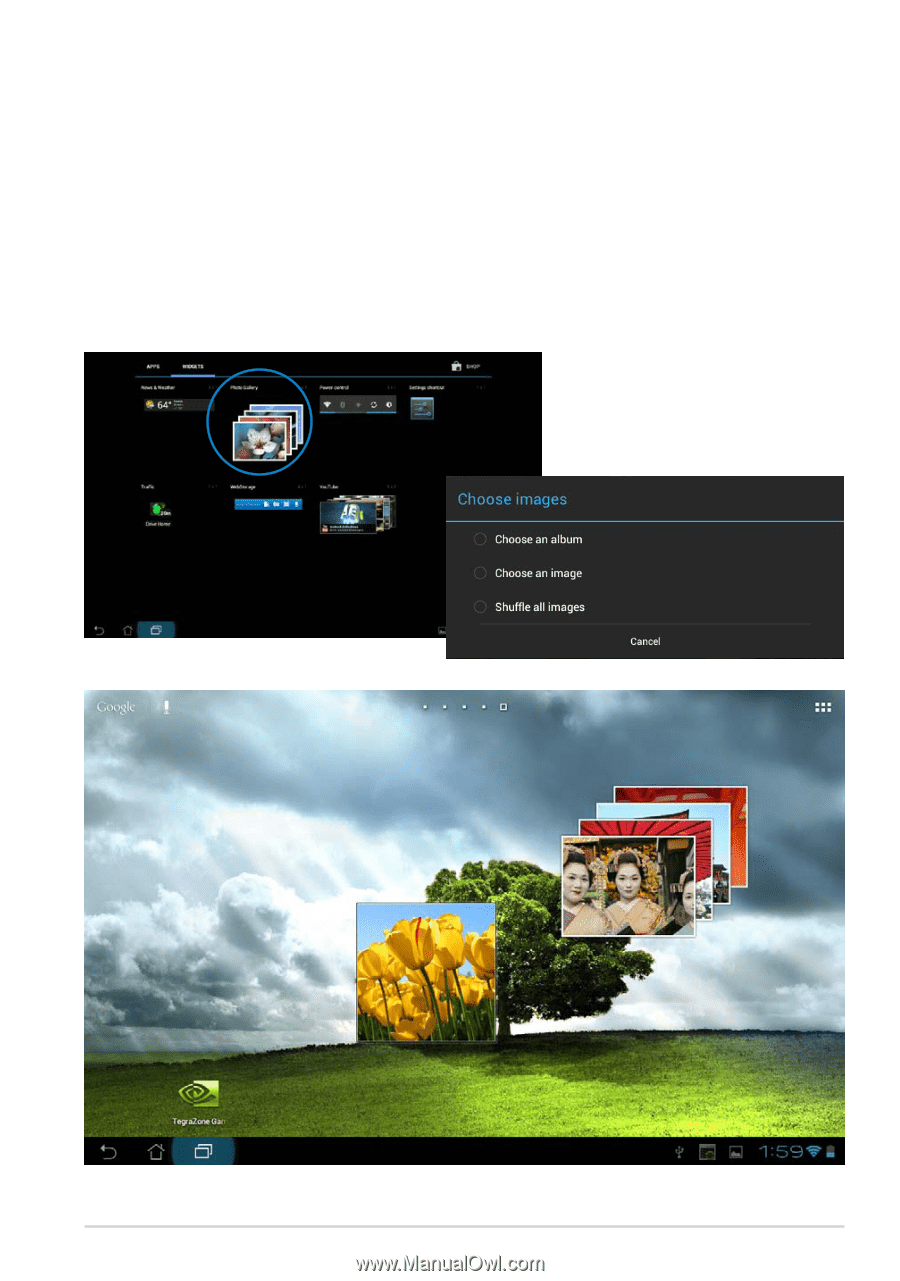
ASUS Transformer Manual
39
Gallery widget
The
Photo Gallery
widget allows immediate access to your favorite photos or
albums right from the Home Screen.
1.
Tap on the top right corner of the Home Screen to access tablet utilities.
2.
Tap on
Widgets
to display the widgets menu.
3.
Tap and hold
Photo Gallery
. The gallery widget box will take you the
Home Screen and a
Choose images
menu box appears.
4.
Choose the album or image(s) to place as a shortcut on the Home
Screen.