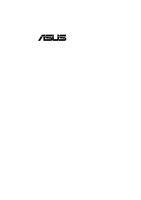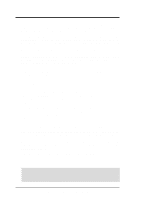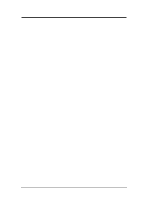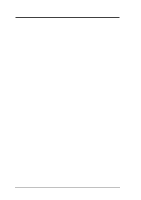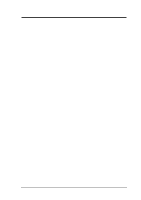Asus TR-DLSR TR-DLSR User Manual
Asus TR-DLSR Manual
 |
View all Asus TR-DLSR manuals
Add to My Manuals
Save this manual to your list of manuals |
Asus TR-DLSR manual content summary:
- Asus TR-DLSR | TR-DLSR User Manual - Page 1
® TR-DLSR Dual Socket 370 Motherboard USER'S MANUAL - Asus TR-DLSR | TR-DLSR User Manual - Page 2
LIABILITY FOR ANY ERRORS OR INACCURACIES THAT MAY APPEAR IN THIS MANUAL, INCLUDING THE PRODUCTS AND SOFTWARE DESCRIBED IN IT. Copyright © 2001 ASUSTeK COMPUTER INC. All Rights Reserved. Product Name: ASUS TR-DLSR Manual Revision: 1.01 E709 Release Date: September 2001 2 ASUS TR-DLSR User's Manual - Asus TR-DLSR | TR-DLSR User Manual - Page 3
: [email protected] (for marketing requests only) Technical Support Support Hotline: MB/Others: +49-2102-9599-0 Notebook (Tel): +49-2102-9599-10 Support Fax: +49-2102-9599-11 Support (Email): www.asuscom.de/de/support (for online support) Web Site: www.asuscom.de ASUS TR-DLSR User's Manual 3 - Asus TR-DLSR | TR-DLSR User Manual - Page 4
Card Installation Procedure 24 3.7.2 Assigning IRQs for Expansion Cards 25 3.8 Connectors 27 3.8.1 External Connectors 27 3.8.2 Internal Connectors 29 3.9 Starting Up the First Time 38 Award BIOS Beep Codes 38 4 ASUS TR-DLSR User's Manual - Asus TR-DLSR | TR-DLSR User Manual - Page 5
39 4.1.1 Upon First Use of the Computer System 39 4.1.2 Updating BIOS Procedures 41 4.2 BIOS Setup Program 43 4.2.1 BIOS Menu Bar 44 4.2.2 Legend Bar 44 4.3 Main Menu 46 4.3.1 Primary Driver Installation 69 (Turn to page 69 for detailed contents on OS Drivers) ASUS TR-DLSR User's Manual 5 - Asus TR-DLSR | TR-DLSR User Manual - Page 6
manufacturer's instructions, may set out in the Radio Interference Regulations of the Canadian Department of Communications. This Class B digital apparatus complies with Canadian ICES-003. Cet appareil numérique de la classe B est conforme à la norme NMB-003 du Canada. 6 ASUS TR-DLSR User's Manual - Asus TR-DLSR | TR-DLSR User Manual - Page 7
slave IDE drives (1) 68-pin LVD SCSI ribbon cable for Ultra160 devices with Terminator (1) Ribbon cable for a 3.5" floppy disk drive (1) Support drivers and utilities (1) User's Manual Optional Items (1) PGA370 CPU Terminator (required when installing only one CPU) ASUS TR-DLSR User's Manual 7 - Asus TR-DLSR | TR-DLSR User Manual - Page 8
ASUS TR-DLSR Motherboard The ASUS TR-DLSR motherboard is designed primarily for multi-server environments to optimize available space without sacrificing performance. Powered by dual Intel® Pentium® III Tualatin™ processors, the TR-DLSR South Bridge. Supports PC133 SDRAM ASUS TR-DLSR User's Manual - Asus TR-DLSR | TR-DLSR User Manual - Page 9
. • Enhanced ACPI: Programmable BIOS (Flash EEPROM), offering enhanced ACPI for Windows 2000 compatibility, and autodetection of most devices for virtually automatic setup. • CPU Throttling: This feature protects the CPU from overheating. 2. FEATURES Specifications ASUS TR-DLSR User's Manual 9 - Asus TR-DLSR | TR-DLSR User Manual - Page 10
to flat ribbon cables used in older SCSI standards.) • SDRAM Optimized Performance: This motherboard supports PC133 "registered" Synchronous Dynamic Random Access Memory (SDRAM), which increases the data transfer icons make identification easy as required by PC '99. 10 ASUS TR-DLSR User's Manual - Asus TR-DLSR | TR-DLSR User Manual - Page 11
cost of ownership. Remote management response via remote diagnostics and troubleshooting work even when the operating system has frozen. Remote power down for power management. Asset tracking and monitoring through features like presence ping and logoff notification. ASUS TR-DLSR User's Manual 11 - Asus TR-DLSR | TR-DLSR User Manual - Page 12
2. FEATURES M/B Components 2. FEATURES 2.2 TR-DLSR Motherboard Components See opposite page for locations. Location Processor Support Dual Socket 370 for Pentium III Tualatin Processors 2 SCSI-A 8 Onboard SCSI Connector (SCSI-B 9 Form Factor Full-size ATX 12 ASUS TR-DLSR User's Manual - Asus TR-DLSR | TR-DLSR User Manual - Page 13
2. FEATURES M/B Components 2. FEATURES 2.2.1 Component Locations 1 2 34 5 25 24 23 6 22 21 20 7 19 8 9 10 18 17 16 15 14 13 12 11 ASUS TR-DLSR User's Manual 13 - Asus TR-DLSR | TR-DLSR User Manual - Page 14
/Ultra3-Wide SCSI Connector PANEL 68 34 SMB_PWR LSI SCSI Controller 53C1010-66 SCSI-B 68-Pin Ultra160/Ultra3-Wide SCSI Connector 4Mbit Flash BIOS WOL_CON WOR 2MB SDRAM 2MB SDRAM Super I/O ASMCSB R323 ASMCSA TR-DLSR FLOPPY 3. H/W SETUP Motherboard Layout 14 ASUS TR-DLSR User's Manual - Asus TR-DLSR | TR-DLSR User Manual - Page 15
ASMCSA/ p. 35 ASUS Ser Management Card Connectors ASMCSB 12) PANEL2 p. 35 Panel 2 Connector (8-pin) 13) JP2/JP3 p. 35 Thermal Sensor Connectors (two 2-pin) 14) ATXPWR p. 36 ATX Power Supply Connector (20/24-pin) 15) PWRBTN p. 36 Power Button Connector (2-pin) ASUS TR-DLSR User's Manual 15 - Asus TR-DLSR | TR-DLSR User Manual - Page 16
BIOS parameter settings 3.4 Motherboard Settings This section tells you how to change motherboard function settings through the switches and/or jumpers. WARNING! Computer motherboards do so may cause severe damage to the motherboard, peripherals, and/or components. 16 ASUS TR-DLSR User's Manual - Asus TR-DLSR | TR-DLSR User Manual - Page 17
ON 12345678 9.0x ON TR-DLSR 12345678 9.5x ON 12345678 10x ON 12345678 10.5x ON TR-DLSR CPU : BUS Frequency Multiple 12345678 12345678 12345678 11x 11.5x 12x WARNING! Frequencies other than the recommended CPU bus frequencies are not guaranteed to be stable. ASUS TR-DLSR User's Manual 17 - Asus TR-DLSR | TR-DLSR User Manual - Page 18
the battery. 5. Plug the power cord and turn ON the computer. 6. Hold down the key during the boot process and enter BIOS setup to re-enter CMOS data. TR-DLSR TR-DLSR Clear RTC RAM Short solder points to Clear CMOS R323 3. H/W SETUP Motherboard Settings 18 ASUS TR-DLSR User's Manual - Asus TR-DLSR | TR-DLSR User Manual - Page 19
and Error Check and Correction (ECC). The motherboard supports a memory configuration of up to 4GB. One side supports 64Mbit, 128Mbit, and 256Mbit "registered" SDRAMs with ECC. Make sure to use the specified DIMM types for smooth system operation. 3. H/W SETUP System Memory ASUS TR-DLSR User's Manual - Asus TR-DLSR | TR-DLSR User Manual - Page 20
left, center, or right to identify the type and also to prevent the wrong type from being inserted into the DIMM slot on the motherboard. You must tell your retailer the correct DIMM type before purchasing. This motherboard supports four clock signals per DIMM. 20 ASUS TR-DLSR User's Manual - Asus TR-DLSR | TR-DLSR User Manual - Page 21
environments. Failure to do so will cause the CPU to overheat and may damage both the CPU and the motherboard. Proceed to the next section for the steps on how to properly install the CPU and the specially designed heatsink for the 1U system. 3. H/W SETUP CPU ASUS TR-DLSR User's Manual 21 - Asus TR-DLSR | TR-DLSR User Manual - Page 22
a CPU. 1. Locate the ZIF socket on the motherboard. 2. Unlock the socket by pressing the lever sideways set the correct Bus Frequency and Multiple (frequency multiple setting is available only on unlocked processors) for the processor to avoid start-up problems. 22 ASUS TR-DLSR User's Manual - Asus TR-DLSR | TR-DLSR User Manual - Page 23
CPU and hook one end of the retaining clip to the protruding tab on the front of the socket. (TIP: The front part of the socket is where you find the gold mark or notch on the CPU.) Retaining Socket 3. Check and make sure that the retaining clip is properly in place. ASUS TR-DLSR User's Manual 23 - Asus TR-DLSR | TR-DLSR User Manual - Page 24
software settings for the PCI slot on the motherboard until it fits in place. guide and fit it to the other end of the card to hold the card in place. 10. Install the necessary software drivers for your expansion card. Expansion Card Locking Tab Riser Card PCI Slot 24 ASUS TR-DLSR User's Manual - Asus TR-DLSR | TR-DLSR User Manual - Page 25
in use, leaving 6 IRQs free for expansion cards. If the motherboard has PCI audio onboard, an additional IRQ will be used. If the motherboard also has MIDI enabled, another IRQ will be used, leaving 4 are usually available for PCI devices. 3. H/W SETUP Expansion Cards ASUS TR-DLSR User's Manual 25 - Asus TR-DLSR | TR-DLSR User Manual - Page 26
Device ATI Video Intel 82559 #1 Intel 82559 #2 LSI 1010-66 CHA LSI 1010-66 CHB Assignment PCI10 PCI6 PCI7 PCI8 PCI9 3. H/W SETUP Expansion Cards 26 ASUS TR-DLSR User's Manual - Asus TR-DLSR | TR-DLSR User Manual - Page 27
/2 Keyboard (6-pin female) 3) Universal Serial BUS Ports 1 & 2 (Black two 4-pin USB) Two USB ports are available for connecting USB devices. USB 1 Universal Serial Bus (USB) 2 ASUS TR-DLSR User's Manual 27 - Asus TR-DLSR | TR-DLSR User Manual - Page 28
a parallel printer. Enable the parallel port and select the IRQ through Onboard Parallel Port parameter in BIOS. (See 4.4.2 I/O Device Configuration). Parallel Port (25-pin female) 5) Serial Port Connector ( Local Area Network (LAN) through a network hub. RJ-45 Port 28 ASUS TR-DLSR User's Manual - Asus TR-DLSR | TR-DLSR User Manual - Page 29
disks to be both Masters with two ribbon cables - one for the primary IDE connector and another for the secondary IDE connector. PIN 1 TR-DLSR TR-DLSR IDE Connectors IDE2 PIN 1 IDE1 NOTE: Orient the red markings (usually zigzag) on the IDE ribbon cable to PIN 1. ASUS TR-DLSR User's Manual 29 - Asus TR-DLSR | TR-DLSR User Manual - Page 30
drives. (Pin 5 is removed to prevent inserting in the wrong orientation when using ribbon cables with pin 5 plugged). PIN 1 TR-DLSR NOTE: Orient the red markings on the floppy ribbon cable to PIN 1. TR-DLSR Floppy Disk Drive Connector 3. H/W SETUP Connectors 30 ASUS TR-DLSR User's Manual - Asus TR-DLSR | TR-DLSR User Manual - Page 31
supply with at least 720mA +5 volt standby power WOL_CON +5 Volt Standby PME TR-DLSR TR-DLSR Wake-On-LAN Connector Ground 5) Wake-On-Ring Connector (2-pin WOR) This power. 3. H/W SETUP Connectors WOR 12 TR-DLSR Ground Ring# TR-DLSR Wake-On-Ring Connector ASUS TR-DLSR User's Manual 31 - Asus TR-DLSR | TR-DLSR User Manual - Page 32
B TR-DLSR TR-DLSR SCSI Connection Example Internal SCSI Devices (up to 15 devices) 68-pin Female Terminator NOTE: Ultra160 SCSI devices do not have termination jumpers and must use a separate terminator on the last connector (internal) or device (external). 32 ASUS TR-DLSR User's Manual - Asus TR-DLSR | TR-DLSR User Manual - Page 33
support motherboard and/or the CPU fan if these pins are incorrectly used. These are not jumpers, do not place jumper caps over these pins. CPU_FAN1 / CPU_FAN2 GND +12V Rotation CHA_FAN1 / CHA_FAN2 TR-DLSR TR-DLSR TR-DLSR CHASSIS TR-DLSR Chassis Open Alarm Lead ASUS TR-DLSR User's Manual 33 - Asus TR-DLSR | TR-DLSR User Manual - Page 34
(COM2) This motherboard has a second serial port connector to accommodate additional serial peripherals. See the BIOS section 4.4.2 I/O Device Configuration to configure Serial Port 2 settings. PIN 1 TR-DLSR TR-DLSR Serial COM2 Bracket 3. H/W SETUP Connectors 34 ASUS TR-DLSR User's Manual - Asus TR-DLSR | TR-DLSR User Manual - Page 35
Power LED TR-DLSR TR-DLSR Panel 2 Connector * Requires an ATX power supply. 13) Thermal Sensor Connectors (JP2/JP3) These connectors are for the thermal sensor cables from the power supply. Thermal Sensor for CPU JP2 JP3 TR-DLSR TR-DLSR Thermal Sensor Connectors ASUS TR-DLSR User's Manual 35 - Asus TR-DLSR | TR-DLSR User Manual - Page 36
+12 Volts +3 Volts 1 TR-DLSR TR-DLSR ATX Power Connector 15) Power Button Connector (PWRBTN) This connector allows you to turn the system ON or OFF. The power LED lights up when the system is turned ON. TR-DLSR TR-DLSR Power Button Connector PWRBTN# GND PWRBTN 1 36 ASUS TR-DLSR User's Manual - Asus TR-DLSR | TR-DLSR User Manual - Page 37
the button once switches the system between ON and SLEEP or ON and SOFT OFF, depending on your BIOS or OS setting. Pushing the switch while in the ON mode for more than 4 seconds turns the system off. the Primary or Secondary IDE connectors cause this LED to light up. ASUS TR-DLSR User's Manual 37 - Asus TR-DLSR | TR-DLSR User Manual - Page 38
Meaning No error during POST No DRAM installed or detected Video card not found or video card memory bad CPU overheated System running at a lower frequency 7. At power on, hold down to enter BIOS Setup. Follow the instructions in 4. BIOS ATX power supplies. 38 ASUS TR-DLSR User's Manual - Asus TR-DLSR | TR-DLSR User Manual - Page 39
to run AFLASH. 4. BIOS SETUP Updating BIOS IMPORTANT! If the word "unknown" appears after Flash Memory:, the memory chip is either not programmable or is not supported by the ACPI BIOS and therefore, cannot be programmed by the Flash Memory Writer utility. ASUS TR-DLSR User's Manual 39 - Asus TR-DLSR | TR-DLSR User Manual - Page 40
4. BIOS SETUP 5. Select 1. Save Current BIOS to File from the Main menu and press . The Save Current BIOS To File screen appears. 6. Type a filename and the path, for example, A:\XXX-XX.XXX and then press . 4. BIOS SETUP Updating BIOS 40 ASUS TR-DLSR User's Manual - Asus TR-DLSR | TR-DLSR User Manual - Page 41
screen appears. 5. Type the filename of your new BIOS and the path, for example, A:\XXX- XX.XXX, then press . NOTE: To cancel this operation, press . 6. When prompted to confirm the BIOS update, press Y to start the update. 4. BIOS SETUP Updating BIOS ASUS TR-DLSR User's Manual 41 - Asus TR-DLSR | TR-DLSR User Manual - Page 42
, and if the problem still persists, load the original BIOS file you saved to the boot disk. If the Flash Memory Writer utility is not able to successfully update a complete BIOS file, the system may not boot. If this happens, call the ASUS service center for support. 42 ASUS TR-DLSR User's Manual - Asus TR-DLSR | TR-DLSR User Manual - Page 43
computer has run through its POST. NOTE: Because the BIOS software is constantly being updated, the following BIOS setup screens and descriptions are for reference purposes only, and may not exactly match what you see on your screen. 4. BIOS SETUP Program Information ASUS TR-DLSR User's Manual 43 - Asus TR-DLSR | TR-DLSR User Manual - Page 44
Function Description or Displays the General Help screen from anywhere in the BIOS Setup Jumps to the Exit menu or returns to the main menu from a sub-menu Setup Defaults Saves changes and exits Setup 4. BIOS SETUP Program Information 44 ASUS TR-DLSR User's Manual - Asus TR-DLSR | TR-DLSR User Manual - Page 45
menus. If you accidentally make unwanted changes to any of the fields, use the set default hot key to load the Setup default values. While moving around heading in square brackets represents the default setting for that field. 4. BIOS SETUP Program Information ASUS TR-DLSR User's Manual 45 - Asus TR-DLSR | TR-DLSR User Manual - Page 46
the following screen appears: 4. BIOS SETUP Main Menu System Time [XX:XX:XX] Sets your system to the time Sets the type of floppy drives installed. Configuration options: [None] [360K, 5.25 in.] [1.2M , 5.25 in.] [720K , 3.5 in.] [1.44M, 3.5 in.] [2.88M, 3.5 in.] 46 ASUS TR-DLSR User's Manual - Asus TR-DLSR | TR-DLSR User Manual - Page 47
updating your BIOS or enter the IDE hard disk drive parameters manually. NOTE: After the IDE hard disk drive information has been entered into BIOS, new IDE set to active (also possible with FDISK). Other options for the Type field are: [None] - to disable IDE devices ASUS TR-DLSR User's Manual 47 - Asus TR-DLSR | TR-DLSR User Manual - Page 48
, you should enter the correct ones manually by setting [User Type HDD]. [User Type HDD] 4. BIOS SETUP Master/Slave Devices Manually enter the number of cylinders, heads field must be set to [User Type HDD] and the Translation Method field must be set to [Manual]. 48 ASUS TR-DLSR User's Manual - Asus TR-DLSR | TR-DLSR User Manual - Page 49
data integrity for compatible IDE devices. Set to [Disabled] to suppress Ultra DMA capability. NOTE: To make changes to this field, the Type field must be set to [User Type HDD]. Configuration options vary according to your device. 4. BIOS SETUP Master/Slave Devices ASUS TR-DLSR User's Manual 49 - Asus TR-DLSR | TR-DLSR User Manual - Page 50
Keyboard Features 4. BIOS SETUP Keyboard Features Boot Up NumLock Status [On] This field enables users to activate the This field sets the time interval for displaying the first and second characters. Configuration options: [1/4 Sec] [1/2 Sec] [3/4 Sec] [1 Sec] 50 ASUS TR-DLSR User's Manual - Asus TR-DLSR | TR-DLSR User Manual - Page 51
password, type the password again and press the . The password is now set to [Enabled]. This password allows full access to the BIOS Setup menus. To clear the password, highlight this field and press . The . You do not need to make changes to this field. ASUS TR-DLSR User's Manual 51 - Asus TR-DLSR | TR-DLSR User Manual - Page 52
the identity of the user across the Internet. Set this field to BIOS to supply the processor with the required data. In the default position of [Enabled], the BIOS will load the update on all processors during system bootup. Configuration options: [Disabled] [Enabled] 52 ASUS TR-DLSR User's Manual - Asus TR-DLSR | TR-DLSR User Manual - Page 53
] OS/2 Onboard Memory > 64M [Disabled] When using OS/2 operating systems with installed DRAM of greater than 64MB, you need to set this option to [Enabled]; otherwise, leave this on [Disabled]. Configuration options: [Disabled] [Enabled] 4. BIOS SETUP Advanced Menu ASUS TR-DLSR User's Manual 53 - Asus TR-DLSR | TR-DLSR User Manual - Page 54
the display speed by caching the display data. You must set this to UC (uncacheable) if your display card cannot support this feature; otherwise your system may not boot. Configuration Configuration options: [Both] [Primary] [Disabled] 4. BIOS SETUP Chip Configuration 54 ASUS TR-DLSR User's Manual - Asus TR-DLSR | TR-DLSR User Manual - Page 55
4.4.2 I/O Device Configuration 4. BIOS SETUP I/O Device Config Floppy Disk Access Control [R/W] When set to [Read Only], this field protects files from being copied to floppy speed operation in a two-way mode. Configuration options: [Normal] [EPP] [ECP] [ECP+EPP] ASUS TR-DLSR User's Manual 55 - Asus TR-DLSR | TR-DLSR User Manual - Page 56
will be disabled. [Disabled] will disable the motherboard's Symbios SCSI BIOS so that the BIOS on an add-on Symbios SCSI card can be used. If your Symbios SCSI card does not have a BIOS, the Symbios SCSI card will not function. Configuration options: [Auto] [Disabled] 56 ASUS TR-DLSR User's Manual - Asus TR-DLSR | TR-DLSR User Manual - Page 57
. Configuration options: [No] [Yes] Onboard LAN Boot ROM [Disabled] When set to [Enabled], this field allows your computer to boot from the network using the onboard LAN controller boot ROM. Configuration options: [Disabled] [Enabled] 4. BIOS SETUP PCI Configuration ASUS TR-DLSR User's Manual 57 - Asus TR-DLSR | TR-DLSR User Manual - Page 58
Shadow [Enabled] This field allows you to change the video BIOS location from ROM to RAM. Relocating to RAM enhances system performance, as information access is faster 640K and 1024K by the amount used for this purpose. Configuration options: [Disabled] [Enabled] 58 ASUS TR-DLSR User's Manual - Asus TR-DLSR | TR-DLSR User Manual - Page 59
of inactivity. 4. BIOS SETUP Power Menu Power Management [User Define] This option must be enabled to use any of the automatic power saving features. If this menu item is set to [Disabled], Panel." Choose "Advanced" in the Power Management Properties dialog box. ASUS TR-DLSR User's Manual 59 - Asus TR-DLSR | TR-DLSR User Manual - Page 60
System) feature allows the BIOS to control the video display card if it supports the DPMS feature. [Blank sets the time period before the system goes into suspend mode. Configuration options: [Disabled] [1~2 Min] [2~3 Min]...[1 Hour] 4. BIOS SETUP Power Menu 60 ASUS TR-DLSR User's Manual - Asus TR-DLSR | TR-DLSR User Manual - Page 61
4.5.1 Power Up Control 4. BIOS SETUP Power Up Control AC PWR Loss Restart [Disabled] This allows you to set whether you want your system to reboot after the power has been interrupted. [Disabled] -LAN and an ATX power supply with at least 720mA +5V standby power. ASUS TR-DLSR User's Manual 61 - Asus TR-DLSR | TR-DLSR User Manual - Page 62
4. BIOS SETUP Automatic Power Up [Disabled] This allows an unattended or automatic system is powered down by operating systems, such as Windows 98, which have ACPI support enabled. Configuration options: [Disabled] [Everyday] [By Date] 4. BIOS SETUP Power Up Control 62 ASUS TR-DLSR User's Manual - Asus TR-DLSR | TR-DLSR User Manual - Page 63
. Set to [Ignore] only if necessary. NOTE: If any of the monitored items is out of range, an error message will appear: "Hardware Monitor found an error. Enter Power setup menu for details". You will then be prompted to "Press F1 to continue, DEL to enter SETUP". ASUS TR-DLSR User's Manual 63 - Asus TR-DLSR | TR-DLSR User Manual - Page 64
4.6 Boot Menu 4. BIOS SETUP Boot Menu Boot Sequence The Boot menu allows you to select among the four possible types of boot devices listed using to use in the boot sequence. Pressing [Enter] will show the product IDs of all your connected ATAPI CD-ROM drives. 64 ASUS TR-DLSR User's Manual - Asus TR-DLSR | TR-DLSR User Manual - Page 65
Specification 1.4 support. Configuration options: [Disabled] [Enabled] Boot Virus Detection [Enabled] This field allows you to set boot virus BIOS seeks the floppy disk drive once during bootup. Configuration options: [Disabled] [Enabled] 4. BIOS SETUP Boot Menu ASUS TR-DLSR User's Manual - Asus TR-DLSR | TR-DLSR User Manual - Page 66
save your changes and exit Setup. Select Exit from the menu bar to display the following menu: 4. BIOS SETUP Exit Menu NOTE: Pressing does not exit this menu. You must select one of the options and password, the system will ask for confirmation before exiting. 66 ASUS TR-DLSR User's Manual - Asus TR-DLSR | TR-DLSR User Manual - Page 67
4. BIOS SETUP Load Setup Defaults This option allows you to load the default values for each of the parameters on the option, all selections are saved and a confirmation is requested. Select [Yes] to save any changes to the non-volatile RAM. 4. BIOS SETUP Exit Menu ASUS TR-DLSR User's Manual 67 - Asus TR-DLSR | TR-DLSR User Manual - Page 68
4. BIOS SETUP 4. BIOS SETUP 68 ASUS TR-DLSR User's Manual - Asus TR-DLSR | TR-DLSR User Manual - Page 69
® TR-DLSR Dual Socket 370 Motherboard 5. OS Driver Installation - Asus TR-DLSR | TR-DLSR User Manual - Page 70
C. Existing System Installation 92 II. Intel 82559 Network Driver Installation 93 III. ATI Rage XL Display Driver Installation 93 5. Driver Installation Table of Contents 70 ASUS TR-DLSR User's Manual - Asus TR-DLSR | TR-DLSR User Manual - Page 71
I. LSI SCSI Driver Installation 100 II. Intel 82559 Network Driver Installation 100 III. ATI Rage XL Display Driver Installation 100 5. Driver Installation Table of Contents ASUS TR-DLSR User's Manual 71 - Asus TR-DLSR | TR-DLSR User Manual - Page 72
72 ASUS TR-DLSR User's Manual - Asus TR-DLSR | TR-DLSR User Manual - Page 73
.SYS" (for SYM53C1010). The SCSI chipset used on your motherboard will depend on the model you purchased. The following sections describe the ASUS Driver Support CD at: \SDMS\DISKIMAG\NT_HI The LSI_U3.SYS executable driver is located on the ASUS Driver Support CD at ASUS TR-DLSR User's Manual 73 - Asus TR-DLSR | TR-DLSR User Manual - Page 74
Windows NT installation by booting from the Windows NT CD-ROM. The system BIOS must support booting from a CD-ROM. LSI BIOS settings may need to be changed to allow CD-ROM booting when using a see Existing System Installation. 5. Driver Installation WinNT4.0 Server 74 ASUS TR-DLSR User's Manual - Asus TR-DLSR | TR-DLSR User Manual - Page 75
log on as Administrator. 2. Click on the Start button. Select Settings->Control Panel. 3. Double click on SCSI Adapters icon. 4. Click LSI driver diskette containing the Windows NT driver required to support your LSI adapter(s). The path to copy manufacturer's files ASUS TR-DLSR User's Manual 75 - Asus TR-DLSR | TR-DLSR User Manual - Page 76
Support CD and click Have Disk. CAUTION: Don't let the Windows NT system to detect the onboard network device. The bundled driver cannot support Intel 82559 network controller and will cause the system installation failure. 5. Driver Installation WinNT4.0 Server 76 ASUS TR-DLSR User's Manual - Asus TR-DLSR | TR-DLSR User Manual - Page 77
of adapters. 4. Don't select an adapter from this list. Instead, insert the PRO/100+ adapter diskette or ASUS Driver Support CD and click Have Disk. 5. Type D:\LAN (for CD) or A:\ (for floppy) in the dialog protocols as prompted. 7. Restart Windows NT when prompted. ASUS TR-DLSR User's Manual 77 - Asus TR-DLSR | TR-DLSR User Manual - Page 78
right click the mouse button on the desktop and select Properties from the popup menu. 3. Select the Settings tab. 4. Select Display Type.... 5. Select Change... from the display options. 6. Select Have Disk... driver will become active once you restart Windows NT. 78 ASUS TR-DLSR User's Manual - Asus TR-DLSR | TR-DLSR User Manual - Page 79
Windows 2000 on a new system, the system BIOS must support booting from a CD-ROM. LSI BIOS settings may need to be changed to allow CD-ROM booting. 1. Start the Windows 2000 installation by booting from the Windows 2000 CDROM. 5. Driver Installation Windows 2000 ASUS TR-DLSR User's Manual 79 - Asus TR-DLSR | TR-DLSR User Manual - Page 80
is checked. Insert the appropriate LSI driver diskette that contains the Windows 2000 driver required to support your LSI adapter(s) and press Enter. The LSI driver diskette was created earlier. 9. The and click on the Next button. 5. Driver Installation Windows 2000 80 ASUS TR-DLSR User's Manual - Asus TR-DLSR | TR-DLSR User Manual - Page 81
some cases, a message will state that this driver is not digitally signed. This message informs the user that a non-signed driver is being installed. Either click No to cancel the installation if the non upgrade at this point or click Yes to continue the installation. ASUS TR-DLSR User's Manual 81 - Asus TR-DLSR | TR-DLSR User Manual - Page 82
BAT utility located in the \LAN\MAKEDISK directory on ASUS Driver Support CD. MAKEDISK [operating system] [destination] where [operating on as Administrator. 2. Click on the Start button. Select Settings->Control Panel. 3. Double-click the System icon in the Control 82 ASUS TR-DLSR User's Manual - Asus TR-DLSR | TR-DLSR User Manual - Page 83
from ASUS Driver Support CD). Click OK. 9. Select "Intel® PRO/100+ PCI Adapter" from the listed Network Adapters. Click Next. System would prompt you an Update Driver Warning message. Click Yes to continue Installing driver. 5. Driver Installation Windows 2000 ASUS TR-DLSR User's Manual 83 - Asus TR-DLSR | TR-DLSR User Manual - Page 84
. III. ATI Rage XL Display Driver Installation Windows 2000 system can correctly recognize ATI RAGE XL PCI driver during system installation. User need not to load any driver for supporting the onboard ATI RAGE XL graphics chip. 5. Driver Installation Windows 2000 84 ASUS TR-DLSR User's Manual - Asus TR-DLSR | TR-DLSR User Manual - Page 85
the driver diskette is in the A: drive, press Enter to continue. The SYMHINW.HAM or LSI_U3NW.HAM drivers appear as a selection. 5. Driver Installation Novell Netware ASUS TR-DLSR User's Manual 85 - Asus TR-DLSR | TR-DLSR User Manual - Page 86
Begin the file server installation according to the instructions in the file server installation chapter in the Novell NetWare Installation Manual. 2. When the NetWare installation procedure prompts you number per load instance. 5. Driver Installation Novell Netware 86 ASUS TR-DLSR User's Manual - Asus TR-DLSR | TR-DLSR User Manual - Page 87
according to the NetWare instructions. 3. When the User must download the latest Netware Support Pack from Novell web site at: http://support.novell.com/products/nw411/patches.htm (For example: the support pack for NetWare 4.11). 5. Driver Installation Novell Netware ASUS TR-DLSR User's Manual - Asus TR-DLSR | TR-DLSR User Manual - Page 88
adapter. III. ATI Rage XL Display Driver Installation User can select the "Super VGA" for the X Server on NetWare 5.x server system. The other NetWare system didn't support X Server and user didn't need the VGA driver support. 5. Driver Installation Novell Netware 88 ASUS TR-DLSR User's Manual - Asus TR-DLSR | TR-DLSR User Manual - Page 89
file that is located at: \SDMS\DISKIMAG\SOLARIS.EXE B. New System Installation These instructions provide details to install the SDMS symhisl driver using the SYMHISL Update diskette created above on a machine, follow the next steps. 5. Driver Installation Sun Solaris ASUS TR-DLSR User's Manual 89 - Asus TR-DLSR | TR-DLSR User Manual - Page 90
by messages about the drivers that are required to boot your system. After a few seconds, the Boot Solaris screen appears. 5. Driver Installation Sun Solaris 90 ASUS TR-DLSR User's Manual - Asus TR-DLSR | TR-DLSR User Manual - Page 91
later, and prompts the user to insert each of the Solaris Driver ITU diskette(s) required to install into your machine: Installing unbundled device driver support Extracting driver list from tree you installed are available for use. 5. Driver Installation Sun Solaris ASUS TR-DLSR User's Manual 91 - Asus TR-DLSR | TR-DLSR User Manual - Page 92
supported hardware devices should be installed and configured according to the instructions in the corresponding Device Reference Page, if any. See the Device Reference Manual diskettes and drives, see the System Administration Guide. 1. To add new or updated drivers, ASUS TR-DLSR User's Manual - Asus TR-DLSR | TR-DLSR User Manual - Page 93
network driver for the onboard LAN device. III. ATI Rage XL Display Driver Installation Solaris 7 cannot support ATI Rage XL graphic default, user can configure the graphic as a "Standard VGA" device for supporting Solaris X Window. 5. Driver Installation Sun Solaris ASUS TR-DLSR User's Manual 93 - Asus TR-DLSR | TR-DLSR User Manual - Page 94
domain utility, is available on this CDROM at this location: \SDMS\DRIVERS\UNIXES\RAWRITE3.COM Instructions for using this utility are included in its accompanying RaWrite file or as a Microsoft Word \DISKIMAG\OPNSERVR.EXE 5. Driver Installation SCO Open Server 94 ASUS TR-DLSR User's Manual - Asus TR-DLSR | TR-DLSR User Manual - Page 95
partitions on the root hard disk. For instance, you could have a DOS partition or a user UNIX partition already established on the drive. For more details on UNIX installation, refer to the [# installpkg] Press Enter to continue. 5. Driver Installation SCO Open Server ASUS TR-DLSR User's Manual 95 - Asus TR-DLSR | TR-DLSR User Manual - Page 96
Or user can find the Intel 82559 Network driver from ASUS Driver Support CD user can configure the graphic as standard "IBM VGA". Or, user can change the graphics driver by using "mkdev graphics" instruction from command prompt. 5. Driver Installation SCO Open Server 96 ASUS TR-DLSR User's Manual - Asus TR-DLSR | TR-DLSR User Manual - Page 97
domain utility, is available on this CDROM at this location: \SDMS\DRIVERS\UNIXES\RAWRITE3.COM Instructions for using this utility are included in its accompanying RaWrite file or as a Microsoft Word (-or-) \SDMS\DISKIMAG\UW7.EXE 5. Driver Installation SCO UnixWare ASUS TR-DLSR User's Manual 97 - Asus TR-DLSR | TR-DLSR User Manual - Page 98
other host adapter drivers to install, continue the installation and follow the instructions. 4. The system loads the required drivers, such as C8XX, and "Troubleshooting." If the reboot is successful, the system is ready to use. 5. Driver Installation SCO UnixWare 98 ASUS TR-DLSR User's Manual - Asus TR-DLSR | TR-DLSR User Manual - Page 99
Driver Installation Since SCO UnixWare 7 cannot support ATI Rage XL graphic default, user must configure the graphic as standard "IBM VGA" . User can change the graphics driver by using scoadmin instruction from command prompt. 5. Driver Installation SCO UnixWare ASUS TR-DLSR User's Manual 99 - Asus TR-DLSR | TR-DLSR User Manual - Page 100
stage to support X Window on Linux RedHat 6.x. User can also change the graphics driver later by executing the "setup" instruction under the command prompt. The Redhat 7.x can automarically detect the onboard graphics. 5. Driver Installation RedHat Linux 100 ASUS TR-DLSR User's Manual

®
TR-DLSR
Dual Socket 370 Motherboard
USER’S MANUAL