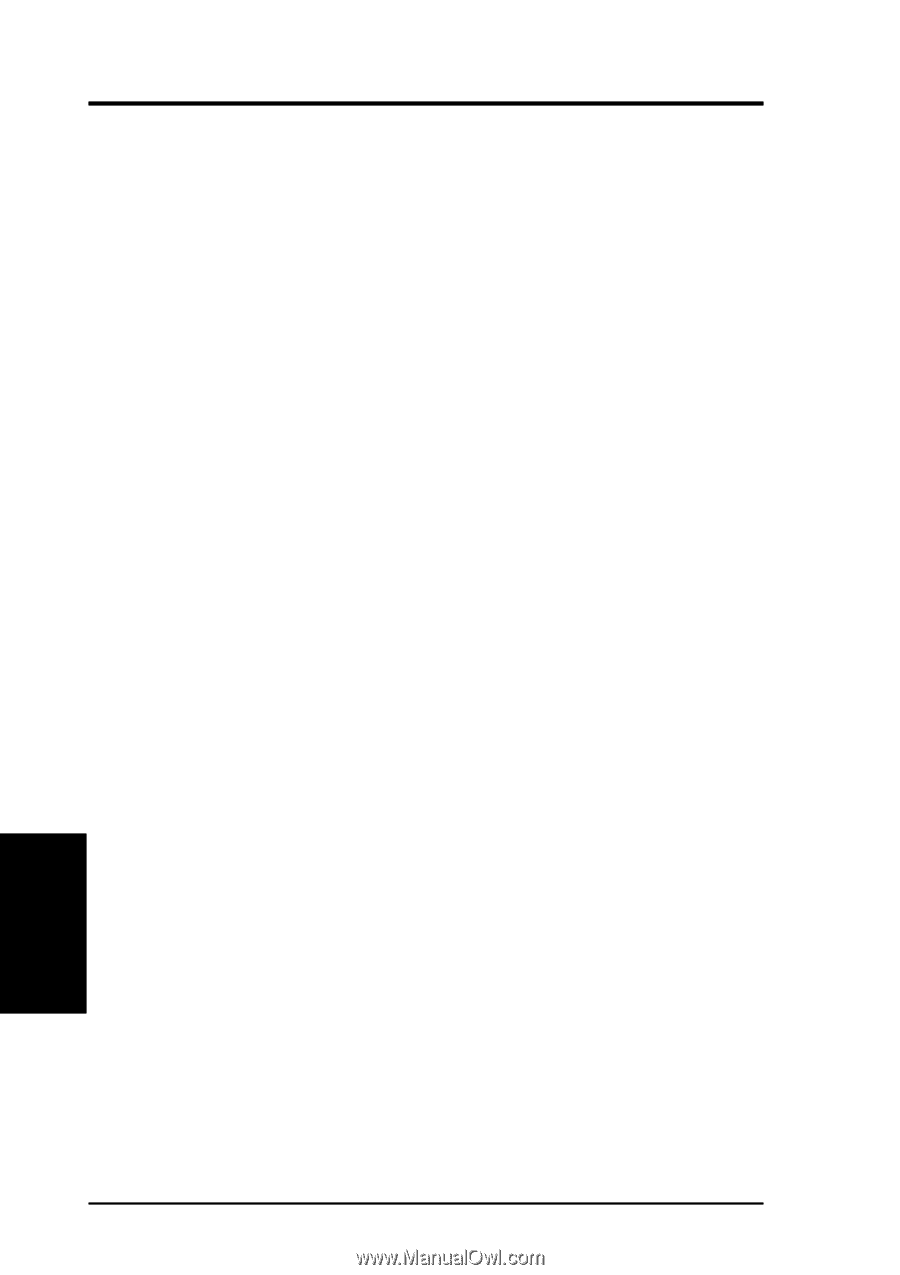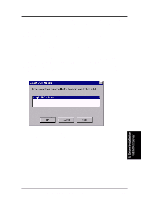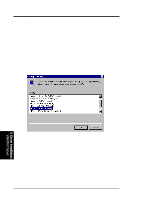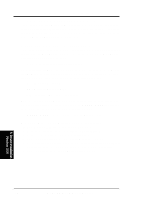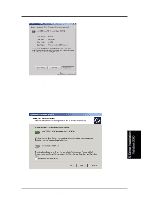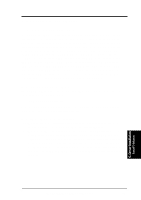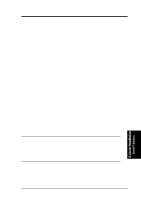Asus TR-DLSR TR-DLSR User Manual - Page 82
A. Preparing Intel 82559 Lan Driver Diskette, B. Update Driver on an Existing System Installation
 |
View all Asus TR-DLSR manuals
Add to My Manuals
Save this manual to your list of manuals |
Page 82 highlights
5. OS Driver Installation II. Intel 82559 Network Driver Installation The Windows 2000 system can recognize onboard Intel LAN chip as "Intel 8255xbased PCI Ethernet Adapter [10/100]". Basically, user doesn't need to load/change any driver for onboard LAN device. However, you can change the bundled network driver on Windows 2000 by following approach. A. Preparing Intel 82559 Lan Driver Diskette If you need to use a floppy disk to install the onboard Intel 82559 network adapter drivers, use the MAKEDISK.BAT utility located in the \LAN\MAKEDISK directory on ASUS Driver Support CD. MAKEDISK [operating system] [destination] where [operating system] is the OS for which you are creating the diskette, and [destination] is the drive letter and path (such as A:). If no destination is specified, the A: drive will be used. The possible [operating system] options are: NT = Microsoft Windows NT 2K = Microsoft Windows* 2000 NW = Novell NetWare servers and clients Make sure you have a 1.44 MB formatted, non-bootable diskette in the floppy drive when using this utility. Alternately, you can use the MAKEW2K.BAT files (located in the \LAN root directory on this CD) to simplify this process: MAKEW2K.BAT - Creates a drivers disk for Windows 2000 B. Update Driver on an Existing System Installation 1. Boot Windows 2000 system and log on as Administrator. 2. Click on the Start button. Select Settings->Control Panel. 3. Double-click the System icon in the Control Panel. 4. Select the Hardware tab. Click on Device Manager.... Button. 5. Click the Network Adapters. And highlight "Intel 8255x-based PCI Ethernet Adapter [10/100]". Click right-button on the mouse. Select Properties. 6. Select the Driver tab. Click on Update Drivers.. Button. 5. Driver Installation Windows 2000 82 ASUS TR-DLSR User's Manual